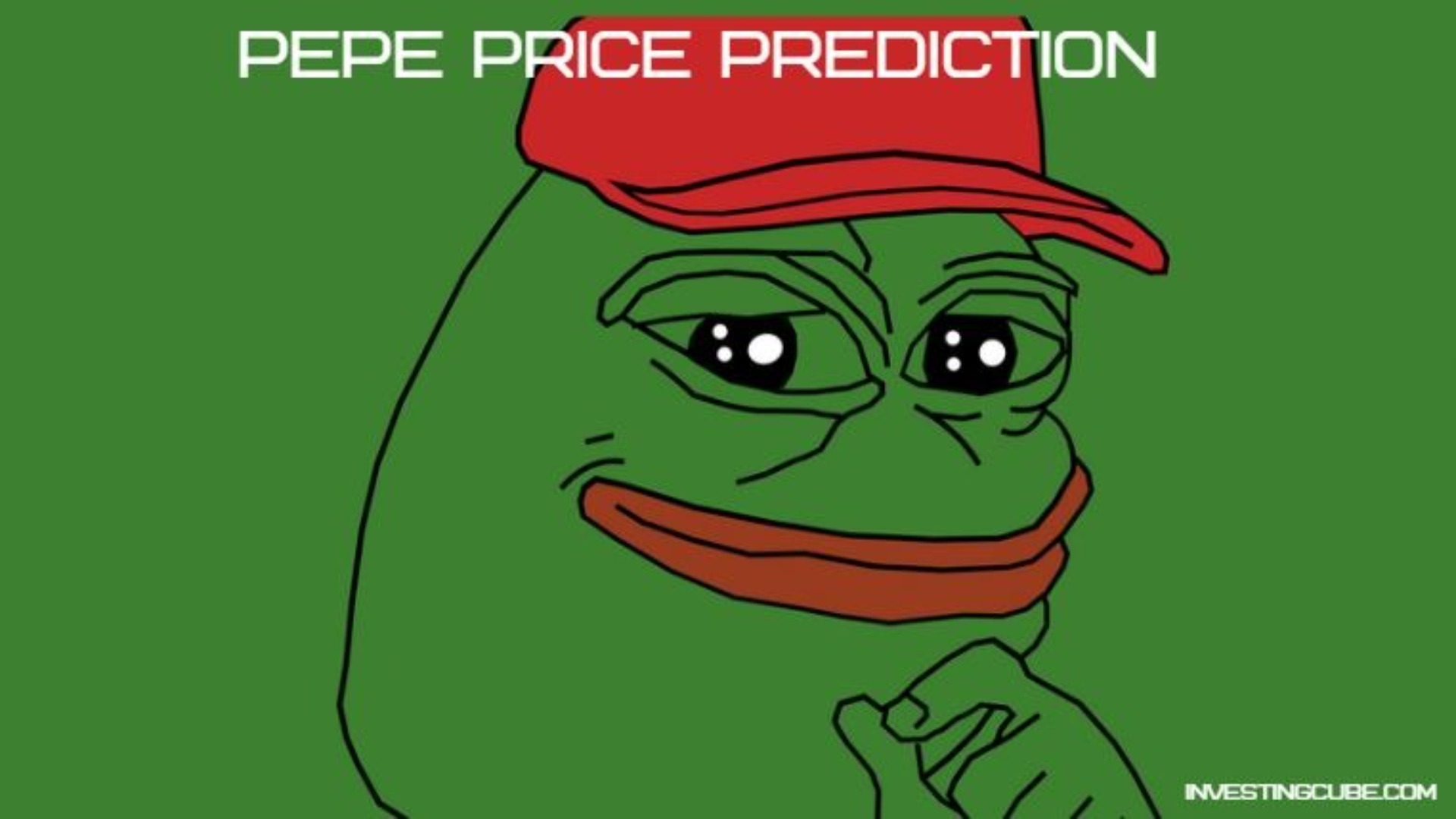current location:Home>Technical Articles>Mobile Tutorial>Android Phone
- Direction:
- All web3.0 Backend Development Web Front-end Database Operation and Maintenance Development Tools PHP Framework Daily Programming WeChat Applet Common Problem Other Tech CMS Tutorial Java System Tutorial Computer Tutorials Hardware Tutorial Mobile Tutorial Software Tutorial Mobile Game Tutorial
- Classify:

- Quickly set the power-on password and lock screen password (3 minutes to teach you how to easily protect your device security)
- Our personal privacy and data security face greater threats in modern society with the widespread use of mobile devices. Setting a power-on password and a lock screen password is a vital security measure to protect our devices and information from being invaded by others. To make your device more secure and reliable, this article will teach you how to easily complete these settings in just 3 minutes. Why you need to set a power-on password How to set a power-on password What to pay attention to when setting a power-on password Why you need to set a lock screen password How to set a lock screen password What to pay attention to when setting a lock screen password How to change your password regularly for added security How to choose a strong password How to set a fingerprint or Facial recognition as an unlocking method How to set an automatic screen lock time to save battery How to reset the power-on password if you forget it
- Android Phone 335 2024-05-06 18:40:13

- Recommended video compression software for mobile phones (compressed videos without loss of image quality)
- We are increasingly using our phones to watch and record videos, with the development of smartphones. However, the storage space of HD videos takes up a lot of space, which limits the quantity and quality of videos on our mobile phones. While maintaining video quality, this article will recommend several video compression software for mobile phones to help you free up space on your mobile phone. 1. What is video compression software? You can reduce the size of video files to smaller sizes, thereby freeing up storage space on your phone, by using video compression software. The video quality will not be significantly affected, even if the file size becomes smaller, this compression is lossless. 2. The necessity of compressing video Now we can easily shoot high-definition or even 4K resolution video, with the improvement of mobile phone camera capabilities. These high-definition videos
- Android Phone 542 2024-05-06 18:31:07

- How to check the default gateway on your mobile phone (Easily understand and set the default gateway of your mobile phone)
- In order to perform network settings and troubleshooting, when using mobile phones to access the Internet, we often need to know the default gateway of the mobile phone. And to help readers understand relevant knowledge and operations, this article will introduce how to check the default gateway on the mobile phone. 1. What is the default gateway? It is responsible for sending data packets from the local network to the target network or device. The default gateway is the channel that connects the local network to the external network. 2. The importance of the default gateway. It determines how data packets enter and leave the mobile phone. The role of the default gateway on the mobile phone is similar to the doorway of a home. 3. Open the phone settings, find "Settings" on the home screen of the phone and click to enter the settings page and application icon. 4. Enter the network settings sliding screen and find it. Click "Network and Internet" on the settings page to enter the option. 5.
- Android Phone 450 2024-05-06 18:28:20

- Mijia Watch Monitoring Computer Installation Tutorial (Easy to realize monitoring screen on the computer)
- Smart home devices play an increasingly important role in our daily lives with the development of technology. It can not only check the situation at home remotely through the mobile phone, allowing us to view the monitoring screen more conveniently, but also easily transfer the monitoring screen to the computer. Mijia Monitoring is a smart home monitoring device. And realize the function of real-time monitoring. This article will introduce in detail how to install MijiaKan monitoring on your computer. 1. Purchase and prepare the required equipment We need to purchase the required equipment first before starting to install MijiaKan monitoring. And make sure it's connected to the Internet and requires a computer. And make sure it has successfully connected with the home Wi-Fi network, which requires purchasing Mijia Watch Security Camera. 2. Download and install MijiaKan monitoring software 1. Search and enter Mijia official website
- Android Phone 507 2024-05-06 18:22:21

- Cheats for reinstalling the computer system on your mobile phone without rooting (teach you step by step how to reinstall the computer system on your mobile phone without rooting)
- Sometimes we need to reinstall the computer system to solve some problems or improve performance during daily use of the computer. For some users who are not familiar with computer operation, however, reinstalling the system can be a difficult task. By using mobile phones, we can avoid the steps of rooting the computer, but can easily reinstall the computer system. This article will introduce you to the secrets of reinstalling the computer system on your mobile phone without rooting. 1: Understand the relationship between mobile phone ROM and computer system It is very important to understand the relationship between mobile phone ROM and computer system. Such as Windows or macOS, and the computer system refers to the operating system installed on the computer, and the mobile phone ROM refers to the storage space on the mobile phone. We need to clarify the differences and connections between the two before reinstalling the computer
- Android Phone 617 2024-05-06 18:13:26

- Wireless Broadband Router Connection Guide (A Few Simple Steps)
- Wireless networks have become an indispensable part of our lives with the popularity of the Internet. It also allows us to enjoy stable and high-speed network connections at home with the emergence of wireless broadband routers. How to properly connect and set up a router can be confusing for some people who are new to wireless broadband routers, however. For your convenience, this article will introduce in detail how to connect to a wireless broadband router. 1. Understanding the working principle of wireless broadband router helps readers better understand the various settings and configurations during the connection process, by explaining the working principle of wireless broadband router. 2. Preparation: Purchase the appropriate quantity of wireless broadband router equipment, etc., and introduce some key points and suggestions for choosing a wireless broadband router that suits your needs, such as considering the home
- Android Phone 530 2024-05-06 18:07:37

- How to enter one-handed mode on Huawei mate40_How to enable one-handed mode on Huawei mate40
- 1. Find the settings in the phone and open it. 2. Click [Accessibility] in the phone settings. 3. Click [One-handed Mode]. 3. Turn on the switch on the right side of [One-Handed Mode]. After turning it on, you can enter one-handed mode in any of the following ways: 1) If you use gesture navigation and the bottom edge swipe to switch apps switch is turned on, swipe horizontally along the bottom of the screen and pause. When you swipe from left to right along the bottom of the screen and pause, the one-handed mode window is displayed on the right side of the screen; when you swipe from right to left along the bottom of the screen and pause, the one-handed mode window is displayed on the left side of the screen. 2) If gesture navigation is used and the bottom edge sliding horizontally switching application switch is turned off, the bottom edge of the screen will slide in an arc and pause. 4) If using the three-button navigation on the screen, slide horizontally along the bottom of the screen. Editor’s Tip: Click on the small screen
- Android Phone 496 2024-05-06 17:43:35

- Where is Huawei theme mix and match_Huawei mix and match theme tutorial
- 1. Open the theme application on your phone 2. Click My in the upper right corner. 3. Click on the interface mashup. 4. Enter the theme mix and match settings. 5. You can apply it after setting it separately.
- Android Phone 366 2024-05-06 17:40:15

- How to turn off automatic video playback in Huawei Browser_How to turn off automatic video playback in Huawei Browser
- 1. Open the Huawei mobile browser. 2. Click the More button as shown in the picture. 3. Click the Settings button. 4. Click Home Page Settings. 5. Click to play the video automatically. 6. Check the box to close it.
- Android Phone 815 2024-05-06 17:40:05

- Where is Huawei phone cloning_Huawei phone cloning tutorial steps
- 1. On the new phone, click [Phone Clone]->[This is a new phone]. 2. A QR code will also appear on the new phone: 3. On the old phone, click [Phone Clone]->[This is an old phone], and a page to scan the QR code will appear. Use the old phone to scan the QR code. QR code, follow the instructions, and the mobile phone connection is successful. 4. Finally, select the data items to be moved and click [Start Migration] to transfer the data to the new phone. You don’t even need to reset various APP accounts after changing phones, which is very convenient.
- Android Phone 697 2024-05-06 17:37:34

- How to enable the display of real-time network speed on Huawei nova8pro_A list of steps to enable the display of real-time network speed on Huawei nova8pro
- 1. Click to open [Display and Brightness] in the phone settings menu. 2. Click to open [More Display Settings]. 3. Turn on the switch on the right side of [Display real-time network speed].
- Android Phone 498 2024-05-06 17:37:05

- How to set up dual-SIM 5G on Honor 50se_Share how to set up dual-SIM 5G on Honor 50se
- 1. Click to enter [Mobile Network] under the settings menu. 2. Click [Mobile Data]. 3. Click [Advanced]. 4. Turn on the switch on the right side of [Dual SIM 5G].
- Android Phone 268 2024-05-06 17:28:24

- Parameter comparison between Huawei p50 and OnePlus 9pro_What parameters are configured for Huawei P50 and OnePlus 9pro?
- 1. In terms of screen, Huawei P50: It is equipped with a 6.5-inch OLED screen, which provides users with a 90H screen refresh rate and provides users with a good page turning effect. OnePlus 9pro: uses a 6.7-inch AMOLED LTPO flexible screen and supports 2K resolution. Compared with the previous generation LTPS screen, the LTPO screen can freely adapt the frame rate according to the screen content, from static display at 1Hz to smooth refresh at 120Hz, while saving 50% of power. Summary: In terms of screen, OnePlus 9pro has better screen performance and supports ultra-high resolution and refresh rate. It also supports adaptive refresh rate, which can extend battery life while playing games. 2. Core configuration: Both phones are equipped with Snapdragon 888 processor, the breakthrough 5n
- Android Phone 1067 2024-05-06 17:16:27

- Guide to changing computer startup password (simple and easy password changing method)
- We often need to set or modify the power-on password to protect the security of personal information when using the computer on a daily basis. To help you become more comfortable in changing your computer startup password, this article will introduce some simple and easy methods. 1: Choose an appropriate power-on password - to use a strong password, we must first choose a strong password when changing the power-on password. The length should be between 8 and 16 characters, letters and special characters, and strong passwords should include numbers. Improved computer security, such passwords are more difficult to crack. 2: How to change the power-on password of the Windows system. We can change the power-on password through the "Control Panel" in the Windows system. Click the "User Account" selection and select "Change Account Type and Password" to enter the password change interface. lose
- Android Phone 547 2024-05-06 17:04:30

- How to open the clipboard on Huawei mobile phones_How to open the clipboard on Huawei mobile phones
- 1. Click the four-square square icon in the upper left corner of the input keyboard. 2. Click [Edit]. 3. Click [Clipboard].
- Android Phone 745 2024-05-06 16:46:28