
1. Click "Network and Sharing Center";
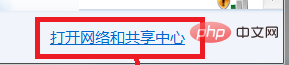
2. In the pop-up window, open "Network 2" Previous picture;
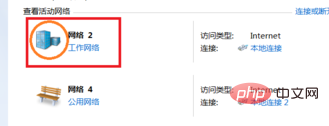
(recommended learning:html tutorial)
3. In the pop-up "Set Network Properties" window , open "Merge or delete network locations";
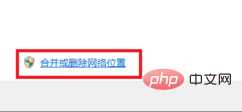
4. In the pop-up "Merge or delete network locations" window, select the network location with the status "Unused" , open "Delete";
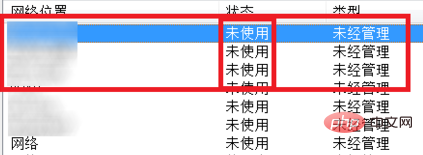
5. After deletion, only the network location with the status of "In Use" is left, open the "Close" button;
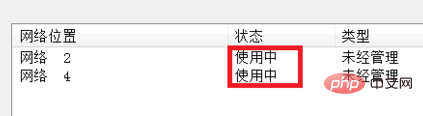
6. In the "Set Network Properties" window, in the text edit box after "Network Name", write the name you want (optional), and then open the "OK" button;
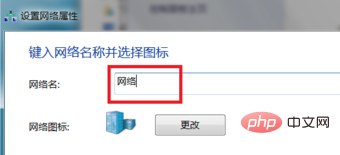
Recommended related tutorials:windows tutorial
The above is the detailed content of The network name in win10 computer becomes network 2. For more information, please follow other related articles on the PHP Chinese website!
 win10 bluetooth switch is missing
win10 bluetooth switch is missing Why do all the icons in the lower right corner of win10 show up?
Why do all the icons in the lower right corner of win10 show up? The difference between win10 sleep and hibernation
The difference between win10 sleep and hibernation Win10 pauses updates
Win10 pauses updates What to do if the Bluetooth switch is missing in Windows 10
What to do if the Bluetooth switch is missing in Windows 10 win10 connect to shared printer
win10 connect to shared printer Clean up junk in win10
Clean up junk in win10 How to share printer in win10
How to share printer in win10



