

1. On the win10 system desktop, right-click this computer and select Properties. After entering, click "Security and Maintenance", as shown in the following figure:
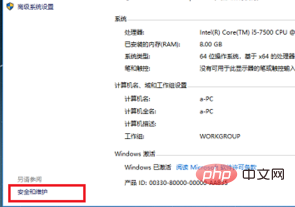
2. After entering, click Change Security and Maintenance Settings, as shown below:
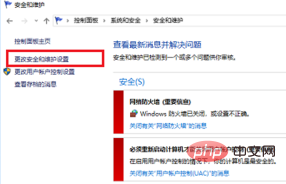
(Recommended learning: java introductory tutorial )
3. After changing the security and maintenance settings, uncheck the virus protection box and click OK, as shown in the figure below:
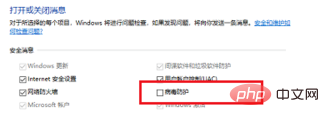
4. Return to the previous interface, open maintenance, and find virus protection below. You can see the current computer virus protection software, as shown below:
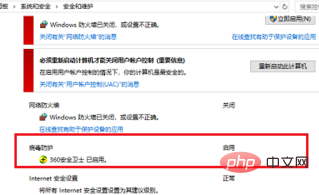
5. Find the virus protection software and exit the software.
6. Let’s go into Windows Settings, Update and Security Settings, click Windows Defender, start it, and you can open it, as shown in the figure below:
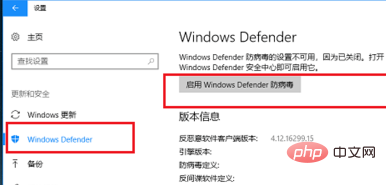
Related article tutorial recommendations: windows tutorial
The above is the detailed content of Cannot turn on virus protection on win10 computer. For more information, please follow other related articles on the PHP Chinese website!
 win10 bluetooth switch is missing
win10 bluetooth switch is missing
 Why do all the icons in the lower right corner of win10 show up?
Why do all the icons in the lower right corner of win10 show up?
 The difference between win10 sleep and hibernation
The difference between win10 sleep and hibernation
 Win10 pauses updates
Win10 pauses updates
 What to do if the Bluetooth switch is missing in Windows 10
What to do if the Bluetooth switch is missing in Windows 10
 win10 connect to shared printer
win10 connect to shared printer
 Clean up junk in win10
Clean up junk in win10
 How to share printer in win10
How to share printer in win10




