
Have you ever encountered such a situation: setting a high-definition wallpaper in Windows 11 only to become blurry? This problem bothers many Win11 users. In order to solve this problem, PHP editor Youzi specially compiled detailed solution steps, starting from system settings and wallpaper software, to solve the trouble of blurred wallpaper step by step. Read on and follow our steps to make your HD wallpapers shine!
The solution is as follows
1. Desktop blur
1. If the desktop is blurred, right-click "Start" in the taskbar in the lower left corner and select "Start" in the option list "run".
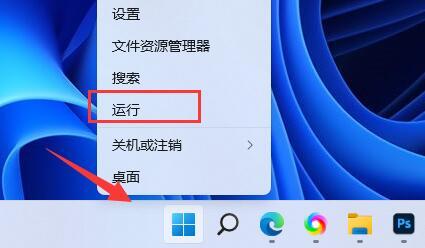
2. In the pop-up run window, enter "regedit" and press Enter to open. 3. After entering the registry editor interface, you need to copy and paste "Computer HKEY_CURRENT_USERControl PanelDesktop" into the address bar above and press Enter to locate it.

4. Then right-click the blank space on the right, select "New" a "DWORD Value", and name it "JPEGImportQuality". 5. Then double-click to open "JPEGImportQuality", change the "Numerical Data" in the window to "100", and finally click OK to save.
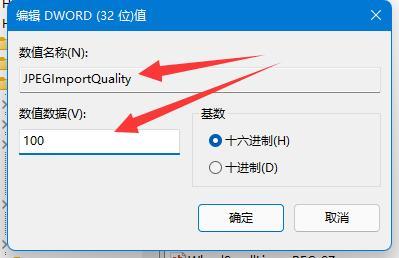
2. Desktop applications
1. If the desktop software is blurry, right-click on the problematic software and select "Properties" in the list options.

2. In the window that opens, switch to the "Compatibility" tab at the top, and then click "Change High DPI Settings" at the bottom.
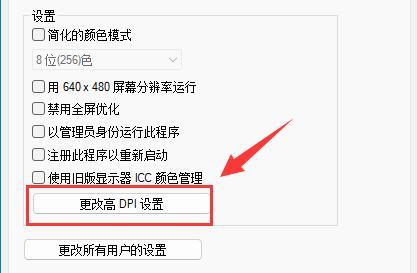
3. Then find the "Alternate high DPI scaling behavior" and finally check the small box.
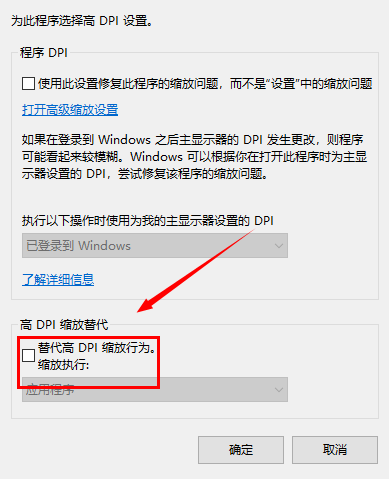
The above is the detailed content of What to do if win11 desktop wallpaper is not clear? solution to win11 default wallpaper blur. For more information, please follow other related articles on the PHP Chinese website!




