In the previous article " Practical Word Tips Sharing: How to quickly remove document watermarks! 》, we learned how to quickly remove document watermarks. Today we will continue to share practical Word skills and share 4 Word tips that improve work efficiency and prevent you from working overtime. Learn them quickly!

For a long time, Word has been one of the most neglected office software. Because it is so simple, almost everyone is using it, and almost everyone thinks they can use it, but this is not the case. Under the seemingly simple appearance of Word, there are hidden a large number of functions and skills, which most people have never mastered or even heard of.
So, today I will introduce to you 4 Word tips, which I believe will help us get twice the result with half the effort!
1. Select text vertically
Anyone who has used Word generally knows how to select text horizontally, whether it is a line of text or a paragraph text, but many people don’t know how to select text vertically. For example, when setting the key text at the beginning of a line, vertical selection of text is especially useful.
Hold down the [Alt] key, press the left mouse button at the starting position to be selected, and drag the mouse to pull out a rectangle to select text vertically.
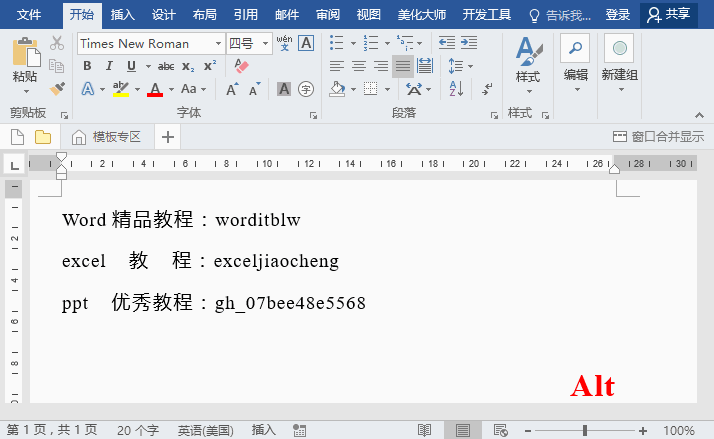
2. Pinyin annotation text
When we get a Word speech draft, it is inevitable that There are some rare words or polyphonic words. Although we have learned Pinyin and Chinese characters since childhood. But there are many words that are really difficult to determine the pronunciation of. Should I still go to Baidu one by one? NO, Word can easily help you solve it.
Select text, click the "Pinyin Guide" button in the [Start]-[Text] group, and easily get the pinyin of rare words in the dialog box that opens.
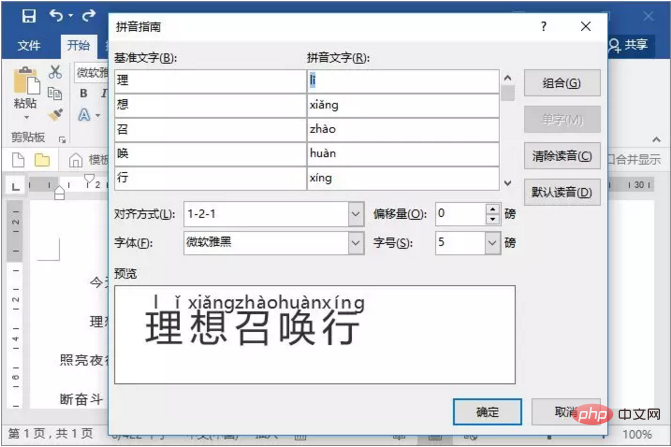
3. Read the document aloud
When giving a speech, when you encounter some new words or English words or sentences Even if you don’t know how to read, Word can also help you master perfect pronunciation and intonation easily.
Click the [File]-[Options] command in sequence, or right-click the blank space in the menu bar to bring up the [Quick Access Toolbar] box, create a new group, and then switch to [All Commands] to find [Read aloud] command, just add it to the quick access toolbar. Then select the text you want to read and click the "Read aloud" button to read it aloud in real time!
4. Cancel the start screen when Word starts
When you start Word 2016, the first thing that comes into view is not a blank document. Instead, it's a start screen. If you feel that this start screen is not very useful. Then, you can cancel it and go directly to a blank Word document to start the operation.
Click the [File]-[Options] command in sequence, uncheck "Show the Start screen when this application starts" in General, click the "OK" button, and restart Word again. The start screen will not appear!
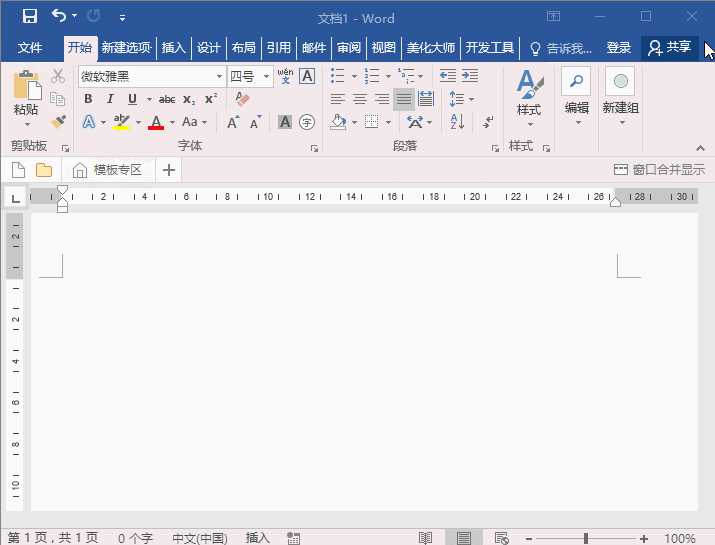
That’s the end of today’s tip sharing, I hope it can help everyone! Apply what you have learned and go practice!
Recommended tutorial: "Word Tutorial"
The above is the detailed content of Sharing practical Word skills: vertically selecting text, annotating text, and reading documents aloud. For more information, please follow other related articles on the PHP Chinese website!
 How to change word background color to white
How to change word background color to white
 How to delete the last blank page in word
How to delete the last blank page in word
 Why can't I delete the last blank page in word?
Why can't I delete the last blank page in word?
 Word single page changes paper orientation
Word single page changes paper orientation
 word to ppt
word to ppt
 Word page number starts from the third page as 1 tutorial
Word page number starts from the third page as 1 tutorial
 Tutorial on merging multiple words into one word
Tutorial on merging multiple words into one word
 word insert table
word insert table