In the previous article "Practical Word Tips Sharing: How to Automatically Add Numbers to Tables", we learned how to automatically add numbers to Word tables. Today we are going to talk about 9 classic text formatting techniques in Word, which are simple but very practical!

Among the three major components of Office, Word has always been ignored, thinking that it is simple and easy to learn, but in fact many people have not fully mastered its core usage, so that My work efficiency has never been improved.
Therefore, today I will share with you 9 seemingly simple but easily overlooked Word text setting skills. I believe it will be helpful to everyone in your daily office work.
1. How to delete text shading
Tips: Press Ctrl A to select all text, then click [Start]-[Paragraph] -[Border]-[Border and Shading], set "Fill" to "No Color" in the "Shading" column of the pop-up dialog box.
2. How to delete the shading of the page
Tips: Click [Design]-[Page Color]-[No color].
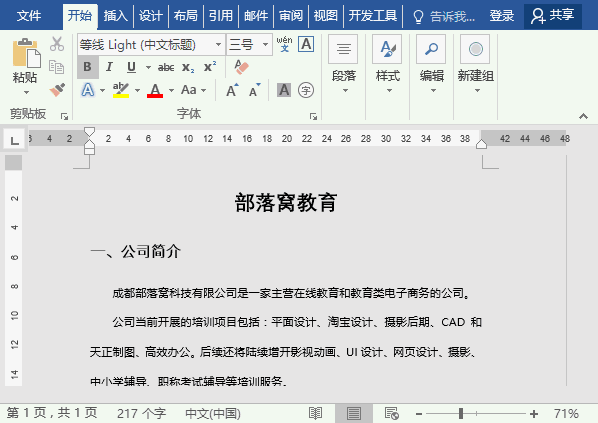
3. How to widen the character spacing
Tips: Select the text that needs to be widened. Click the "Expand" button in the lower right corner of the [Start]-[Font] group and set the "Spacing" and "Point Size" parameters in the "Font" dialog box.
4. How to add an underline to a paragraph
Tips: Select the paragraph that needs to be underlined. Then click [Start]-[Paragraph]-[Border]-[Border and Shading], and set the border line in the "Border" column of the pop-up dialog box.
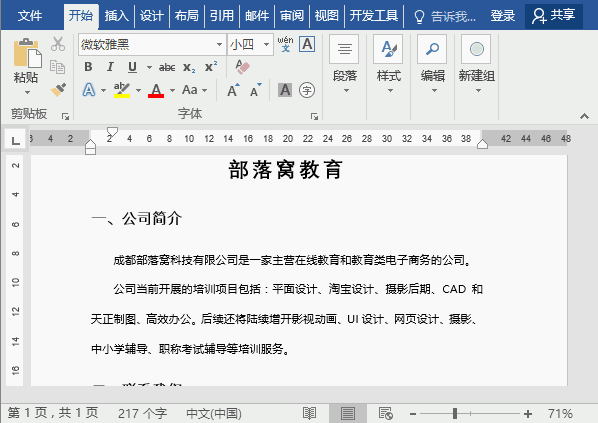
5. How to select all texts with similar formats at one time
Tips: Position the mouse cursor where you want At the selected text, click [Start]-[Edit]-[Select]-[Select all texts with similar formats].
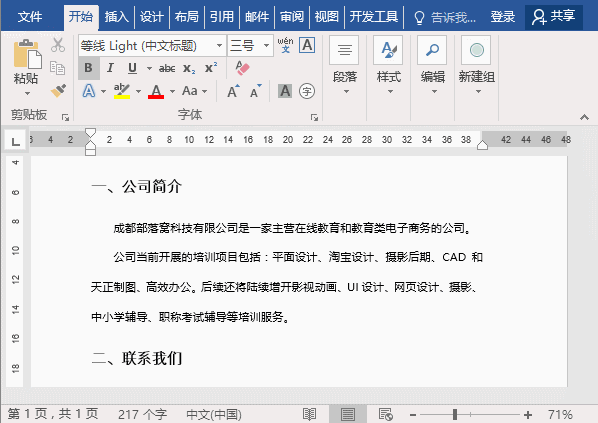
6. How to set the overall indentation of a paragraph
Tips: Select the paragraph that needs to be indented. Open the "Paragraph" dialog box and set the "Indent" parameters in the "Indent and Spacing" column.
7. How to quickly unify all punctuation mark styles
Tips: Select all text and click [ Start]-[Change case]-[Full-width]/[Half-width].
8. How to convert text from simplified to traditional
Tips: Select all texts and click [Review] -[Chinese Simplified and Traditional Conversion]-[Simplified and Traditional Chinese].
9. How to quickly copy and paste the format
Tips: Select the formatted text, Press Ctrl Shift C key combination to copy the format, then select the text to paste the format, and press Ctrl Shift V key combination. (Tip: The difference between it and the F4 key when copying the format is that when copying and pasting the format, other operations can be performed in the middle).
Recommended tutorial: "Word Tutorial"
The above is the detailed content of Practical Word Tips Sharing: 9 Text Formatting Methods. For more information, please follow other related articles on the PHP Chinese website!
 How to change word background color to white
How to change word background color to white How to delete the last blank page in word
How to delete the last blank page in word Why can't I delete the last blank page in word?
Why can't I delete the last blank page in word? Word single page changes paper orientation
Word single page changes paper orientation word to ppt
word to ppt Word page number starts from the third page as 1 tutorial
Word page number starts from the third page as 1 tutorial Tutorial on merging multiple words into one word
Tutorial on merging multiple words into one word word insert table
word insert table