How to insert a table in word: 1. Open the Excel worksheet, use the mouse to select the data range to be inserted and copy it; then paste it in word. 2. Open the word document, click "Insert" - "Table" - "Insert Table"; then set the table size in the pop-up window and click OK;

The operating environment of this tutorial: Windows 7 system, Microsoft Office word 2007 version, Dell G3 computer.
How to insert table into word
1. Use copy and paste to insert Excel table content
If the user needs to display the data in the Excel table in the Word document, the easiest way is to directly use the copy and paste function. The following introduces how to use the copy and paste function to insert Excel into Word.
Step 1: Open the Excel worksheet, use the mouse to select the data range to be inserted and copy it, as shown in Figure 1.
Step 2: Open the Word document, select the location where you want to insert the Excel content, right-click, and select the format of the paste option in the pop-up shortcut menu, as shown in Figure 2 shown.
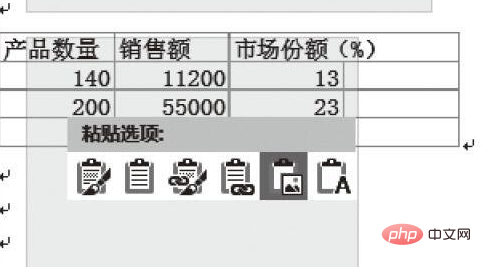
2. Directly insert into the table
Select "Insert" and then click "Table ".
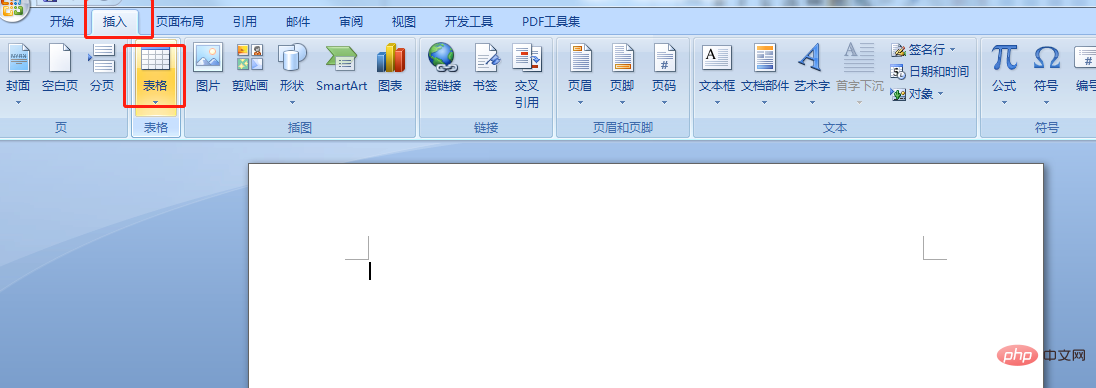
In the drop-down menu that opens, select "Insert Table"
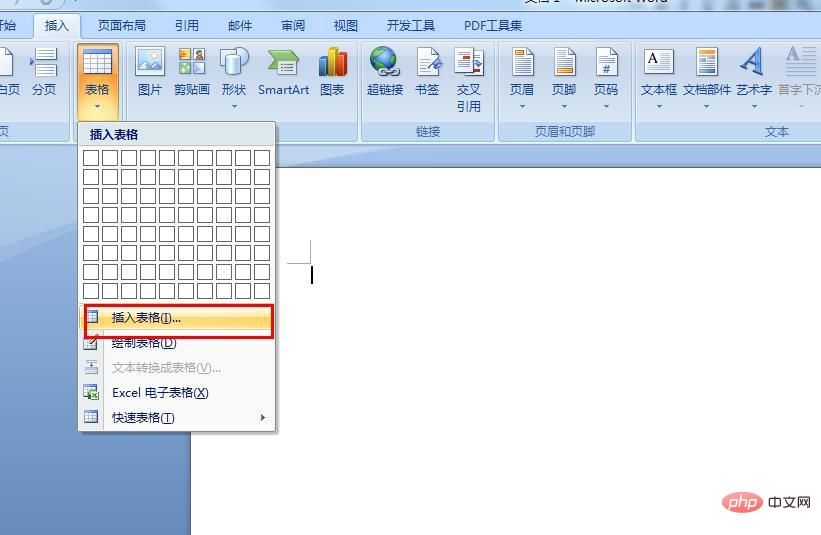
In the pop-up dialog box, set Table size, click "OK".
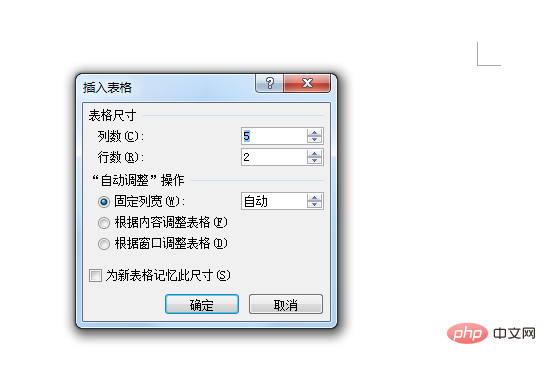
Recommended tutorial: "Word Tutorial"
The above is the detailed content of How to insert a table in word. For more information, please follow other related articles on the PHP Chinese website!
 How to change word background color to white
How to change word background color to white
 How to delete the last blank page in word
How to delete the last blank page in word
 Why can't I delete the last blank page in word?
Why can't I delete the last blank page in word?
 Word single page changes paper orientation
Word single page changes paper orientation
 word to ppt
word to ppt
 Word page number starts from the third page as 1 tutorial
Word page number starts from the third page as 1 tutorial
 Tutorial on merging multiple words into one word
Tutorial on merging multiple words into one word
 word insert table
word insert table