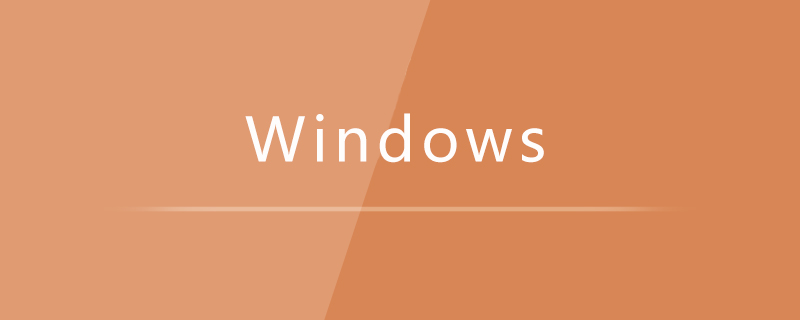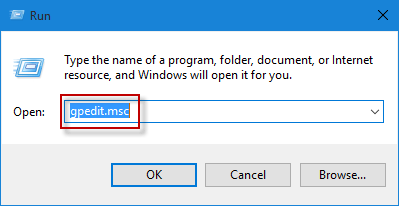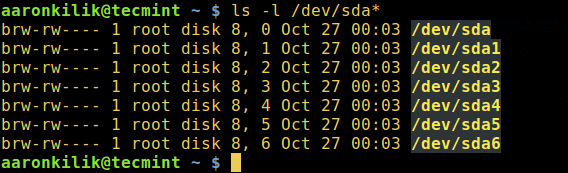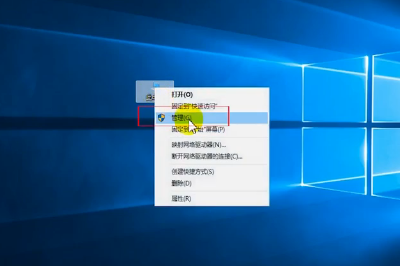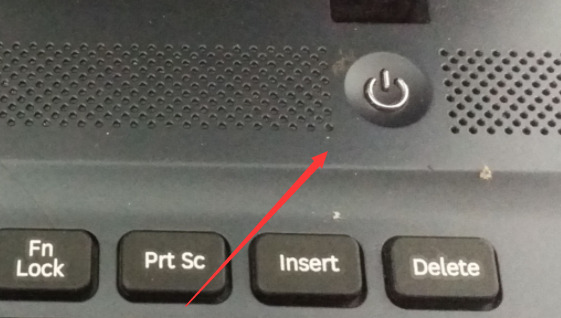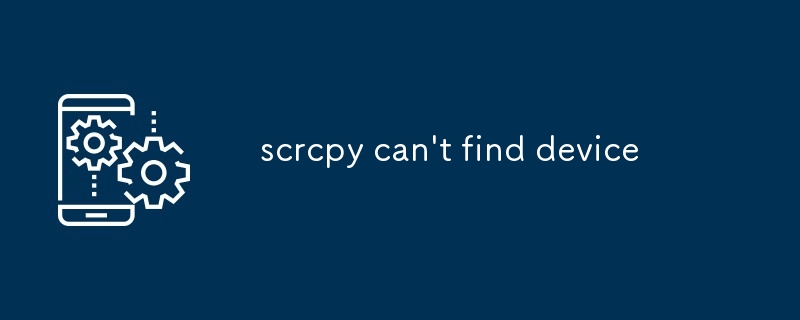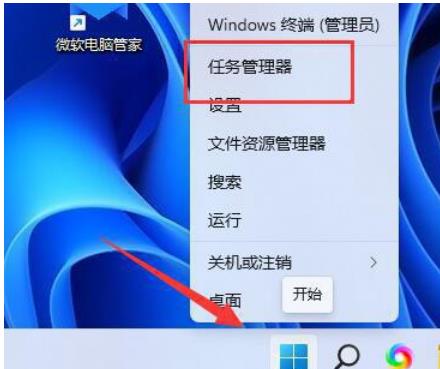Found a total of 10000 related content

How does Linux identify the USB device I plugged in?
Article Introduction:1. Introduction When learning the Linux operating system, have you ever had this question: Why can our computers recognize and use different USB devices? Why doesn’t Linux system use the mouse as a keyboard? Let us discuss the identification and loading process of USB devices in Linux systems. 2. Recognition and loading of USB devices When we insert a USB device into the computer, the Linux kernel will automatically detect and load the corresponding driver so that the device can work normally. Next, we will delve into the identification and loading process of USB devices in Linux systems. 2.1USB controller detection device plugged into the USB controller is a hardware device used to control the USB bus
2024-02-09
comment 0
937

Unknown USB device, device enumeration bug fix on Windows 11/10
Article Introduction:After using USB devices for a long time, we all know that when you plug the USB device into your Windows PC, first install the driver required for the USB, and then you can see the USB device in File Explorer. Can be accessed. Whenever any hardware device is connected to a Windows PC, a driver is required to help communicate with the device. However, if the driver is corrupted, Windows will not recognize the hardware device. One such error that occurs while using USB devices on Windows computers is UnknownUSBDevice(DeviceFailedEnumeration)Error. USB
2023-04-18
comment 0
4145

What to do if the usb device is not recognized
Article Introduction:Solutions to unrecognized USB devices: 1. Check USB devices and connections; 2. Update drivers; 3. Check power management settings; 4. Check device compatibility; 5. Uninstall and reinstall USB devices; 6. Check the system Update; 7. Use other computers to test; 8. Check the USB device firmware; 9. Contact the device manufacturer; 10. Consider hardware failure.
2024-03-05
comment 0
1161

How to solve unrecognized usb device
Article Introduction:The USB device cannot be recognized. There are 6 solutions: 1. Make sure the USB device is correctly connected to the USB port of the computer; 2. Try to connect the device to other available USB ports; 3. In the device manager, check if there is Any device with a yellow exclamation mark or question mark; 4. Download the latest USB controller driver and install it; 5. Disable the USB sleep function to ensure that the USB device is always active; 6. Try to connect the USB device to on another computer.
2024-01-08
comment 0
7271

USB device cannot be recognized under Win7
Article Introduction:Many users connect some external USB devices when using computers, but sometimes they find that the computer cannot recognize the USB device. If this happens, you can follow the steps below to troubleshoot the problem and try to solve it. USB device not recognized by win7 1. Right-click "My Computer" and select "Properties" 2. Select "Device Manager" 3. Find "Universal Serial Bus Controller" 4. Click to expand, right-click the USB device inside and select After "Properties" opens, select "Power Management" 5. Uncheck the red box. Do the same for other USB devices, and then restart the computer.
2024-01-05
comment 0
1209

How to solve the problem that the device cannot be recognized by the usb interface
Article Introduction:If the device is not recognized by the USB port, try the following: Check the physical connection and restart the device and computer. Update or reinstall device drivers. Disable and re-enable the USB controller. Run the USB troubleshooter. Use a USB hub. Try different devices. Contact the manufacturer for further assistance.
2024-04-02
comment 0
1310

How to solve the problem of USB device not recognized by Win11
Article Introduction:How to solve the problem of USB device not recognized by Win11? Today, after the editor plugged the USB device into the computer, I found that although the computer detected the USB device, it was completely unable to use all related functions. When you go to Device Manager to view the USB device, you can see an exclamation point symbol. Many friends don’t know how to operate in detail. The editor has compiled the steps to solve the exclamation mark of win11usb device below. If you are interested, follow the editor to take a look below! Win11 usb device exclamation mark solution step 1. Right-click this computer on the desktop, and select Manage from the menu item that opens. Then click Device Manager on the left. 2. In the Device Manager window, click to expand Universal Serial Bus Controller. 3. Find the problematic USB
2023-06-29
comment 0
5344
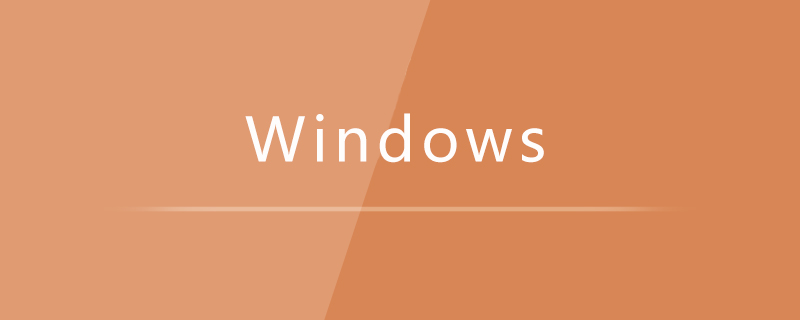
win10 computer prompts that the usb device cannot be recognized
Article Introduction:The solution to the problem that Win10 computer prompts that the USB device cannot be recognized is: 1. First open the device manager; 2. Then expand the [Universal Serial Bus Controller] option, find the USB driver item, and update the USB driver.
2020-04-07
comment 0
5363
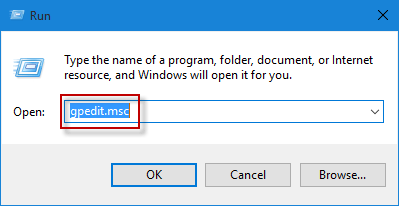
How to Disable the Use of USB Storage Devices in Windows 10
Article Introduction:If you want to prevent others from copying important materials/files from your computer through USB storage devices, it's a good idea to disable the use of USB storage devices on your computer. To do this, you can simply restrict access to removable
2024-08-01
comment 0
531
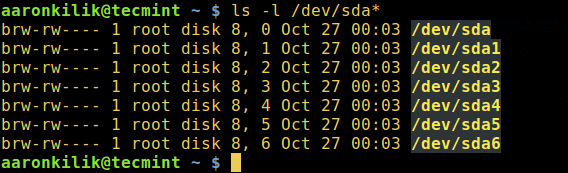
4 ways to identify USB devices in Linux systems
Article Introduction:In the desktop environment, when a device (such as a USB device) is inserted, the system will automatically mount it to the specified directory, usually in the /media/username/device-label directory. This way, you can enter the directory and access the files on the device. However, the situation is different on the server. You need to manually mount the device and specify a mount point. Querying USB devices In Linux systems, specific device files in the /dev directory are used to identify plugged-in devices. You will see some files in this directory, such as /dev/sda or /dev/hda, which represent your first primary device. Each partition is identified by a number, such as /dev/sda1 or /dev
2024-02-05
comment 0
1588
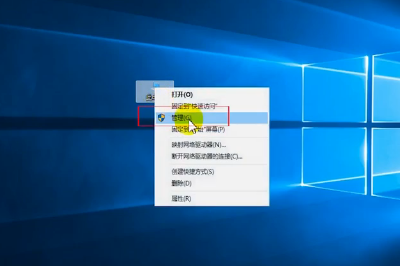
Solution to the old prompt of unrecognized USB device in Win10
Article Introduction:Some netizens said that when they encounter a USB device that cannot be recognized by Win10, what should they do if Win10 prompts that the USB device cannot be recognized? Unplug all USB devices, or the prompt will keep popping up. The following System Home series will bring you solutions to the problem that Windows 10 cannot recognize USB. let us see. Solution to the old prompt of unrecognized USB device in Win10. 1. Right-click to open this computer and enter Device Manager. Click on Universal Serial Bus Controller to uninstall the USB hub. 3. Enter Windows Settings, click System - Power & Sleep - Other Power Settings - Change Plan Settings - Change Advanced Power Settings. 4. Disable the selective pause setting in USB settings and restart the computer.
2023-07-17
comment 0
4888
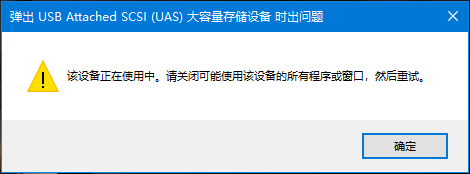
There was a problem when ejecting the USB storage device. The device was in use and the U disk could not be ejected safely.
Article Introduction:My friends must have encountered the situation of "problem when ejecting the USB storage device" when using U disk or mobile hard disk to transfer files. If you directly pull out the U disk or mobile hard disk, it may affect the files stored on the USB device. Data will be lost or damaged, resulting in inaccessibility or needing to be formatted before it can be used again. Incorrect plugging and unplugging of USB devices may theoretically cause damage to the USB port or the physical interface of the device, reducing its lifespan. To avoid these potential problems, it is recommended to use the "Safely Remove Hardware" function provided by the operating system before unplugging the USB device. This feature ensures that all data transfer operations have been completed and the device is in a state where it can be safely removed. In Windows operating systems, you can usually
2024-06-19
comment 0
895

How to initialize a USB device on Linux
Article Introduction:Restore a damaged USB device to its original state Linux system disk manager warning: The following operation will format all data on your device. Regardless of the reasons mentioned above, the end result is that we can no longer use this device. So here is a method to restore a USB device or SD card to its factory state. Most of the time a simple formatting through the file browser will solve the problem, but in some extreme cases where the file manager doesn't work and you need your device to continue working, you can use the following guidance: We A small tool called mkusb will be used to achieve this goal. The installation of this tool is very simple. Add the mkusb repository: sudoaptaddr
2024-04-22
comment 0
570

What should I do if the computer cannot recognize the USB device?
Article Introduction:1. What should I do if the computer cannot recognize the USB device? Is the problem only with the mouse? Try using a round-mouth mouse to see if there is any problem. If there is no problem with the round-mouth mouse, then there is a problem with the USB interface. There are generally six USB interfaces (behind the chassis) directly connected to two (front) motherboard adapter cables. If all USB interfaces are not working, it is generally unlikely that all USB interfaces will be broken at the same time. That is the USB driver. problem appear. It is determined that there is a problem with the USB driver. Abandon those butlers and masters, go to the motherboard's official website to download the special driver, and see if the driver can be repaired. 2. Huawei computers cannot recognize USB devices? If this happens, it may be that your phone does not have permission to open the USB connection. Or there is a problem with the data cable. guide
2024-08-05
comment 0
1108

What to do if win7 computer fails to recognize usb device win7 cannot recognize usb device solution
Article Introduction:Recently, many people have reinstalled the win7 system. As a result, when the computer is turned on, no USB devices are recognized and cannot be used when plugged in. Many people don’t know how to solve this problem. Today I will introduce two solutions to you. Just look at my steps below! Win7 cannot recognize the USB device solution. Solution 1: 1. When the mouse and keyboard cannot be used after the win7 system is installed, first restart the computer and press the shutdown button to shut down normally. 2. Then turn on the computer and press the F8 key to enter the advanced startup options, find the "Safe Mode with Networking" option and enter it. 3. After entering safe mode, the mouse and keyboard are generally available. At this time, you only need to update the USB driver. Download and install 360 Driver Master and then check and update the USB driver. After completion, reboot to normal mode.
2024-09-13
comment 0
378
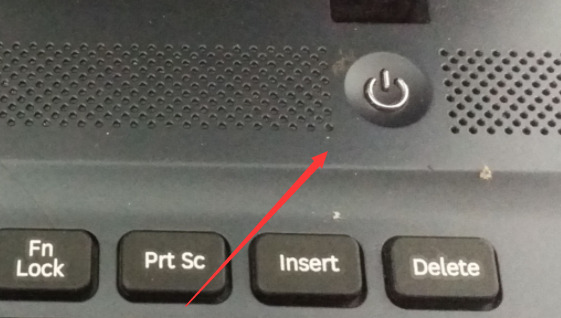
What to do if win7 computer fails to recognize usb device win7 cannot recognize usb device solution
Article Introduction:Recently, many people have reinstalled the win7 system. As a result, when the computer is turned on, no USB devices are recognized and cannot be used when plugged in. Many people don’t know how to solve this problem. Today I will introduce two solutions to you. Just look at my steps below! Win7 cannot recognize the USB device solution. Solution 1: 1. When the mouse and keyboard cannot be used after the win7 system is installed, first restart the computer and press the shutdown button to shut down normally. 2. Then turn on the computer and press the F8 key to enter the advanced startup options, find the "Safe Mode with Networking" option and enter it. 3. After entering safe mode, the mouse and keyboard are generally available. At this time, you only need to update the USB driver. Download and install 360 Driver Master and then check and update the USB driver. After completion, reboot to normal mode.
2024-09-13
comment 0
1016

The computer does not recognize the USB device manager when plugging in a USB flash drive.
Article Introduction:With the prosperity of the Internet, computers have entered thousands of households. In the process of using computers, USB, as a common interface, is very important for external devices or data transfer. However, some users find themselves in the process of using computers. The USB interface is not responding. How to solve this situation? Let's take a look at the solution to the problem of unresponsive computer USB interface with Lao Maotao. 1. Right-click the computer icon and select "Properties" 2. After entering the system page, select "Device Manager" 3. In the device manager, find "Universal Serial Bus Controller" and expand it. Find "USBRootHub" and double-click it. In the USBRootHub properties window, go to the "Power Management" tab and uncheck "Allow the computer to shut down"
2024-02-11
comment 0
678
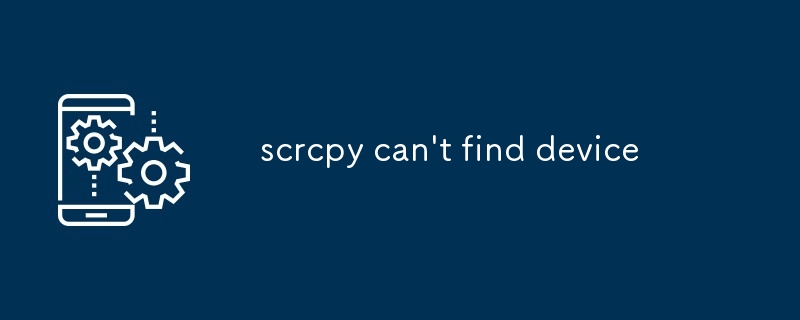
scrcpy can't find device
Article Introduction:This article provides troubleshooting guidance for resolving the issue of scrcpy not detecting a connected Android device. It suggests checking USB connectivity, enabling USB debugging, replacing the USB cable, restarting the computer, and updating s
2024-09-04
comment 0
1205
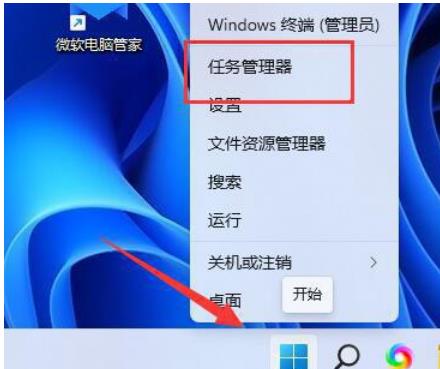
How to solve the problem when ejecting USB mass storage device in win11?
Article Introduction:How to solve the problem when ejecting USB mass storage device in win11? Many Win11 users will pop up a message that there is a problem with the USB mass storage device when using USB. So what is going on? Users can directly find the Windows Explorer under the Task Manager, and then select Restart to perform the operation. Let this website carefully introduce to users the solution to the problem when Win11 ejects a USB mass storage device. Solution to the problem of ejecting a USB mass storage device in Windows 11. Method 1: 1. If your mobile hard disk can be used normally, it just cannot be ejected. 2. Then you can try right-clicking the start menu and opening "Task Manager&
2024-02-11
comment 0
1157

How to check the USB device model
Article Introduction:◆After a USB device is inserted into the computer and removed, will any traces be left on the system? If we need to know whether USB devices have been or are being used in this system, we can use the small software USBDeview to find out. Text | Ruyun By using USBDeview, we can easily list all USB devices that are currently connected to the computer or have been connected to the computer. In order to use this software, you can download USBDeview from the following links: http://www.nirsoft.net/utils/usbdeview.zip or http://www.nirsoft.net/utils/usbdeview-x64.z
2024-02-11
comment 0
1456