
php editor Xiaoxin will introduce to you how to check the U disk device model. When using a USB flash drive, we sometimes need to know its specific device model to better understand its performance and compatibility. The method to check the U disk device model is very simple. You only need to turn on the computer, insert the U disk into the USB interface, find the drive letter of the U disk in the resource manager, right-click on Properties, and then view it in the Hardware tab in the Properties window. to device model information. Through this simple step, we can easily check the device model of the USB flash drive.
文|Ruyun
By using USBDeview, we can easily list all USB devices that are currently connected to the computer or have been connected to the computer. In order to use this software, you can download USBDeview from the following links: http://www.nirsoft.net/utils/usbdeview.zip or http://www.nirsoft.net/utils/usbdeview-x64.zip (respectively provide 32 bit and 64-bit programs). No installation is required, just download and unzip it, and then run the EXE program directly to start. This tool can help you better manage and understand your USB device connections.
After starting the software, the window will list the information of all USB devices inserted or inserted into the system and recorded, with as many as 40 items recorded. The main items are: "Device Name" is the device name, "Description" is the device description, "Device Type" is the device type, "Connected" is whether it is connected, "Safe To Unplug" is whether safe unplugging is supported, "Serial "Number" is the device serial number, "Registry Time 1" is the last time the device was added, "Registry Time 2" is the last time the device was connected, "Firmware Revision" is the device firmware version, "Hub/Port" is the connected Hub and port number, "Driver Filename" is the device driver name, and "Driver InfPath" is the device driver information file path. From this information, we can see what kind of device was connected to which port at what time, the device model, driver and other specific attributes.
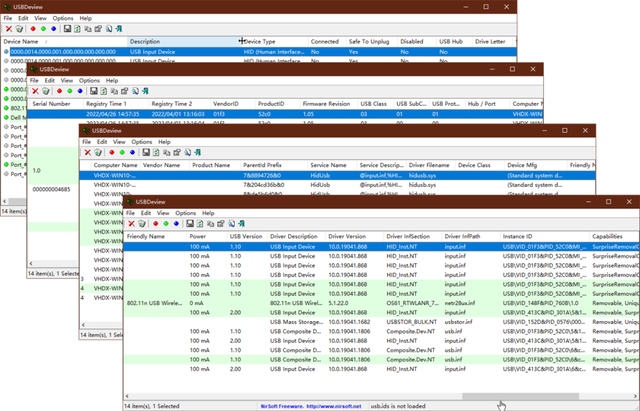
If you need to disconnect a device, just select the device entry and click the ruby button in the toolbar. At this time, the "Disabled" column will display "Yes", indicating that the connection has been disabled. To reconnect your device, just click on the emerald button. In addition, clicking the sapphire button can automatically reconnect immediately after disconnection, which is equivalent to refreshing the connection status of the device.
To uninstall a device in the list, select the device and click the trash can icon in the toolbar; or right-click the menu and select "Uninstall Selected Devices".
The right-click menu of the device is a very convenient operation method. We can use it to disconnect, connect, and reconnect the device, and also create desktop shortcuts for the device. Open related devices, play automatically, view device properties, etc. In addition, the right-click menu also provides commands to test the read/write speed of the device, allowing us to easily evaluate the performance of the device.
To export the selected device list to text/HTML or XML format, there are several methods to choose from. First, you can export the selected device list by selecting the "HTML Report - Selected Items" menu command, or export all options by selecting the "HTML Report - All Items" menu command. In addition, you can also directly click the disk button in the toolbar to perform the export operation. In addition, the exported format can also be TXT, CSV, etc.
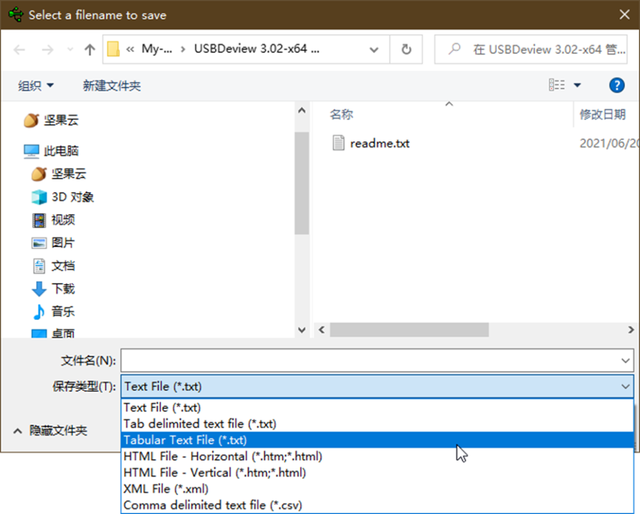
This program can also be operated through the command line. For detailed parameters and command examples, please refer to the USBDeview.chm help file in the main program directory.
In addition, there are many useful options in the "Options" menu, such as hiding startup, pinning, retreating to the taskbar, etc. CF
The above is the detailed content of How to check the USB device model. For more information, please follow other related articles on the PHP Chinese website!
 How to save files to USB drive
How to save files to USB drive
 What should I do if the USB disk cannot be read on the computer?
What should I do if the USB disk cannot be read on the computer?
 What to do if windows photo viewer is out of memory
What to do if windows photo viewer is out of memory
 What software is Penguin?
What software is Penguin?
 How to repair sql database
How to repair sql database
 How to best set up virtual memory
How to best set up virtual memory
 How to solve the problem that the device manager cannot be opened
How to solve the problem that the device manager cannot be opened
 what is mysql index
what is mysql index




