
After using USB devices for a long time, we all know that when you plug the USB device into your Windows PC, first install the driver required for the USB, and then you can see the USB device in File Explorer. Can be accessed. Whenever any hardware device is connected to a Windows PC, a driver is required to help communicate with the device. However, if the driver is corrupted, Windows will not recognize the hardware device. One such error that occurs while using USB devices on Windows computers isUnknown USB Device (Device Failed Enumeration) Error.
USB enumeration is the process of identifying a USB device when it is connected to a host device. Once the USB device is plugged into the host device, its type is detected and the required drivers are loaded. When USB enumeration does not work and the connected USB device is not recognized by the host, users see the above error message in the Universal Serial Bus Controller node of Device Manager.
If you are seeing thisUnknown USB Device, Device Failed Enumeration erroron your Windows PC, read this article to find solutions that can help you resolve this error. Before trying the fixes below, check the workarounds to see if they can help you resolve this issue.
1. Perform a system restart and check if the error has been fixed.
2. Remove the USB device and plug it into any other available USB port on your PC.
3. If you have access to another system, plug this USB device into the other system and check whether it is a PC issue or a USB device issue.
4. If you are using the device via USB cable, try changing the cable.
5. Check if there are any pending Windows updates. If so, install them.
1. PressWindows Rto open theRunbox.
Typecmdand pressCtrl Shift Enterat the same time to openCommand Promptwith administrator privileges.

ClickYeswhen prompted by User Account Control.
2. In theCommand Prompt,type the following command and press Enter to execute it.
msdt.exe -id DeviceDiagnostic
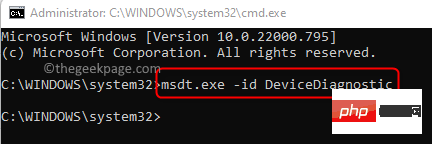
3. This will open theHardware and Devices Troubleshooter.
Click theAdvancedlink.
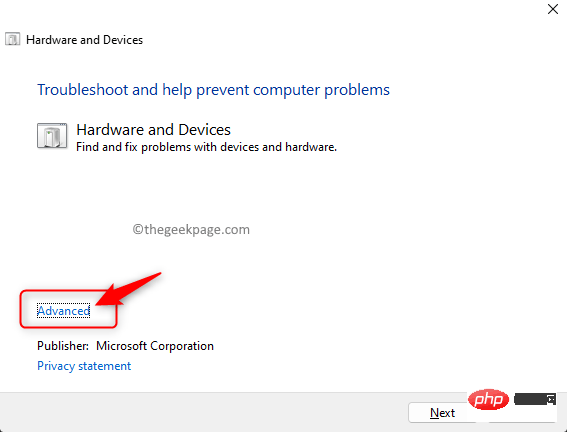
#Then, check the box next to Automatically apply fixes.
ClickNext.
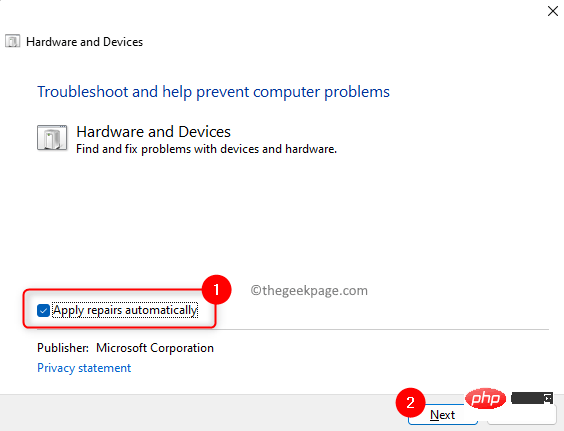
#4. Wait for the troubleshooter to detect and fix any issues with the devices and hardware on your PC.
After the process is complete,Restartyour PC.
5. Plug in your USB device and check whether the device is recognized and no errors are reported.
1. Use the Windows + Rkey combination to open theRundialog box.
Typedevmgmt.mscand pressEnterto openDevice Manager.
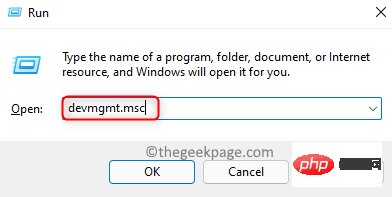
2. InDevice Manager,find the node labeledUniversal Serial Bus Controllers.
Expand it by clicking the small arrow next to it.
3. You will see a yellow exclamation mark next to the USB device that is connected to the system but not recognized.
Right-click on thisUSB deviceand select theUpdate Driver option.
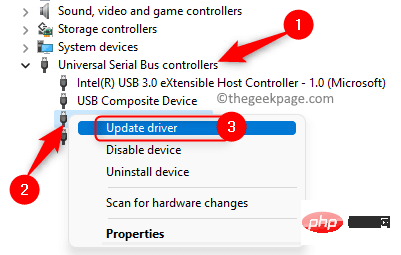
4. In theUpdate Driverwindow, selectAutomatically search for drivers.
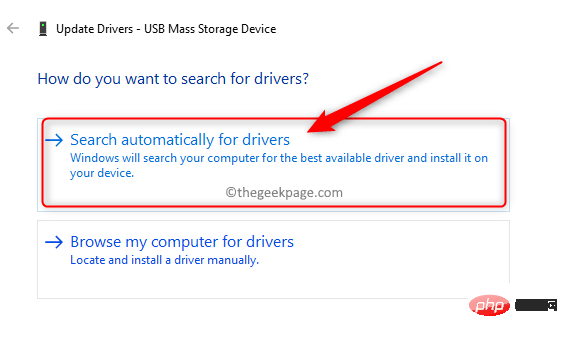
#Windows will begin searching online for any updates to existing drivers on your PC.
If any updates are available, they will be installed.
5. After updating the driverRestart the computer.
Check if the USB enumeration error has been resolved.
1. Press theWindows Xkey combination to open the Start button context menu.
In the menu that opens, selectDevice Manager.
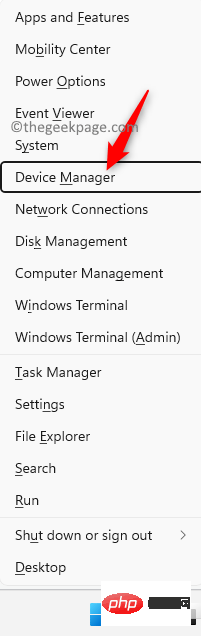
#2. Expand theUniversal Serial Bus Controller node in the device list displayed in Device Manager.
Right-click onUSB Root Hub (USB 3.0)and selectUninstall device.
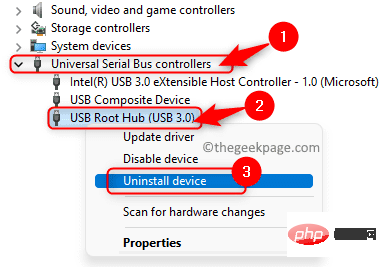
#When prompted to confirm, clickUninstallagain.
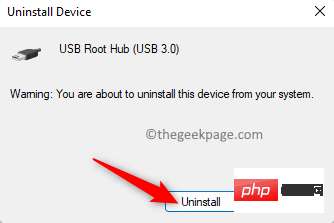
Follow the instructions displayed on the screen to uninstall the driver.
3. After uninstalling USB Root Hubrestart the computer.
During system startup, your PC will be scanned for any hardware changes and the latest USB 3.0 drivers will be installed.
Check that your USB device is now recognized correctly without any errors.
1. Click theWindowskey on your keyboard and typeDevice Management in the Windows search box device.
ClickDevice Manager shown in the search results.
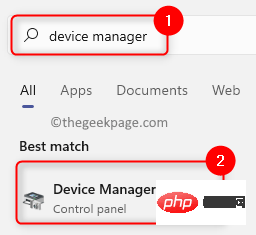
#2. Find theUniversal Serial Bus Controllernode in the device list and expand it.
Under this node you will see a list of USB controllers.
Right-click on the listedUSB controller and selectUninstall device.
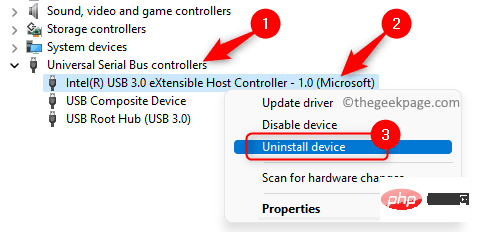
In the confirmation prompt that pops up, clickUninstallagain.
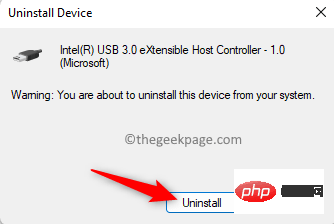
Wait for the USB controller to be uninstalled.
3. If there are other USB controllers, please uninstall them in the same way as above.
Restart thecomputer.
After the system starts, Windows will scan and detect any changes in the hardware. The uninstalled USB controller will now be reinstalled.
Connect your USB device and check if it shows up in Device Manager without any errors.
The above is the detailed content of Unknown USB device, device enumeration bug fix on Windows 11/10. For more information, please follow other related articles on the PHP Chinese website!
 Computer is infected and cannot be turned on
Computer is infected and cannot be turned on How to prevent the computer from automatically installing software
How to prevent the computer from automatically installing software what does usb interface mean
what does usb interface mean How many types of usb interfaces are there?
How many types of usb interfaces are there? Summary of commonly used computer shortcut keys
Summary of commonly used computer shortcut keys Computer freeze screen stuck
Computer freeze screen stuck How to measure internet speed on computer
How to measure internet speed on computer How to set the computer to automatically connect to WiFi
How to set the computer to automatically connect to WiFi



