

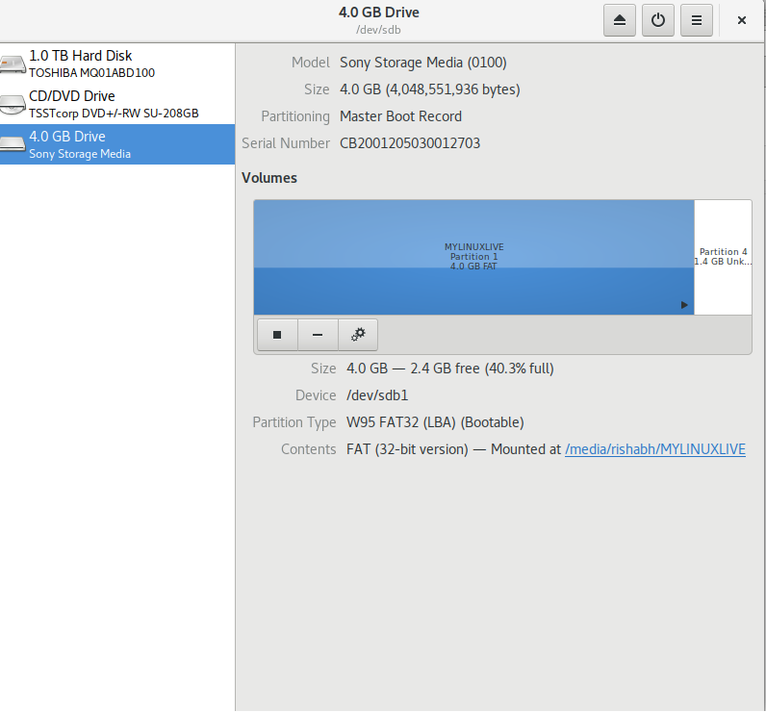
Linux System Disk Manager
Warning: The following operations will format all data on your device.
Regardless of the reasons mentioned above, the final result is that we cannot continue to use this device.
So here is a method to restore the USB device or SD card to the factory state.
Most of the time a simple formatting through the file browser can solve the problem, but in some extreme cases, such as when the file manager does not work and you need your device to continue working, you can use the following guide:
We will use a small tool called mkusb to achieve our goals. The installation of this tool is very simple.
Add mkusb repository:
sudo apt add repository ppa:mkusb/ppa
Update your package list now:
sudo apt-get update
Install `mkusb:
sudo apt-get install mkusb
Now run mkusb and you will see this prompt, click ‘Yes’.
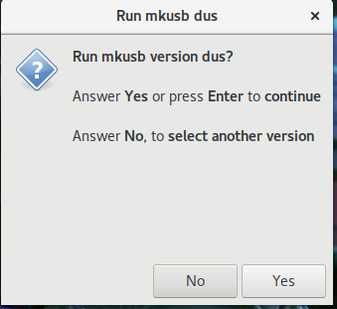
Run mkusb dus
Now mkusb will ask you one last time if you wish to continue formatting your data, 'Stop' is selected by default, you now select 'Go' and click 'OK'.
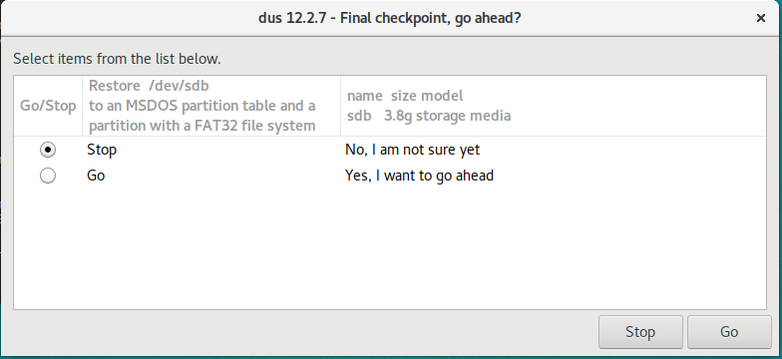
Linux mkusb
The window will close and your terminal will look like this.
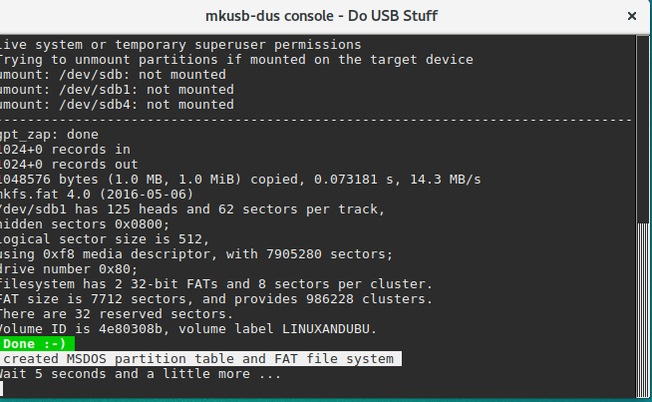
mkusb usb console
After a few seconds, the entire process will be completed and you will see a pop-up window like this.
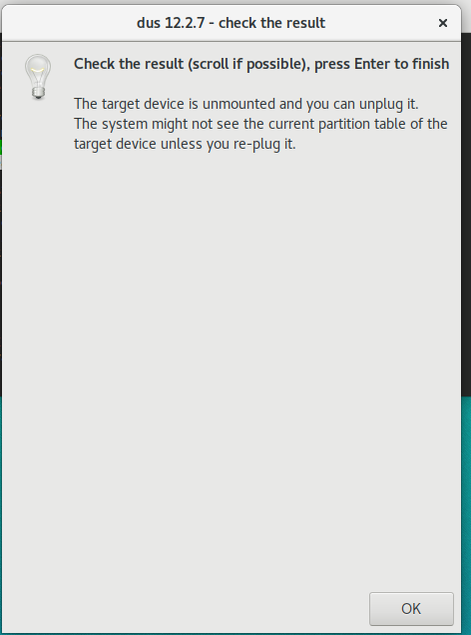
Recover Corrupted USB Device
You now need to unplug your device from the system and then plug it back in. Your device will be restored to a normal device and still work as before.
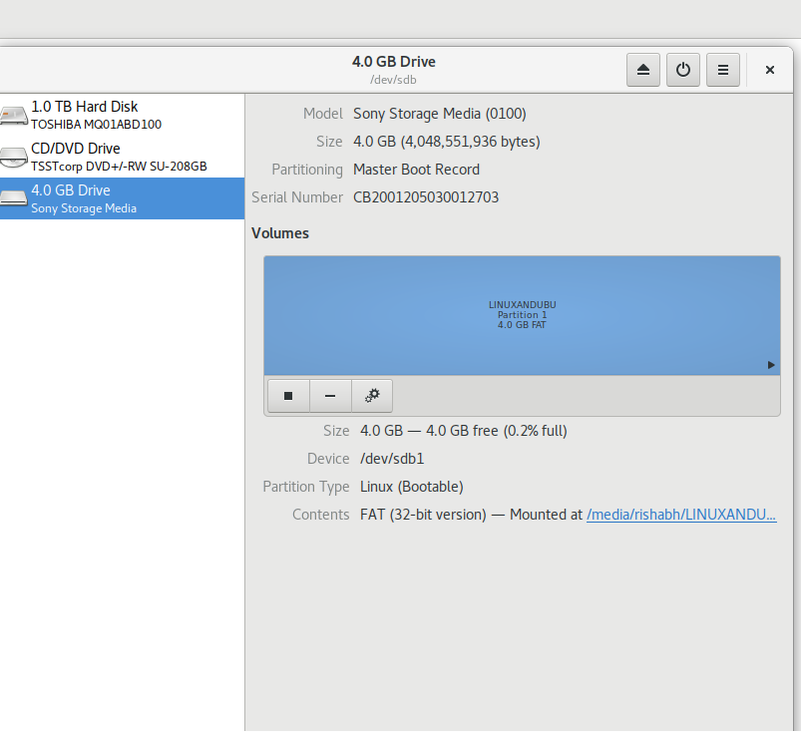
Linux Disk Manager
The operations we are doing now can be done through terminal commands or gparted or other software, but that will require some knowledge about partition management.
So it’s always a good thing to have a little tool like this that automatically solves single-minded problems.
mkusb is an easy-to-use program that can repair your USB storage devices and SD cards. mkusb is downloaded through the mkusb PPA. All operations on mkusb require super administrator privileges, and all your data on this device will be formatted.
Once the operation is complete, you will reset the device and allow it to continue working.
If you have any doubts, you can post them for free in the comment box below.
The above is the detailed content of How to initialize a USB device on Linux. For more information, please follow other related articles on the PHP Chinese website!




