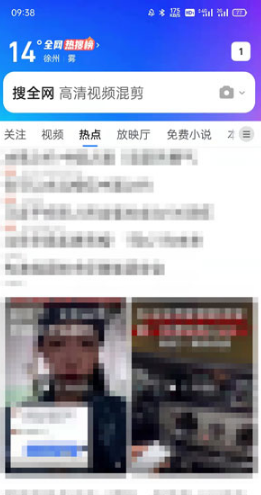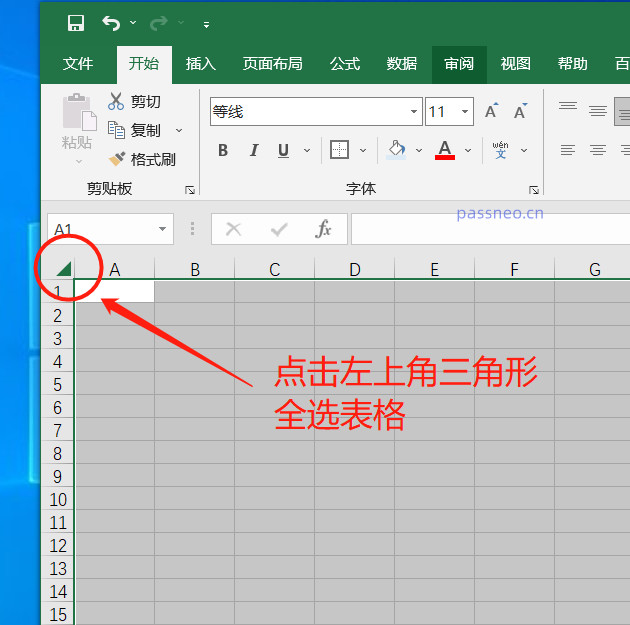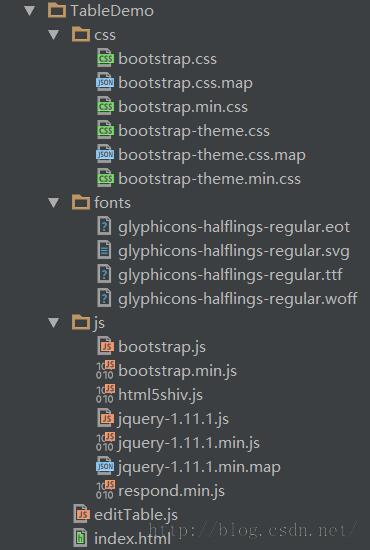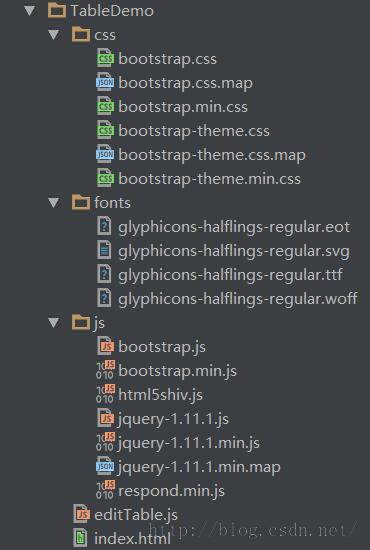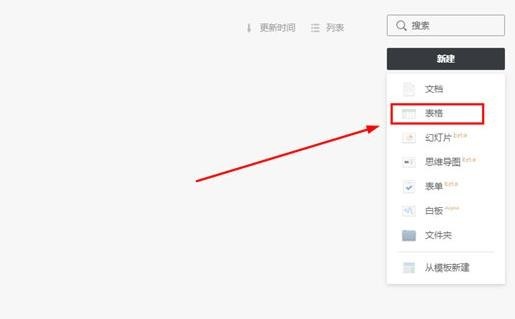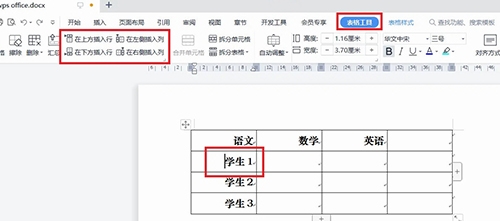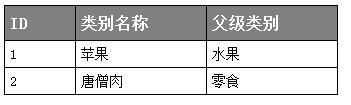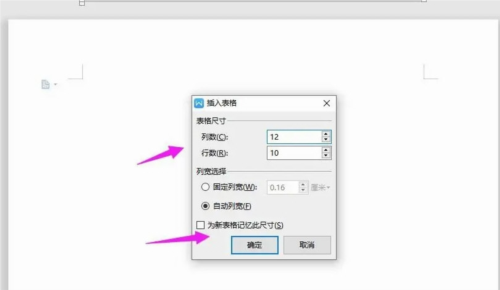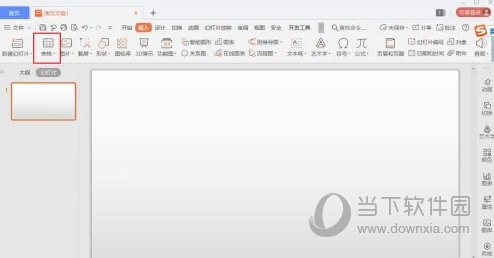Found a total of 10000 related content

How to use Layui to implement editable table functions
Article Introduction:How to use Layui to implement editable table functions Layui is a classic and concise front-end UI framework with rich components and powerful functions. During the development process using Layui, we may encounter the need to implement editable table functions. This article will introduce how to use Layui's table component and form component to implement editable table functions, and provide specific code examples. 1. Introduce the Layui library. First, introduce the relevant files of the Layui library into the project. can choose
2023-10-25
comment 0
1795
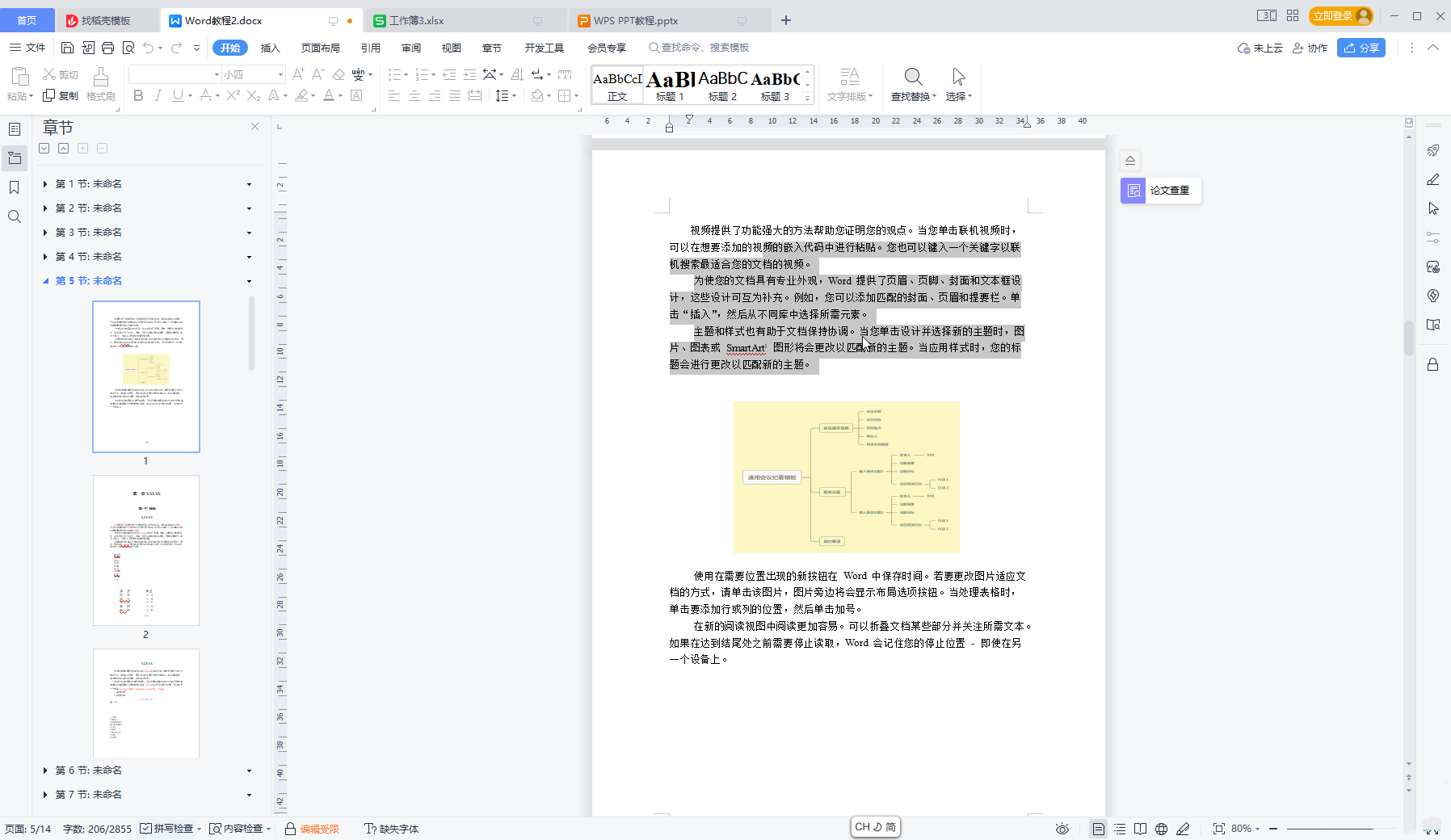
How to unblock files that are prohibited from being edited in WPS tables? How to unbind files that are prohibited from being edited in WPS tables?
Article Introduction:How to cancel the prohibition on editing files in WPS form? Users can directly double-click to open the wps document, then click the Edit Restricted button at the bottom, and then open Show Editing to operate, or click Document Encryption under the file to operate. Let this site introduce to users in detail how to unbind the disabled file editing settings in the WPS form. How to unbind the prohibition of editing files in WPS form? 1. Double-click to open the WPS document. You can see that the tools at the top of the current interface are all gray and cannot be used. 2. Method 1. Click the Edit Restricted button at the bottom of the interface to open the sidebar, or click the Show Edit button in the Review tab to open the sidebar, click Stop Protection in the sidebar, and in the open window
2024-09-09
comment 0
553
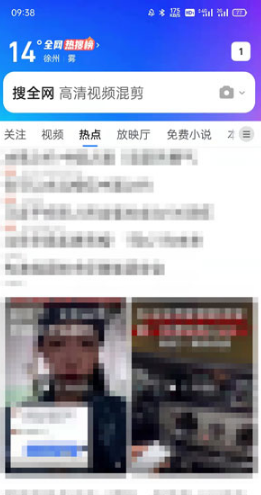
How to edit table files in QQ browser
Article Introduction:How to edit table files in QQ browser? The editor of PHP Chinese website will give you a detailed introduction. Let’s take a look. 1. Open the QQ browser on your mobile phone and click [File] on the navigation bar below to enter; 2. Under "Recent" or "Local" in file management, find the file you want to edit; 3. Click the file to enter Preview the file, click [Edit] below to enter file editing; 4. Then you can delete, modify, add, etc. the content of the file. After completing the editing, click [Save] in the upper right corner; 5. Finally return to the file preview and view The effect after saving the file; 6. After editing, you can manage the file through QQ Browser, click […] on the right side of the file, select [Document Details], find [Directory] to view the detailed save
2024-06-13
comment 0
1064

How to implement editable tables in Vue
Article Introduction:Tables are an essential component in many web applications. Tables usually have large amounts of data, so tables require some specific features to improve user experience. One of the important features is editability. In this article, we will explore how to implement editable tables using Vue.js and provide specific code examples. Step 1: Prepare the data First, we need to prepare the data for the table. We can use a JSON object to store the table's data and store it in the data property of the Vue instance. In this case
2023-11-08
comment 0
1841

How to use Vue and Element-UI to implement editable data tables
Article Introduction:How to use Vue and Element-UI to implement editable data tables Introduction: In web development, data tables are a very common component. It can display a large amount of data in the form of tables, and can perform operations such as sorting, filtering, and editing. This article will introduce how to use Vue and Element-UI to implement an editable data table. 1. Preparation First, we need to install Vue and Element-UI. 1. Create a Vue project: vu
2023-07-21
comment 0
3446

How to implement table editability and row selection through vue and Element-plus
Article Introduction:How to implement table editability and row selection through vue and Element-plus Introduction: Tables are one of the frequently used components when developing web applications. Table editability and row selection functions are very common and practical requirements. In the Vue.js framework, these two functions can be easily achieved by combining the Element-plus component library. This article will introduce how to implement table editability and row selection functions through Vue and Element-plus, and provide corresponding code examples. 1. Project accuracy
2023-07-17
comment 0
4362
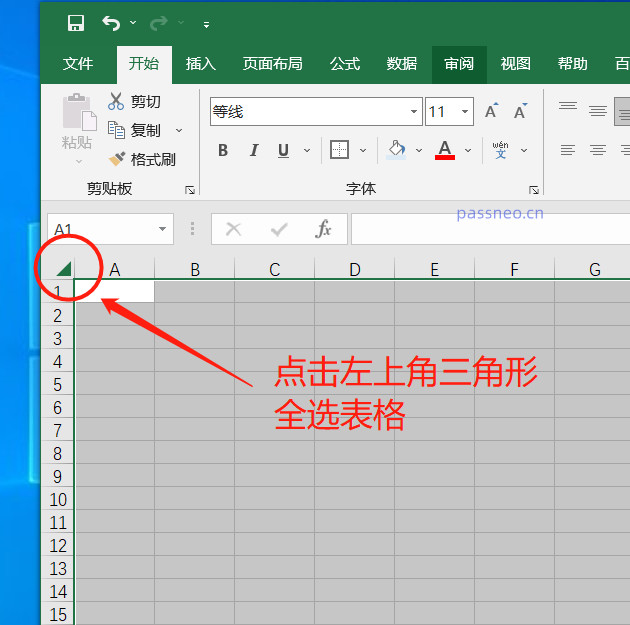
Why are only some cells in Excel tables editable?
Article Introduction:After opening an Excel spreadsheet, you find that only some cells can be edited freely, while others are locked and cannot be operated. Have you ever encountered this situation? Some cells in an Excel spreadsheet can be made uneditable. This feature is very useful when you need to protect specific data or formats, such as survey forms or files that need to be shared with others to fill out. By locking specific areas, you can ensure that the formatting of the original content is not accidentally modified during the filling process. Let’s talk about how to set up and cancel this function: Setting method: 1. After opening the Excel table, click the “triangle” in the upper left corner to select the entire table. .2. Right-click the mouse and select [Format Cells] in the list that appears. .3. Pop up
2024-02-18
comment 0
540
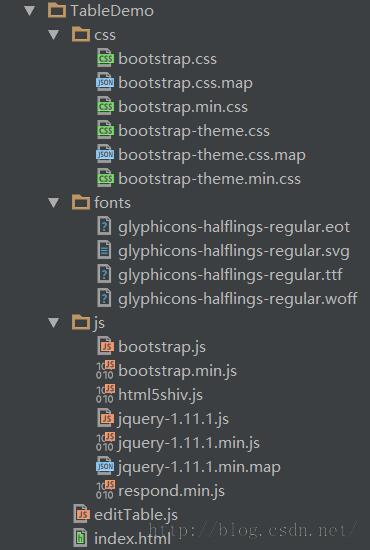
Create editable table effects based on JQuery_jquery
Article Introduction:This article mainly introduces the production of editable table effects based on JQuery. A total of 2 solutions are given. Can you guys see which solution is more reasonable?
2016-05-16
comment 0
1115

How to open csv file
Article Introduction:CSV files can be opened using a variety of methods including text editors, spreadsheet software, programming languages, or database tools. Detailed introduction: 1. Text editor, CSV files can be opened with any text editor, such as Notepad, TextEdit or Vim. By double-clicking the CSV file, the system will open it with the associated text editor by default; 2. Spreadsheet software, CSV The file can be opened using spreadsheet software, such as Microsoft Excel, etc. These software support direct import of CSV files, parsing them into tables, etc.
2023-10-27
comment 0
6674

How to insert a table in word document
Article Introduction:How to insert a table into a word document: 1. Open the Word document, select a new document to create, or open an existing document; 2. Position the cursor where you want to insert the table; 3. Select the method of inserting the table, and use Table option in the Insert menu; 4. Adjust the size and style of the table. Once the table is inserted into the document, it can be adjusted to meet your needs; 5. Edit the content of the table. Once the table is inserted into the document, you can fill in data in it. Or edit text, move the cursor to a cell in the table and start entering text or data.
2023-08-07
comment 0
8988
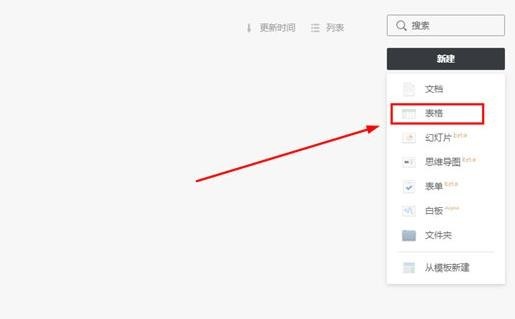
How to edit tables in graphite documents_Tutorial on how to edit tables in graphite documents
Article Introduction:1. If you want to edit a table, you need to create a new table. Click the [New] option in the upper right corner and select the [Table] function, as shown below: 2. You can see that the table has been created successfully. There is not much difference between the operation and use of tables in graphite documents and Excel software. Whether it is creating formulas or editing cells, it can be easily realized, as shown in the following figure: 3. If you want to edit the overall table To edit, you can also find the editing function above to realize operations such as undo, redo, cut, copy, paste, find and replace, as shown in the figure below: 4. If you want to insert a picture into the table, just select the cell cell, then select the [Cell Picture] or [Floating Picture] option in the [Insert] bar, and finally
2024-04-30
comment 0
473
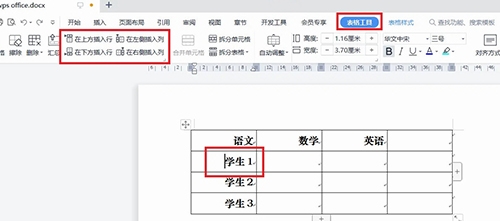
How to insert worksheet columns in WPS2019. You will know after reading this
Article Introduction:WPS2019 is a document editing and processing software that many friends use in daily office work. It can help everyone easily edit various documents and improve office efficiency. Some friends still don’t know how to insert worksheet columns in WPS, so today I will bring you the method of inserting worksheet columns. If you are interested, let’s take a look. Method steps: The steps to insert rows or columns in a WPS document are as follows: Open the WPS document to be edited, select the table, and place the cursor in the cell near the row or column you want to insert. Then, click [Table Tools] in the menu option and select [Insert Rows Above], [Insert Rows Below], [Insert Columns on the Left] or [Insert Columns on the Right]. Just select the appropriate option as needed. 2. This
2024-02-14
comment 0
1159
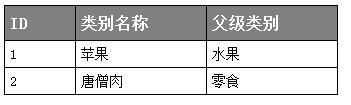
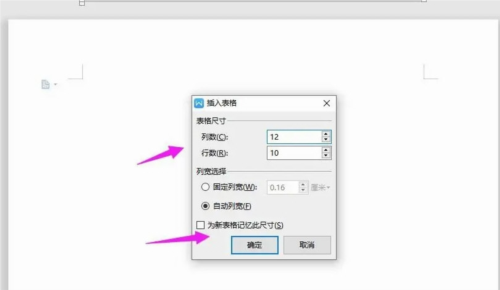
How to make an attendance sheet in WPS2019 Detailed tutorial introduction
Article Introduction:WPS2019 is a document editing and processing software that many friends use in daily office work. It can help everyone easily edit various documents and improve office efficiency. Some friends still don’t know how to make a video cover in WPS, so today I will bring you the method of making a video cover. If you are interested, let’s take a look. Method steps: 1. Open WPS2019, click "Insert - Table" on the navigation bar, select "Insert Table" 2. Insert the "12 columns; 10 rows" table, click "OK" 3. Select the table, click "Table Tools - Alignment&rd
2024-01-08
comment 0
946
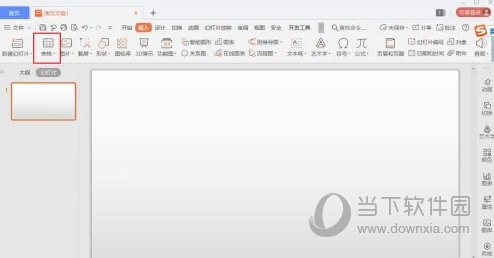
How to insert a table with fixed column width in WPS2019. You will know after reading this
Article Introduction:WPS2019 is a document editing and processing software that many friends use in daily office work. It can help everyone easily edit various documents and improve office efficiency. Some friends still don’t know how to insert a table with a fixed column width in WPS, so today I will bring you a method to insert a table with a fixed column width. If you are interested, let’s take a look. Method steps: 1. Open WPS2019 and select the table icon on the toolbar. 2. Move the mouse to set a fixed column width. 3. Successfully insert a fixed column width table.
2024-02-11
comment 0
592