
Want to process tabular data efficiently? The table editing function of graphite document deserves your attention. PHP editor Strawberry brings you a detailed tutorial, from basic operations to advanced techniques, guiding you step by step to easily edit tables in graphite documents. From creating tables to formatting cells, from inserting data to setting up formulas, this tutorial will provide you with all the knowledge and skills you need. Come and read the details, master the table editing secrets of graphite documents, and make your document processing work easier and more efficient!
1. If you want to edit a table, you need to create a new table. Click the [New] option on the upper right and select the [Table] function, as shown in the figure below:
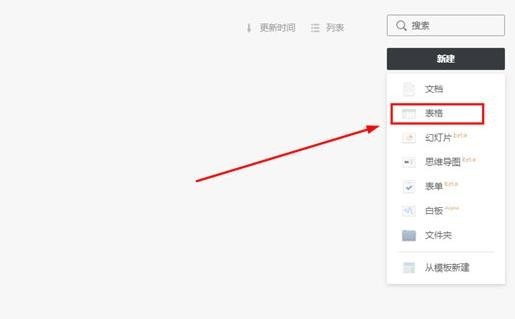
2. You can see that the table has been created successfully. There is not much difference between the operation of the table in the graphite document and the Excel software. Whether it is creating formulas or editing cells, you can Easily implemented, as shown in the figure below:
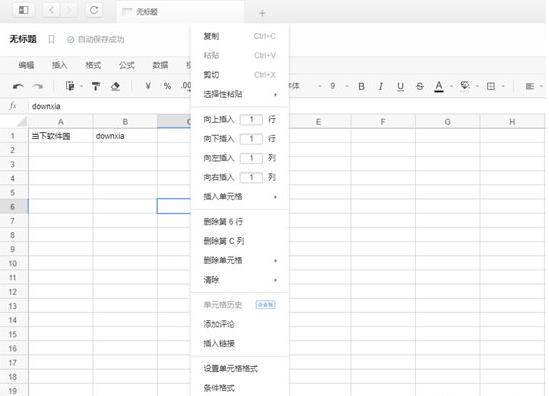
3. If you want to edit the entire table, you can also find the editing function above to realize undo, redo, cut, Copy, paste, search, replace and other operations, as shown in the figure below:
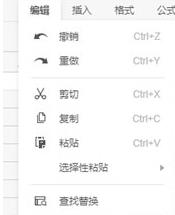
4. If you want to insert a picture into the table, just select the cell, and then click in the [Insert] column Select the [Cell Picture] or [Floating Picture] option, and finally select the picture you want to insert, as shown below:
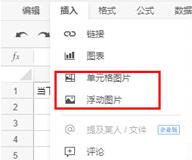
The above is the detailed content of How to edit tables in graphite documents_Tutorial on how to edit tables in graphite documents. For more information, please follow other related articles on the PHP Chinese website!




