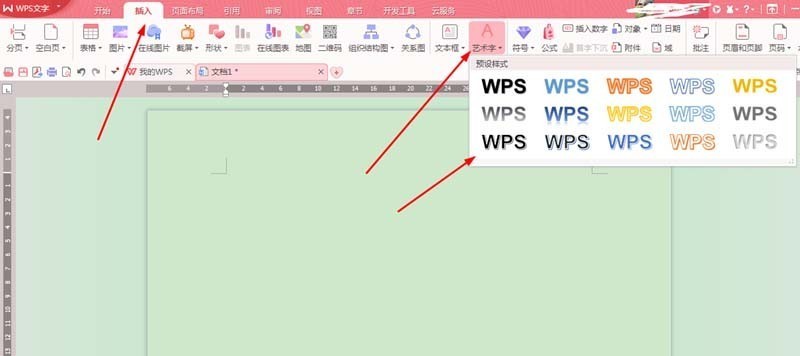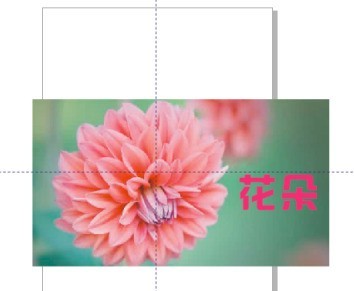Found a total of 10000 related content

How to operate dynamic data in PPT design
Article Introduction:Click Insert in the menu bar above. Select Insert text box. Enter the number in the text box. Click Animation in the menu bar above. Just select dynamic numbers in animation effects. The numbers entered in this way can be displayed dynamically.
2024-04-17
comment 0
689

Detailed steps for adding text boxes and setting text in ppt2013
Article Introduction:Open a document with ppt2013, select the page where you want to insert the text box, switch to the [Insert] tab, we now click the [Text Box] command in the [Text] option group, and then select the type of text box according to your needs , for example, select [Horizontal Text Box]. At this time, the mouse becomes editable. Click the left mouse button at the appropriate position and drag the mouse to draw the size of the text box. After confirming that the text box is drawn, release the mouse. The effect is as follows. At this time, a text box has been inserted into the document, and you can enter the required Chinese characters in it. For example, enter [Thanks for watching! 】. Select the text we entered, click the drop-down button on the right side of the [Font Size] drop-down box in the Font group, and select the appropriate font size to adjust the font size. The text has been set, and the effect
2024-04-16
comment 0
1017


How to enlarge keywords in PPT slides_How to enlarge keywords in PPT slides
Article Introduction:1. Open a blank PPT, click [Insert - Text Box - Horizontal] in the upper toolbar, wait until the cursor changes to a cross, hold down the left mouse button to draw a text box on the PPT page, and then place the cursor. Go to the text box, switch the input method, and enter text. 2. Design custom animation for text 1. Click [Slide Show] in the upper toolbar, select [Custom Animation] in the drop-down box, and bring up the custom animation toolbar. 2. Select the text box, click [Add Effect] in the custom animation bar on the right, and select [Emphasis - Zoom In/Out] in the pop-up box. 3. The system’s default [Enlarge/Reduce] size is to enlarge, the enlargement factor is 150%, and the enlargement speed is Medium Speed [. 4. If you want to enlarge the font size, click
2024-04-25
comment 0
1139

Detailed method to create animation effect of finger erasing displayed text in PPT
Article Introduction:1. Create a new PPT presentation, select the horizontal text box in the insert menu, insert a horizontal text box on the slide page, and enter the text content in the text box. 2. Select the created text box or select all the text content in the text box. Under the start menu, set the text font, font size and other related text font attributes. 3. Find the picture in the insert menu, click the picture, select the material picture of a finger that you found before and import it to the slide page, select the inserted picture, reduce it to the appropriate size and place it in the appropriate position. 4. Select the text box, click on the animation menu, find the [Erase] animation effect in the animation menu, click Erase to apply this effect to the text box, and set the erasing animation direction to
2024-03-26
comment 0
1272

How to create digital scrolling effect in PPT_Tutorial on how to create digital scrolling effect in PPT
Article Introduction:First, open our PPT presentation: Then, switch to the [Insert] page, select the [Text Box] control, and insert the [Vertical Text Box]: Then, enter data in the text box and adjust the font size and style: Select all data, switch to the [Animation] page: Expand the animation effect bar, set the effect to [Draw Custom Road Strength], and select the [Straight Line] effect: Then, switch to the [Insert] page, insert [Shape], and select [Rectangle] 】, cover the excess numbers: adjust the fill color and outline color of the rectangle, the fill color is consistent with the background color, and the outline is set to [no lines], so that the rectangle covers the numbers that do not need to be displayed: when we play the slide When you click, you will find that the numbers are scrolling:
2024-04-25
comment 0
1208

PPT2016 text appears one by one animation production method_effect options must be set
Article Introduction:First we enter text, which can be word art or a text box. Here we take word art as an example. We have inserted animation effects for this text, which can support animation effects of word skipping, wheels, splitting, etc. We take bouncing as an example here, and then you will find that there are only three sequences in the effect options, but these three are not effects that pop up one by one. Here we select [Animation Pane], and then the classic animation timeline window will pop up. Select the text animation you want to add, right-click and select Effect Options. In [Animated Text] we choose to press letters and set the letter delay. You can set it as you like here. After setting up the playback effect, the text will appear one by one.
2024-04-24
comment 0
1105

How to design movie countdown animation using PPT
Article Introduction:Insert a horizontal text box into the PPT page, enter the number 321, set the text size and color, etc. (You can also insert a background for the page). Select the text box, click the [Font Spacing] button in the [Start]-[Font] group, select the [Other Spacing] option, open the [Font] dialog box, set [Spacing] to [Compact], and the measurement value to [180] . Select the text box, click [Animation]-[Animation Style]-[Appear], and then click [Add Animation]-[Disappear]. At this time, click the [Animation Pane] button to open the animation pane, and you can see the two animations just added. Select animation 1, right-click the mouse, select [Effect Options], and in the [Appear] dialog box that opens, set [Animation Text] to [By Letter], [Delay Between Letters]
2024-04-17
comment 0
594

Detailed process of making text animation that pops up in PPT
Article Introduction:Insert - text box - horizontal text box, write three sentences into three text boxes respectively. Click on the first sentence and add effects to it: Custom Animation Panel - Add Effect - Enter - Other Effects - Stretch. Because the entire paragraph is part of the lyrics, after the song starts, as each line of singing is sung, the same line of lyrics will also appear, so the text box starts with [after the previous item] (it is impossible to sing the entire song It will appear again after finishing), choose the direction to cross, and the speed to medium speed. In the rendering, you can see that each letter is executing this animation. This effect is completed in the effect options: right-click on the effect in the animation panel - Effect Options - Animated Text - Press the letter. After selection, the entire sentence will no longer be used as an object to perform stretch actions.
2024-04-17
comment 0
1114

A graphic method for creating a three-dimensional effect in a word text box
Article Introduction:Open a word file, left-click the menu [Text Box]>>[Text Box List], select a style, enter a paragraph of text, select the text box, and left-click the menu [Format]>>[3D Effect]]>>[Parallel], the text box on the document will have a parallel three-dimensional effect. Select the text box, left-click the menu [Format]>>[3D Effect]]>>[Perspective], and the text box on the document will appear. The text box will have a perspective three-dimensional effect. Select the text box, left-click the menu [Format]>>[3D Effect]>>[Perspective Rotation], and the text box on the document will have a perspective rotation three-dimensional effect. Select arts
2024-04-26
comment 0
1016

How to make a mind map of Yi She's nine-day text using PPT
Article Introduction:Click Insert - SmartArt - Select: Steps to move up the process - Click OK to enter: cause, process and result in the text boxes - Set it to a color three-dimensional style in the design. Click Insert-WordArt, select an art type-input: Ten suns scorch the earth-set the appropriate font and place it above the cause text. Click Insert - Shape - Select the down arrow annotation - List the scenes of ten suns scorching the earth. In the same way, insert a text box input above the process: Hou Yi shot down the nine suns - Insert the down arrow to mark the input of the process of shooting the sun - Insert the result into a text box input: The earth is full of vitality again Select the shape in order - Click Animation – Set animation effects for each shape.
2024-04-17
comment 0
831


How to create a dynamic input box effect using HTML, CSS and jQuery
Article Introduction:How to use HTML, CSS and jQuery to create a dynamic input box effect. In modern web design, dynamic effects can increase the interactivity and experience between users and the website. Among them, the dynamic input box effect is a very common interaction design. This article will introduce how to use HTML, CSS and jQuery to create a dynamic input box effect, and provide specific code examples. First, we need to create a basic HTML structure to achieve the input box effect. In HTML we can use &l
2023-10-28
comment 0
818
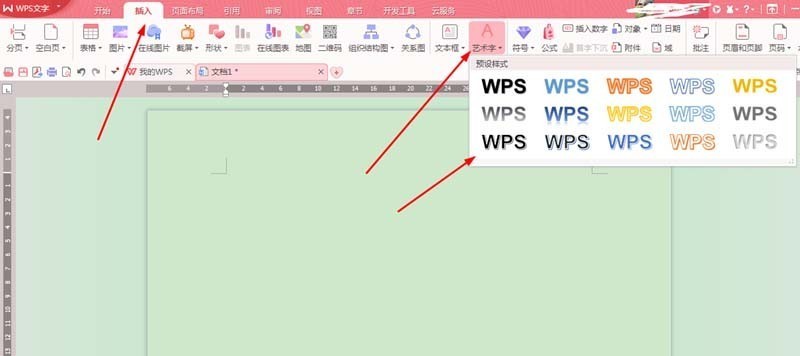
How to add artistic effects to Chinese text in WPS Office 2016
Article Introduction:1. In the newly created document, select [Insert]---------[WordArt] on the toolbar. click to enter. There are many styles of word art, just choose one at will. 2. After entering, a text input box will be displayed, enter your own text, and a [Text Tool] will appear on the toolbar, where there are detailed settings for text fill, text outline, and text effects. 3. In the more settings in WordArt, after clicking Confirm, you can see the [Properties] on the right, the [Shadow] color, size, distance, angle and other settings for the text effect. 4. In the text direction of word art, you can change whether the font is vertical or horizontal. 5. To set the text effect, you can choose directly from the options on the toolbar, or you can choose from the properties on the right. It depends on what you are used to
2024-04-25
comment 0
1017

A simple way to fill the vertical text box with the correct picture in PPT
Article Introduction:Select [Vertical Text Box] in the [Insert] tab, enter the minus sign in the text box, select this part of the characters, and set it to the font as shown in the picture. Select the [Format] command in [Drawing Tools]. Select the text effect as shown in the image. Enlarge the text box and select the copied image next to it. Select the text box and adjust the text spacing to tight. Then select the text box and select [Picture or Texture Fill] in the [Format Shape] pane and select the clipboard below. At this time, we looked at the filling effect and found that it was not the effect we wanted. what to do? It's actually very simple, you just need to change the original
2024-04-17
comment 0
581

How to create links between inserted text boxes in WPS PC version
Article Introduction:If you insert multiple text boxes into the computer version of the WPS document, you can also establish links between the text boxes, which is the effect of dividing the content in a certain text box into a second text box. How to insert a text box link in a WPS document? The editor will share the specific methods with my friends below! Method step 1. Double-click to open the WPS document on the computer to enter the editing interface. 2. Click the text box in the Insert tab and select the text box you want as needed, drag the left mouse button to freely draw the text box, enter content in it after the input is completed, and use the same method to draw multiple text boxes. 3. Then click to select the text box for input content, right-click the border line, and select Create text box link, or click Text under the text tool.
2024-08-26
comment 0
521

How to create text animation effects in PPT_How to create text animation effects in PPT
Article Introduction:Open the slide show on your computer, enter text in the new slide, select the entered text, click [Animation] in the tool, click [Add Animation], select an animation effect you like, and set it as shown in the picture. After the text animation is set, click the play button below to preview the effect with a single mouse.
2024-06-04
comment 0
691
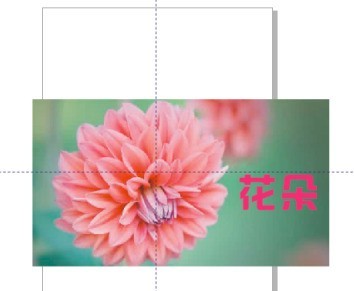

How to create PPT digital scrolling animation effect_Get it done in just a few steps
Article Introduction:First, drag out the text box in the PPT and enter two lines of numbers from 0 to 9. Be careful not to press Enter when wrapping the text. Use the size of the text box itself to automatically wrap the text. Then adjust the text direction to [Stacked], and stretch the text box up and down so that one number is in one line. Then we select the text box, copy it, save it as an image, and reinsert the image. Crop the image so that only 0 is displayed. Finally, duplicate the slide and crop the image again, this time to show the final number. Click the switch effect above and add the [Smooth] or [Promote] switching effect.
2024-04-24
comment 0
805

ACDSee tutorial for adding text and watermarks to photos in batches
Article Introduction:First we need to open ACDSee, enter the photo directory, select the photos to which you want to add watermarks and text (batch)--(batch editing), then we select (text overlap), enter the text, and set the text format according to your own preferences. Set the box effect and text effect of the characters. Select (Watermark) and set the watermark according to your requirements. Drag and drop the set text and watermark to the appropriate location. Enter the image list interface to review the final effect of the photo. (Note that because this is a batch operation, if the horizontal composition and vertical composition photos are operated at the same time, the text and watermark positions will deviate. It is recommended to process the horizontal composition and vertical composition photos separately.) Click Next to enter the output options. Set the output folder, format, etc. Finally we finished fucking
2024-06-01
comment 0
943