
Do you want the text in PPT to appear one by one like movie subtitles? PHP editor Baicao teaches you how to achieve this cool effect! This article will introduce in detail the method of making text display animation one by one in PPT2016, and focus on the setting skills of "Effect Options". Follow our steps to create eye-catching, dynamic presentations with ease!
First we enter text, which can be word art or a text box. Here we take word art as an example.
We have inserted animation effects for this text, which can support animation effects of word skipping, wheels, splitting, etc. We take bouncing as an example here, and then you will find that there are only three sequences in the effect options, but these three are not effects that pop up one by one.
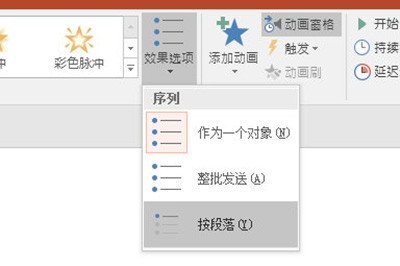
Here we select [Animation Pane], and then the classic animation timeline window will pop up. Select the text animation you want to add, right-click and select Effect Options.
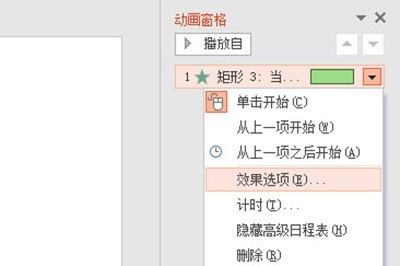
In [Animated Text] we choose to press letters and set the letter delay. You can set it as you like here.
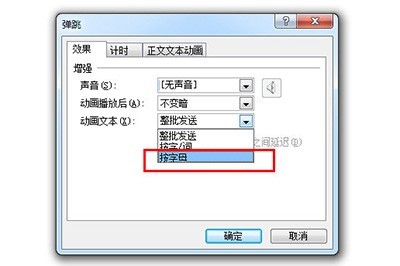
After setting the playback effect, the text will appear one by one.
The above is the detailed content of PPT2016 text appears one by one animation production method_effect options must be set. For more information, please follow other related articles on the PHP Chinese website!
 ipad airplay
ipad airplay what is xfce
what is xfce What are the cdn acceleration software?
What are the cdn acceleration software? What are the methods to connect to vps server
What are the methods to connect to vps server Do you know if you cancel the other person immediately after following them on Douyin?
Do you know if you cancel the other person immediately after following them on Douyin? Detailed process of upgrading win7 system to win10 system
Detailed process of upgrading win7 system to win10 system stackoverflowatline1
stackoverflowatline1 What language is generally used to write vscode?
What language is generally used to write vscode?



