
php editor Xinyi today introduces you to a cool PPT production technique - the animation effect of finger erasing to display text. Through this animation effect, the text seems to be erased by fingers, showing a unique visual effect, adding more interest and attraction to the PPT. Want to know how to make it in detail? Next, let us discuss this cool PPT production technique!
1. Create a new PPT presentation, select the horizontal text box in the insert menu, insert a horizontal text box on the slide page, and enter the text content in the text box.
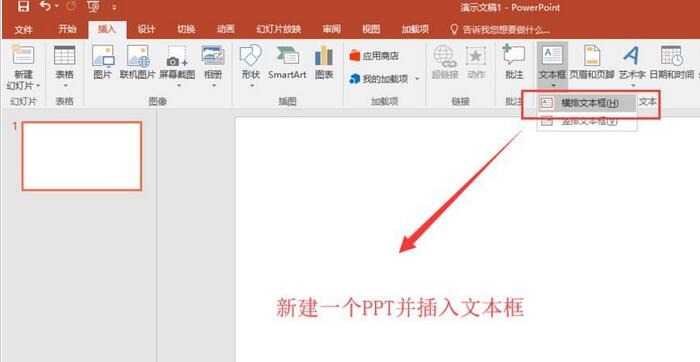
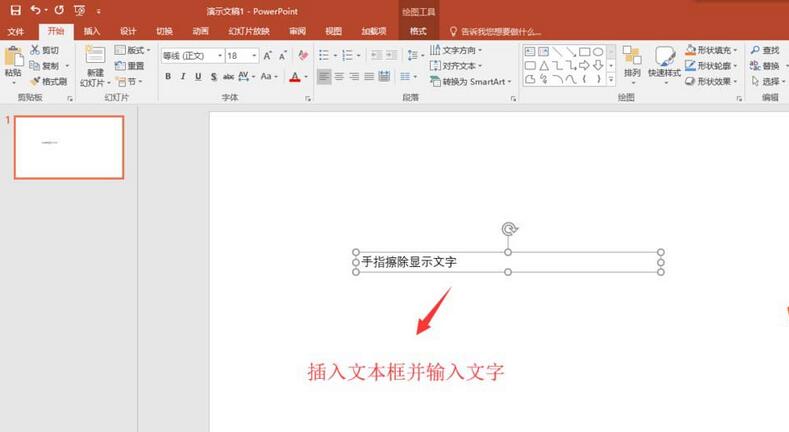
2. Select the created text box or select all the text content in the text box. Under the start menu, set the text font, font size and other related text fonts. Attributes.
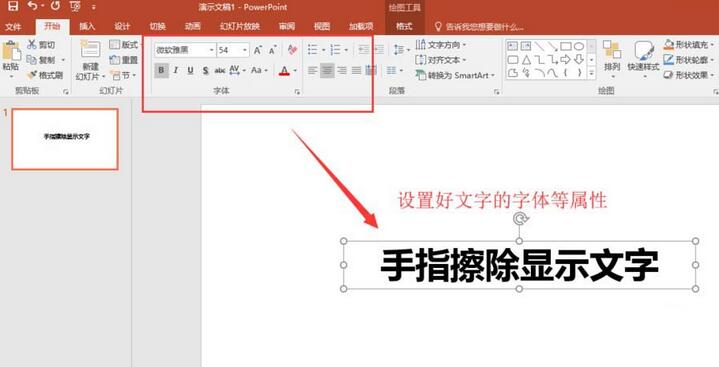
3. Find the picture in the insert menu, click on the picture, select the material picture of a finger found previously and import it to the slide page, select the inserted picture, and reduce it to the right size and in the right place.
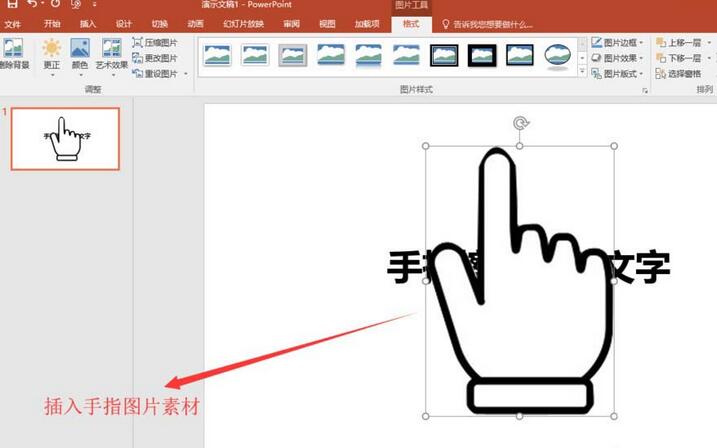
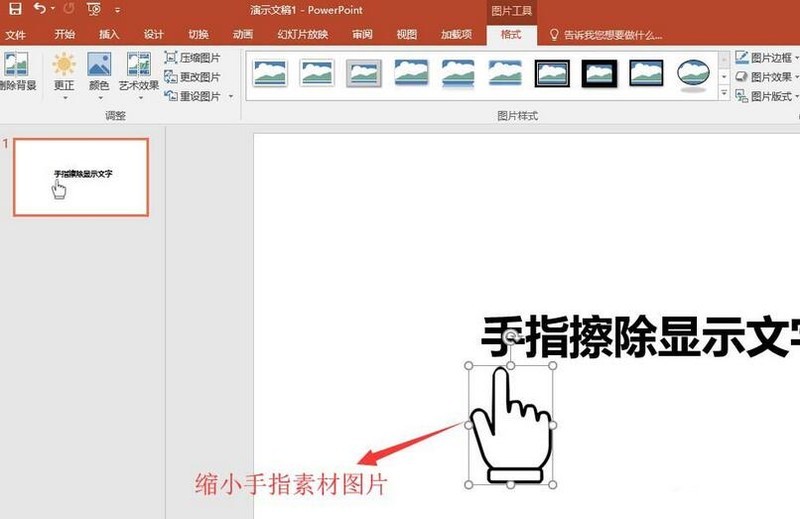
4. Select the text box, click on the animation menu, find the [Erase] animation effect in the animation menu, click Erase to apply this effect to the text box on, and set the wipe animation direction to From Left.
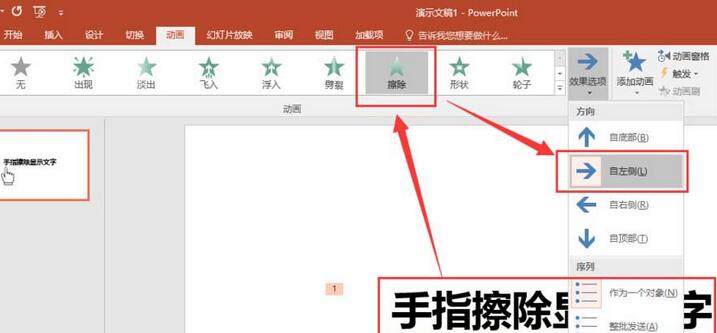
5. Following the erasing animation in the previous step, set the erasing animation start to be synchronized with the previous animation, and the duration is 1.5 seconds; select the finger material picture and add a Straight line animation effect.
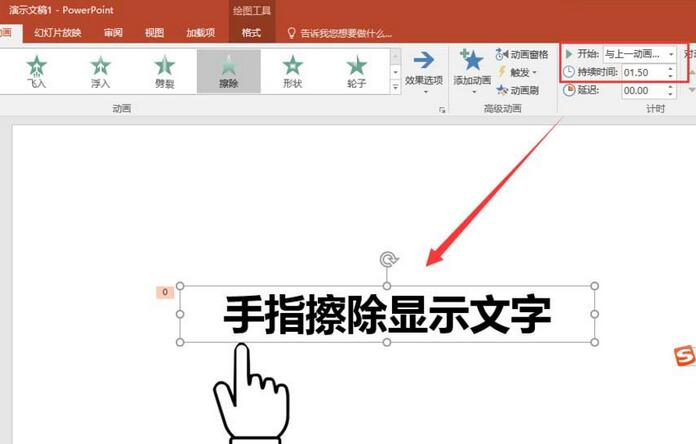
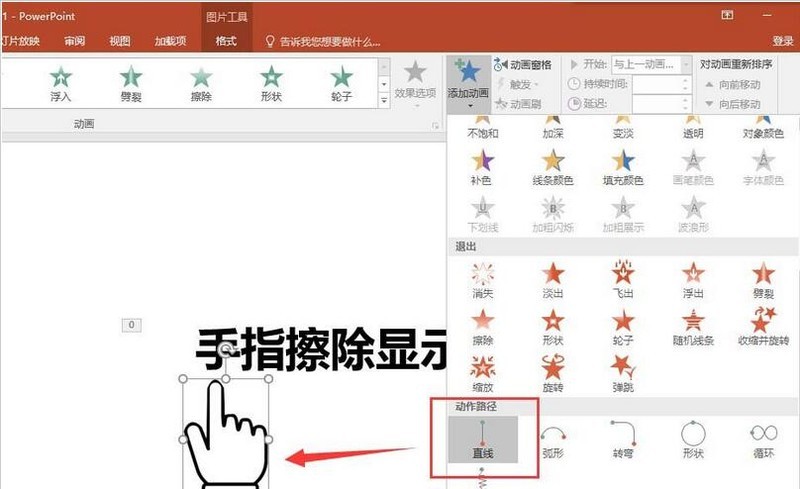
#6. Set the direction of the straight line animation to the right, and set the animation length of the straight line to the right; the start is set to be synchronized with the previous animation, and the duration is also set to 1.5 seconds. Click on the preview to play the animation effect, and the animation effect of displaying text by erasing it with one finger is completed.
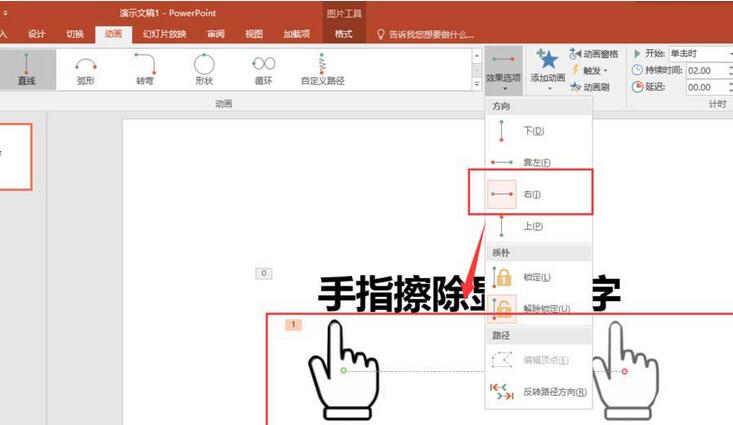
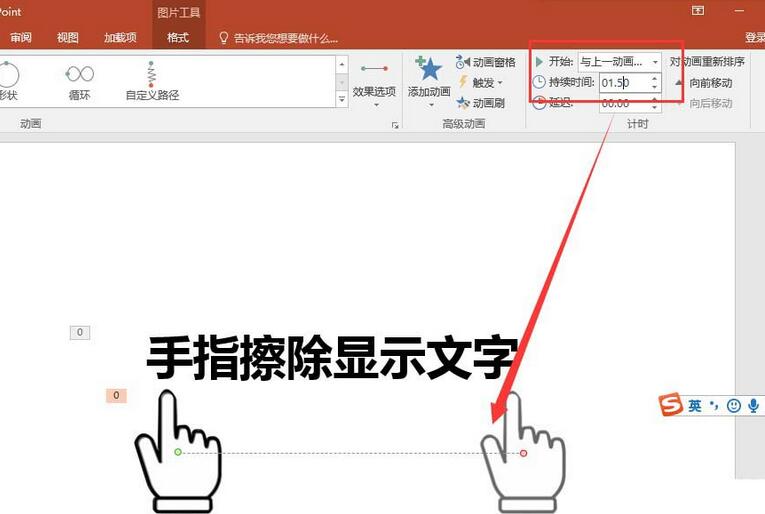
The above is the detailed content of Detailed method to create animation effect of finger erasing displayed text in PPT. For more information, please follow other related articles on the PHP Chinese website!




