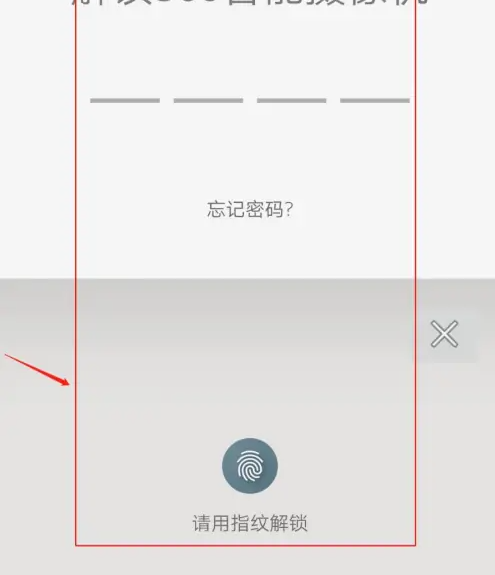Found a total of 10000 related content

How to color adjust PS layers_PS layer color adjustment tutorial
Article Introduction:1. First import the picture material, select the layer, click the Create New Fill or Adjustment Layer button, and select the black and white effect. 2. Then create a new adjustment layer above the original layer; 3. Then drag the slider of the property panel with the mouse to customize the color parameter ratio. 4. Finally, close the layer modification panel, click the Save As button in the File menu, and save the image.
2024-04-23
comment 0
775

Tutorial on adding zoom-in and zoom-out animation effects to premiere images
Article Introduction:1. Open the PR software, double-click the pop-up window in the sequence area, and select a picture. You can also select it from File->Import. 2. Place the imported pictures into the video track, as shown in the figure. If you feel that the length of the picture is too small, move the time slider below to lengthen the time line. Or just lengthen the image. (This version is cs6, the slider is below.). 3. Double-click the picture and you will see the picture above. Select the special effects console here. 4. Select the movement in the special effects and there is a scaling ratio. Move the mouse over it and hold it to zoom left or right. Or double-click the picture of the program sequence to zoom. 5. After the image is scaled to an appropriate ratio. Turn on the small triangle next to the zoom ratio for detailed settings. The alarm clock-like icon next to the small triangle is the switching animation. 6. in
2024-05-08
comment 0
890
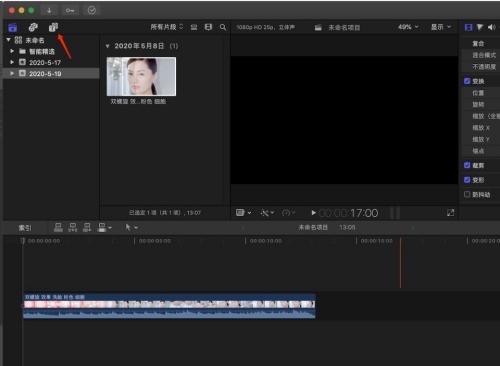
How to create a title for a 360-degree scrolling animation in Final Cut_Tutorial on how to create a title for a 360-degree scrolling animation in Final Cut
Article Introduction:1. First, move the timeline to the position where you want to add a subtitle title, and click the icon pointed by the arrow. 2. Then find 360° Roll 3D, place the mouse on the thumbnail pointed by the arrow and slide it to preview the subtitle effect. 3. If you think the effect meets the requirements, press and drag it into the story line. 4. Click to select the subtitle layer just added to the story line. 5. Then at the position pointed by the arrow, we will be able to modify the subtitle title content. 6. Press the slider pointed by the arrow to adjust the size of the subtitles. 7. Finally, we have completed the simple subtitle animation editing operation. Press the space bar on the keyboard to view the effect.
2024-05-07
comment 0
341

How to edit and modify the title library template special effects in VideoStudio x10 - How to edit and modify the title library template special effects in VideoStudio x10
Article Introduction:Many office workers will use the VideoStudio x10 software, so how do you edit and modify the title library template special effects in VideoStudio x10? The following content describes the method of editing and modifying the title library template special effects in VideoStudio x10. Let’s read together. Study and study. First, start the VideoStudio X10 software, then find the "T" title button on the interface, select a suitable subtitle effect, and drag it to the text track or overlay track. Then, after double-clicking the subtitle, the subtitle will appear in the preview box, as shown in Figure 2. Then double-click the subtitle in the preview box again. When the mouse turns into a blinking cursor, you can modify the subtitle. If you are not satisfied with the movement of the subtitles, you can modify the animation of the subtitles. Double-click the subtitle and select "Properties" in the pop-up box.
2024-03-04
comment 0
864

How to solve the problem that the mouse cursor suddenly becomes larger in Windows 10
Article Introduction:In the process of using the Windows 10 operating system, occasionally the mouse cursor suddenly becomes larger without warning, which may cause some inconvenience to the user's daily operations, especially during delicate operations or high-efficiency office work. . How to solve this situation? The following will bring you detailed solutions, let’s take a look. Solution 1. Use the "win+i" shortcut key to open the "Settings" interface. 2. After entering the new interface, click the "Ease of Use" option. 3. Then click the "Mouse Pointer" option in the left column. 4. Then find "Change pointer size" on the right and drag the slider to adjust the mouse cursor size. 5. Finally, you can also adjust the pointer thickness by changing the pointer color.
2024-03-28
comment 0
1214
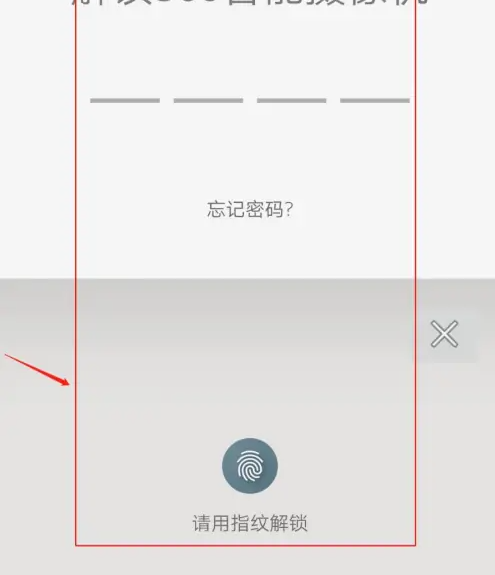
How to set the housekeeping sensitivity of a 360 camera. How to set the housekeeping sensitivity.
Article Introduction:Many netizens don’t know how to set the housekeeping sensitivity in “360 Camera”. Let’s take a look below. Open the 360 camera application that has been bound to the device, and enter the main interface after completing the login verification; ps: supports password and fingerprint verification; after entering, click on the My icon on the bottom menu; after opening the My interface, click on the smart housekeeping function; enter After the smart housekeeping function, click the sensitivity function to enter; the default sensitivity is low level, which means monitoring and alarming people; we can modify it to medium or high, just drag the slider below; medium corresponds to medium and large animals, such as Animals such as dogs and cats; higher corresponds to smaller animals, such as mice; you can choose the sensitivity level according to your actual situation;
2024-06-13
comment 0
702

How to make grainy fonts in PS PS detailed production tutorial
Article Introduction:To make the text in the image more vivid, you can try adding a grainy texture to the font. How to create grainy fill-style text in PS? There may be many novice friends who don’t know how to operate it, so I will share with you the specific steps. Method/step 1. First click to select the layer where you want to create the particle fill style text. 2. Click to open Photoshop’s [Filter] menu. 3. Click [Noise]--[Add Noise] in the filter menu. 4. If the text layer has not been rasterized before, a rasterization prompt will pop up. You need to click the OK button. 5. An Add Noise dialog box will pop up. Use the mouse to drag the slider shown in the icon to adjust the amount of noise. Observe the preview effect and adjust the amount to
2024-08-28
comment 0
752

The operation process of edius adjusting works with color casts
Article Introduction:Import a piece of material with a color cast into Edius, as shown in the figure below: Open the special effects panel and select [Color Correction - Three-way Color Correction], and a color correction dialog box will appear. We drag this box to the side so that it doesn't block the RCE window. Use the left mouse button to click on the area in the REC window where the image is white or nearly white. If there is no such object in the current picture or the correction is not ideal, you can change the same shooting clip to different positions and then correct it. After the correction is completed, we click OK to see the effect.
2024-04-17
comment 0
917

How to set fonts in Baidu Express Edition
Article Introduction:When using Baidu Express Edition software, we can set the font size of the software by ourselves. Here is an introduction to how to operate it. Friends who want to know more about it, come and take a look with me. Open the Baidu Express APP on your mobile phone. After entering, click the "My" button in the lower right corner of the page to switch to the personal center page. Then, click the hexagon icon in the upper right corner of the personal center page to open the "Settings" option. 2. After coming to the settings page, there is a "Font Size", and the current settings are displayed behind it. Click on it to enter and change it. 3. Next, in the font size interface you enter, the problems that arise during setting will be introduced. At the bottom, you will see four options: small, standard, large, and extra large. Click the slider below and drag it to the desired font size.
2024-02-10
comment 0
914

How to install win7 operating system on computer
Article Introduction:Among computer operating systems, WIN7 system is a very classic computer operating system, so how to install win7 system? The editor below will introduce in detail how to install the win7 system on your computer. 1. First download the Xiaoyu system and reinstall the system software on your desktop computer. 2. Select the win7 system and click "Install this system". 3. Then start downloading the image of the win7 system. 4. After downloading, deploy the environment, and then click Restart Now after completion. 5. After restarting the computer, the Windows Manager page will appear. We choose the second one. 6. Return to the computer pe interface to continue the installation. 7. After completion, restart the computer. 8. Finally come to the desktop and the system installation is completed. One-click installation of win7 system
2023-07-16
comment 0
1168
php-insertion sort
Article Introduction::This article mainly introduces php-insertion sort. Students who are interested in PHP tutorials can refer to it.
2016-08-08
comment 0
1024
Graphical method to find the path of the PHP configuration file php.ini, _PHP tutorial
Article Introduction:Illustrated method to find the path of the PHP configuration file php.ini. Graphical method to find the path of the PHP configuration file php.ini. Recently, some bloggers asked in which directory php.ini exists? Or why does it not take effect after modifying php.ini? Based on the above two questions,
2016-07-13
comment 0
773

Huawei launches two new commercial AI large model storage products, supporting 12 million IOPS performance
Article Introduction:IT House reported on July 14 that Huawei recently released new commercial AI storage products "OceanStorA310 deep learning data lake storage" and "FusionCubeA3000 training/pushing hyper-converged all-in-one machine". Officials said that "these two products can train basic AI models." , industry model training, and segmented scenario model training and inference provide new momentum." ▲ Picture source Huawei IT Home compiled and summarized: OceanStorA310 deep learning data lake storage is mainly oriented to basic/industry large model data lake scenarios to achieve data regression from Massive data management in the entire AI process from collection and preprocessing to model training and inference application. Officially stated that OceanStorA310 single frame 5U supports the industry’s highest 400GB/s
2023-07-16
comment 0
1504
PHP function container ing...
Article Introduction::This article mainly introduces the PHP function container ing..., students who are interested in PHP tutorials can refer to it.
2016-08-08
comment 0
1077