
php editor Baicao teaches you how to edit and modify the title library template effects in VideoStudio x10. VideoStudio x10 is a professional video editing software, and its powerful special effects library provides users with a variety of editing options. Through this article, you will learn how to quickly and easily edit and modify title library template effects to add more creative and personalized elements to your video content.
First, start the VideoStudio X10 software, then find the "T" title button on the interface, select a suitable subtitle effect from it, and drag it to the text track or overlay track.

Next, after double-clicking the subtitles, the subtitles will appear in the preview box, as shown in Figure 2. Then double-click the subtitle in the preview box again. When the mouse turns into a blinking cursor, you can modify the subtitle.
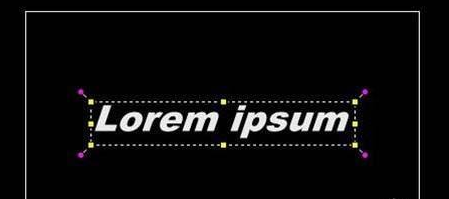
If you are not satisfied with the movement of the subtitles, you can modify the animation of the subtitles. Double-click the subtitle, select "Properties" in the pop-up selection box, then click animation, select according to the animation type, or set "custom animation properties" to adjust the animation action, as shown in Figures 3 and 4.


Maybe the above operations still can't achieve the effect you want. You can also right-click to set a custom action for subtitles. Adjust the position, size, rotation angle, etc., as shown in Figure 5.

The above is the detailed content of How to edit and modify the title library template special effects in VideoStudio x10 - How to edit and modify the title library template special effects in VideoStudio x10. For more information, please follow other related articles on the PHP Chinese website!




