
php editor Baicao will introduce to you that the problem of the mouse cursor suddenly becoming larger under Windows 10 system may trouble you. To resolve this issue, you can try adjusting the cursor size in system settings or check for updated drivers. In addition, it may be that your mouse settings have changed. You can try to reset or replace the mouse. I hope the above methods can help you solve this problem!
1. The "win i" shortcut key opens the "Settings" interface.
2. After entering the new interface, click the "Ease of Use" option.
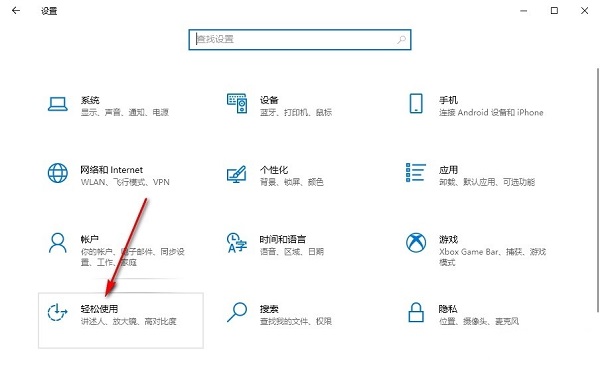
#3. Then click the "Mouse Pointer" option in the left column.
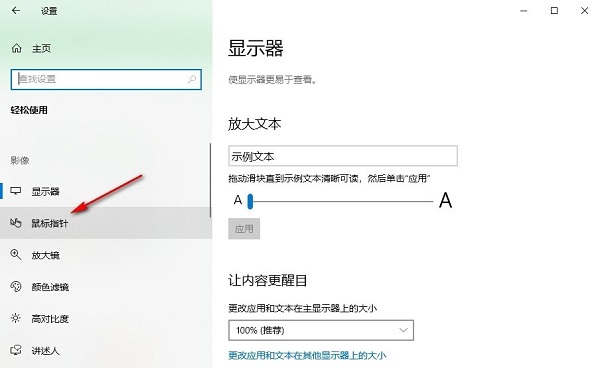
#4. Then find "Change Pointer Size" on the right and drag the slider to adjust the mouse cursor size.
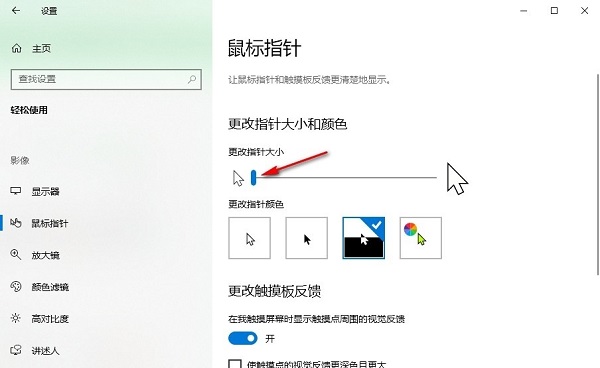
#5. Finally, the thickness and size of the pointer can also be adjusted by changing the pointer color.
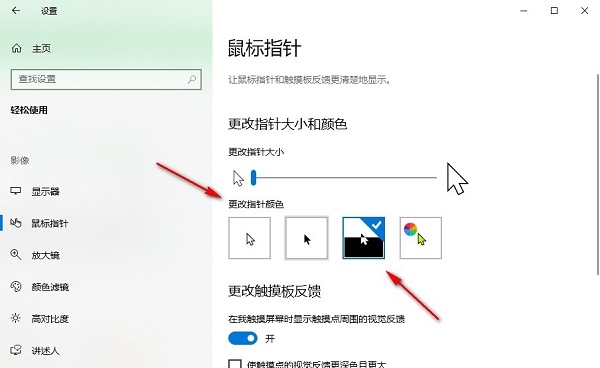
| Other questions | |||
| Account synchronization | After Xiaozhi desktop starts automatically after booting, it prompts that the module initialization failed | View computer configuration information | win32 dynamic loading dll |
| The font is not Clear solution | System desktop icon displays numbers | Microsoft input method restores default settings | The input method icon disappears |
| Win10 memory detection result | |||
The above is the detailed content of How to solve the problem that the mouse cursor suddenly becomes larger in Windows 10. For more information, please follow other related articles on the PHP Chinese website!
 win10 bluetooth switch is missing
win10 bluetooth switch is missing
 Why do all the icons in the lower right corner of win10 show up?
Why do all the icons in the lower right corner of win10 show up?
 The difference between win10 sleep and hibernation
The difference between win10 sleep and hibernation
 Win10 pauses updates
Win10 pauses updates
 What to do if the Bluetooth switch is missing in Windows 10
What to do if the Bluetooth switch is missing in Windows 10
 win10 connect to shared printer
win10 connect to shared printer
 Clean up junk in win10
Clean up junk in win10
 How to share printer in win10
How to share printer in win10




