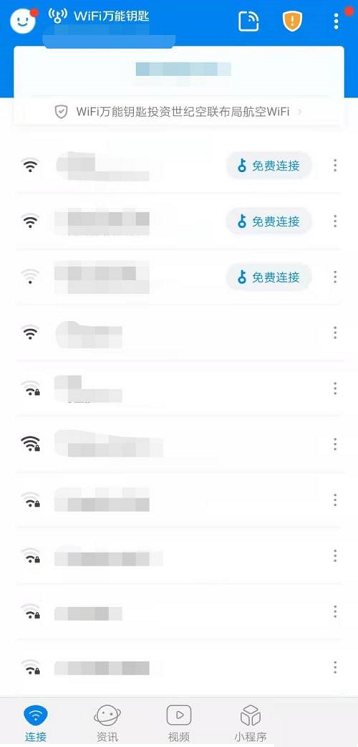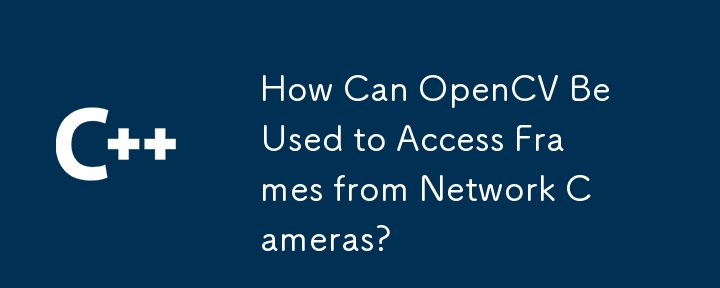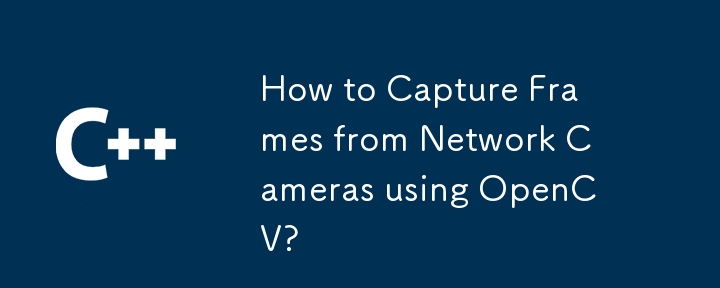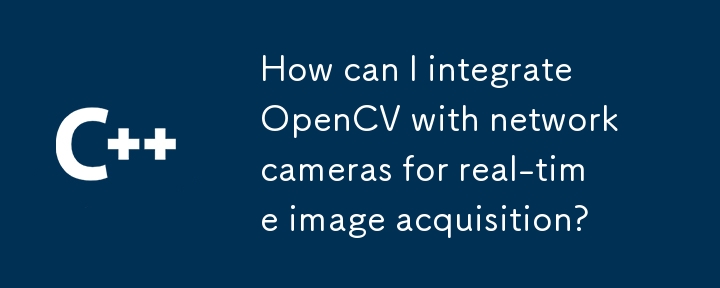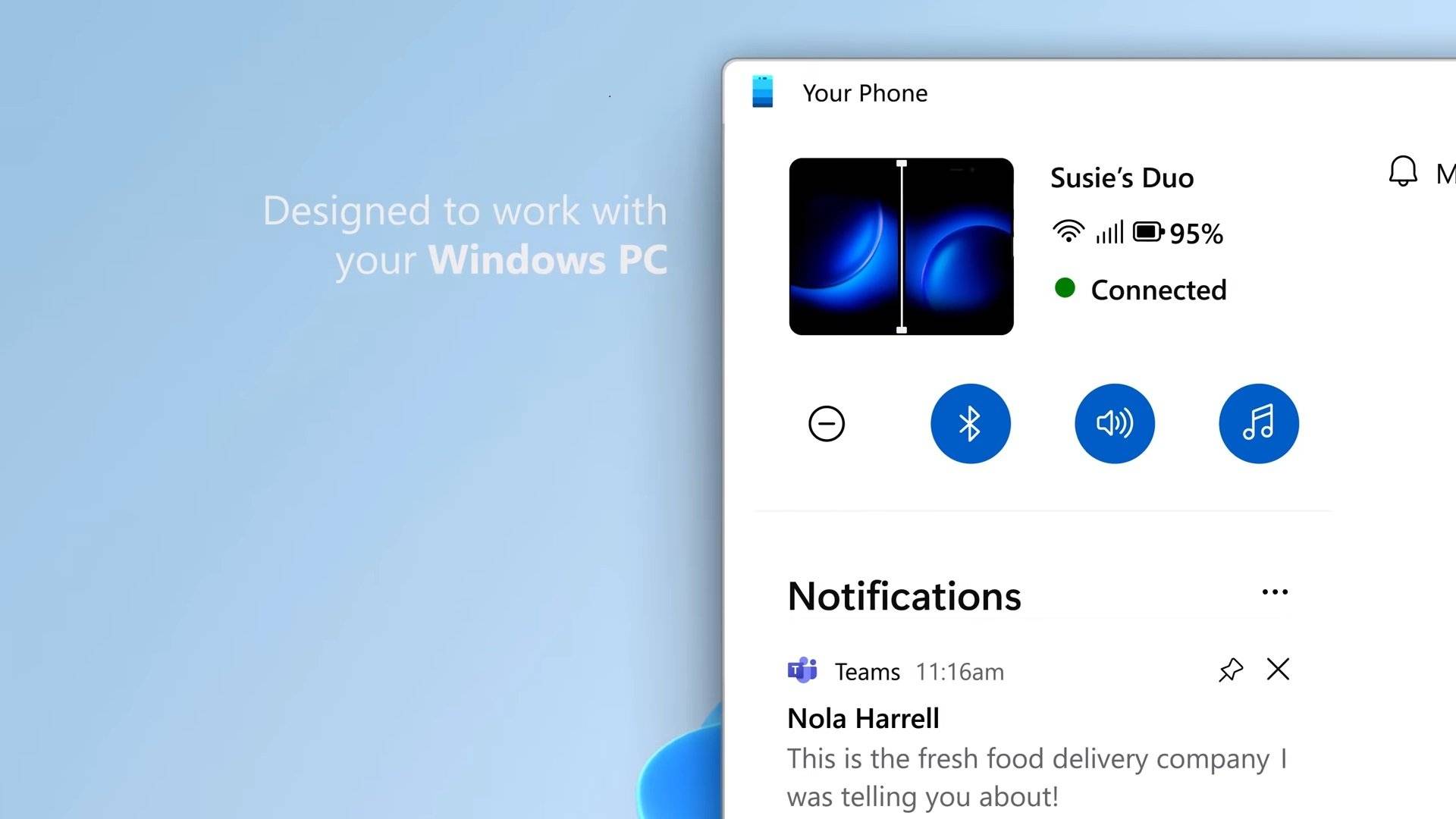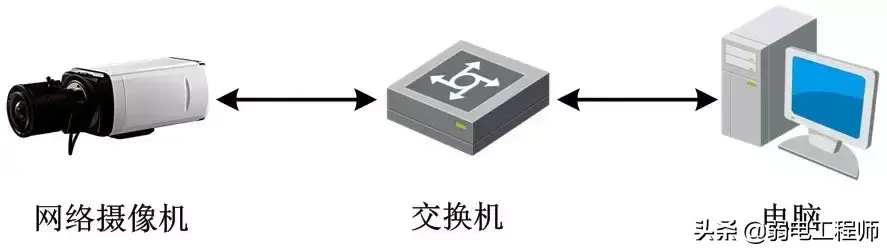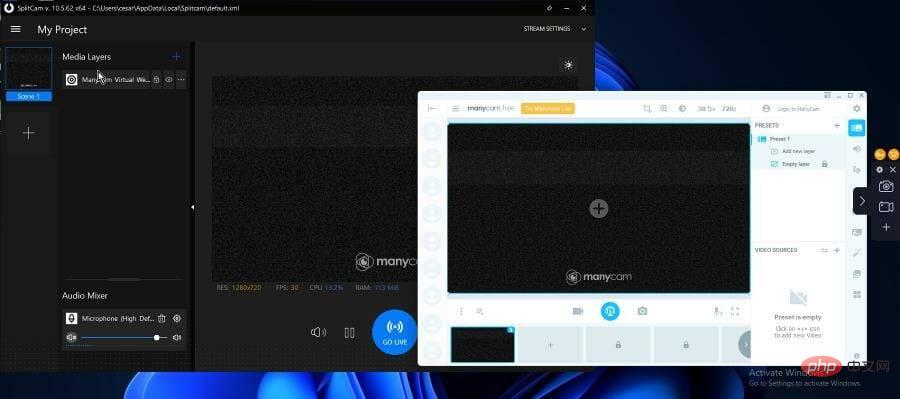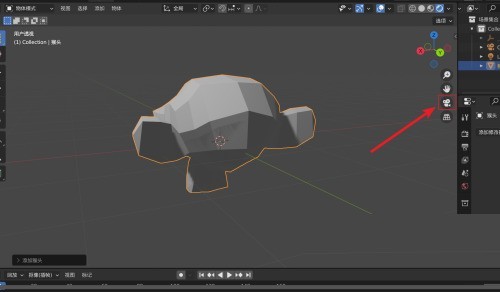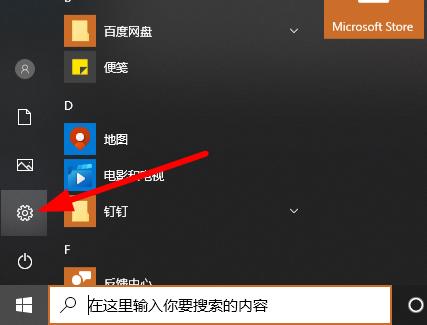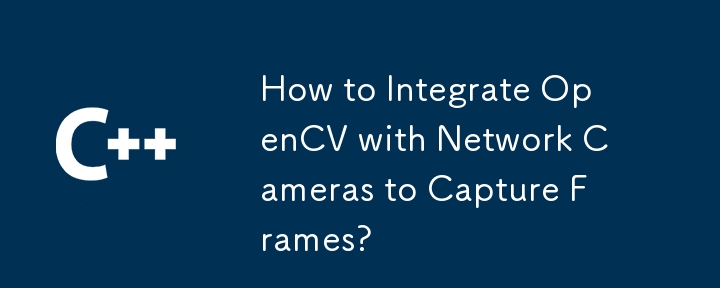Found a total of 10000 related content

Webcam installation tutorial
Article Introduction:The installation method of the network camera is divided into hardware installation and software installation. Hardware installation requires connecting to the web camera through an IP sharer; software installation first searches for the web camera, and after the search is completed, the IP address of the web camera must be set.
2019-11-18
comment 0
47949
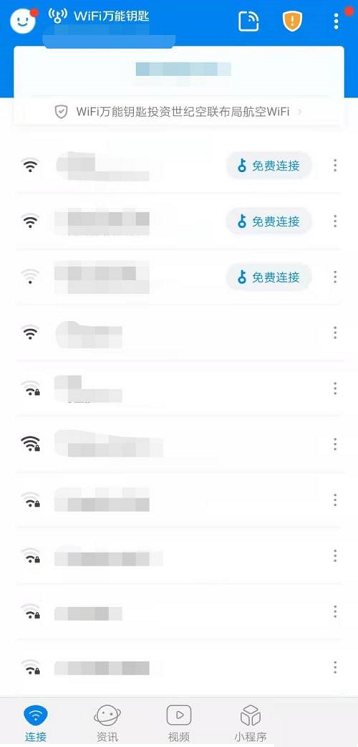
How does wifi master key detect the camera (wifi master key detects web camera method)
Article Introduction:How does wifi master key detect cameras (wifi master key detects web cameras) Many times for safety we need to detect the surrounding web cameras. WiFi master key has this function, but many users are not sure how to operate it. The following is done by PHP The editor of the Chinese website will give you a detailed introduction. Let’s take a look. The first step for WiFi master key to detect the web camera: first open the WiFi master key, as shown in the picture. Step 2: Then click on the avatar in the upper left corner, as shown in the picture. Step 3: Then click Camera Detection, as shown in the picture. Step 4: Then click one-click detection, as shown in the picture. Step 5: Finally, the network camera is successfully detected, as shown in the figure.
2024-06-14
comment 0
383

How to open webcam using JavaScript?
Article Introduction:In this tutorial, we will look at the process of opening a webcam using JavaScript. So this can be done using WebRTC. WebRTC is the abbreviation for Web Real-Time Communications. Using this object we can access and capture the webcam and microphone devices available in the user's device. How to access webcam? We can access the user device webcam and microphone using the ECMAScript object navigator.mediaDevices.getUserMedia(constraints). Therefore, the getUserMedia() function will by default seek the user's permission to use your webcam. This function returns a promis
2023-08-24
comment 0
2217

How to manage webcam settings on Windows 11
Article Introduction:Manage webcam settings on Windows 11 To find out what settings are available, connect your webcam to your Windows 11 PC and go into Settings. To manage camera settings on Windows 11, use these steps: Click the Start button, or press the Windows key. After that, select Settings from the menu. When the Settings page opens, click Bluetooth & Devices on the left. In the Bluetooth & Devices screen, click the Camera option on the right. Click on the webcam installed on your PC under the Connected Cameras section. You should now see the image from your webcam in the Settings section. Expand the Basic Settings section to adjust the brightness, contrast, sharpness, and saturation of your webcam image. follow
2023-04-19
comment 0
2150
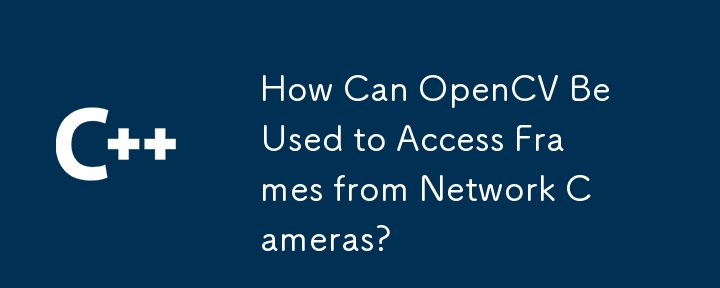

Steps to set up a webcam in Windows 10 2004
Article Introduction:Everyone will need to use a network camera in life, so how to install it in the latest win102004 version? Many people don't know how to do it. It doesn't matter. Today I will bring you the installation method to take a look. How to add a network camera in win102004: 1. First connect the network camera to the power supply and make it waiting for connection. 2. Download the computer software corresponding to the camera. 3. Connect the camera to the computer. 4. The first method can be connected through wifi verification user name and password. 5. Another way is to connect through the web camera scanning the QR code on the software.
2023-12-27
comment 0
1144
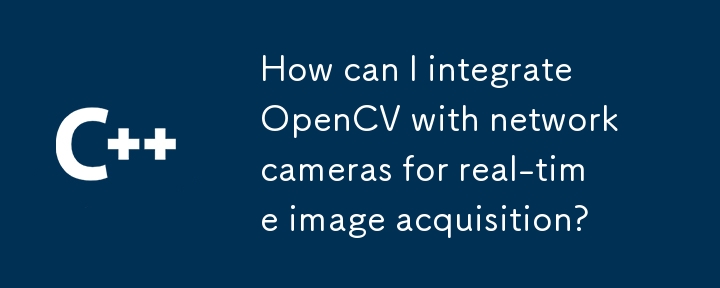


How to Use an External Webcam for FaceTime on Mac
Article Introduction:All Mac computers except the Mac Mini have built-in webcams. The resolution of this built-in camera is pretty good, but not as impressive as other Apple hardware. In fact, some users will find that the built-in camera performs quite poorly in low-light conditions. To solve this problem, users can choose to use an external webcam. External Webcam for FaceTime The built-in webcam on your Mac for FaceTime is one of Apple's most impressive services. The fact that it works right out of the box and comes with features like a webcam makes a lot of sense. However, it should be noted that the camera quality on the iMac is better compared to the MacBook, but
2024-02-05
comment 0
1224

Network video recorder installation tutorial
Article Introduction:Network video recorder installation: 1. Hardware installation: Connect to the network camera through an IP sharer. 2. Software installation: First search for the network camera. After the search is completed, set the IP address of the network camera and access it, and then install the relevant plug-ins.
2019-10-24
comment 0
10019
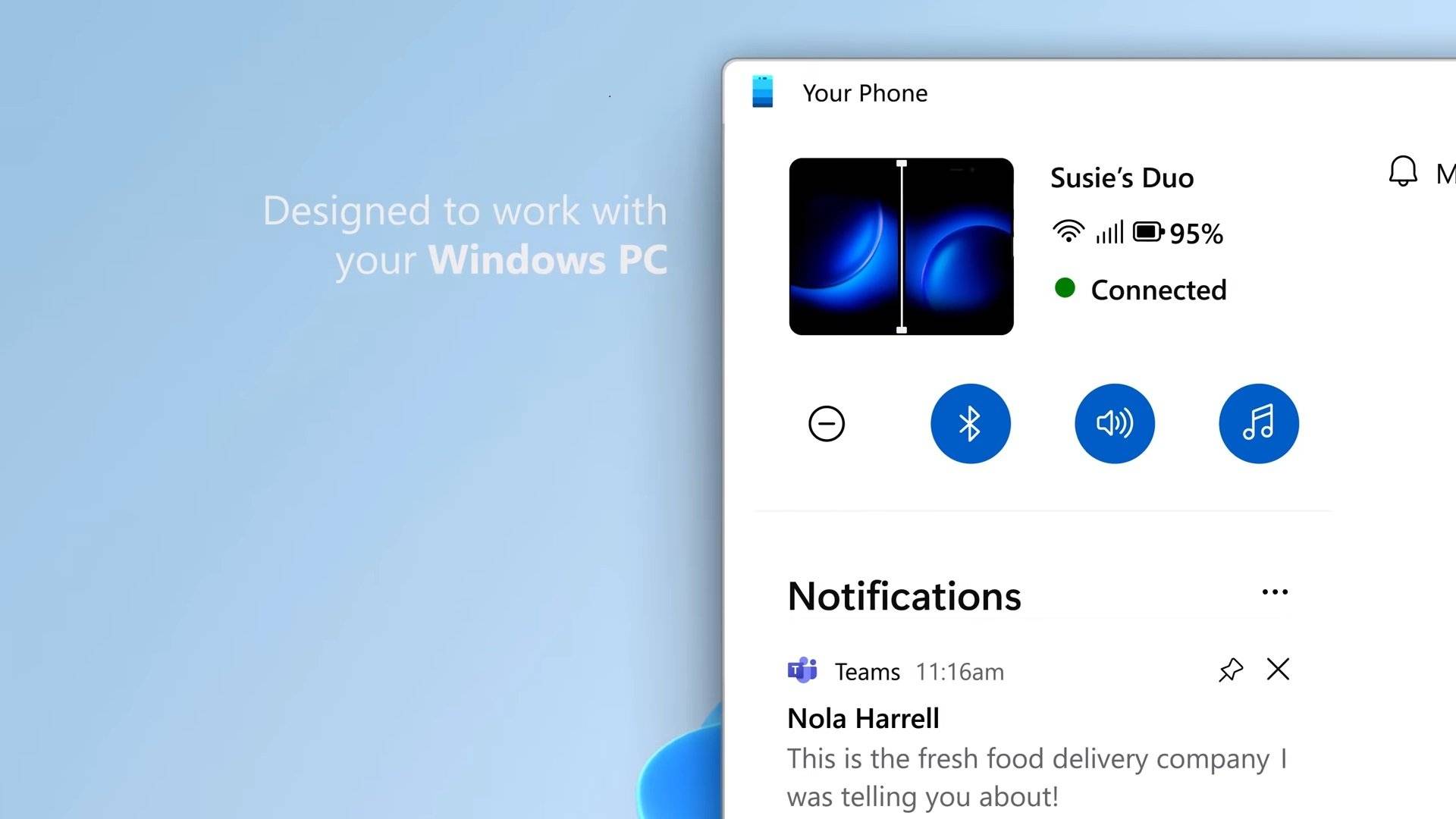
Microsoft's 'Your Phone' will soon let you use your phone as a webcam
Article Introduction:Gone are the days when you had to buy a separate webcam or rely on your laptop's built-in webcam to participate in video calls. There are many third-party apps you can use to use your smartphone as a webcam to get a higher quality camera stream and save money by not buying a webcam. Microsoft is also reportedly working on a solution that would let you use your phone as a webcam. No, the company has no plans to release an app for this. Instead, the company seems to want to bring webcam functionality directly to the Your Phone app.APK. A teardown of an APK linked to Windows v1.23102.190.0 by Microsoft reveals that the company is working on a webcam feature. not only
2023-11-30
comment 0
1170

How to Use Your Android Phone as a Webcam on Windows 11
Article Introduction:NotsatisfiedwiththewebcamonyourWindows11computerordon'thaveoneatall?There'snoneedtoworry,asyoucanuseyourAndroidphone'sfrontorrearcameraasawebcamonyourWindows11PCwiththehelpofMicrosoft'sPhoneLi
2024-06-14
comment 0
667
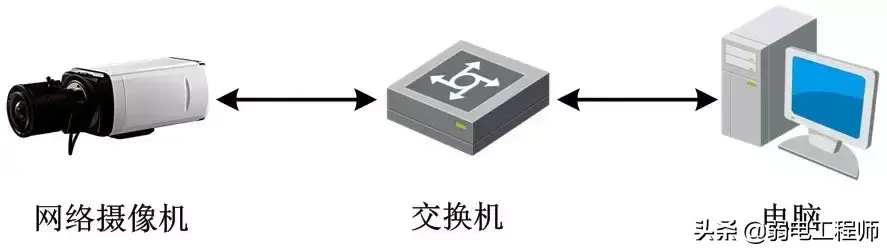
Digital camera usage tutorial Recommended network camera quick start guide
Article Introduction:This article has prepared an introductory guide for network cameras for you. After reading this article, even if you are a novice, you can quickly get started with debugging and configuring network cameras ~ 1. Access to the network through wired and wireless methods 2. Device activation and IP modification : Increase security performance Operation: Set management password for management users Activation method: browser, SADP software, 4200 client software, NVR Note: Unactivated devices have no initial password and must be activated to set an 8-digit or above password before modification can be made , Add and preview operations 3. Quick access - IE browser 1. Enter the IP address of the camera in the address bar, and the login interface will appear. Enter the camera's "username" (default: admin) and "password" (set during activation), and click [Login]
2024-02-06
comment 0
916
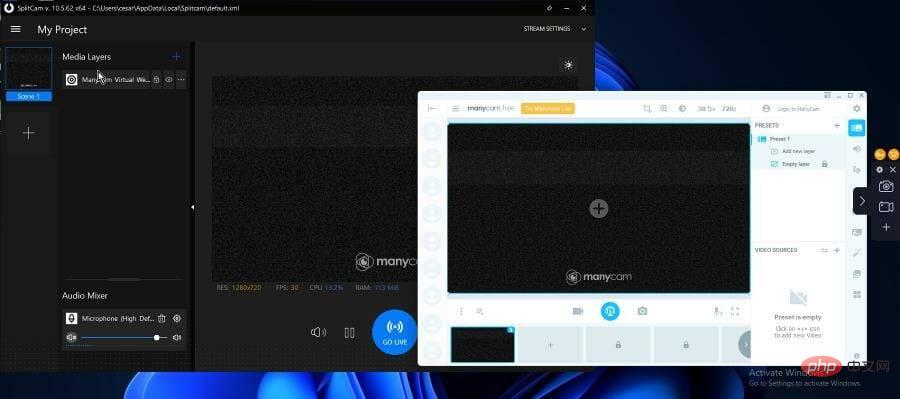
5+ Best Webcam Software for Windows 11
Article Introduction:A webcam located on your computer or integrated into your laptop monitor can do a lot when paired with the right software. It can turn your basic camera into a great piece of technology. With the right software, you can take selfies from all angles and, in some cases, use it as a security camera. There are many different ways to create a more attractive webcam. But there are certain features you should be aware of. What should I look for in webcam software? It all comes down to functionality. What can your webcam app do? This is what separates the good from the bad. You should look for the ability to create special effects, picture-in-picture, integration with YouTube, and live streaming, among other features. Even if one application can't do everything, it doesn't
2023-04-17
comment 0
3783
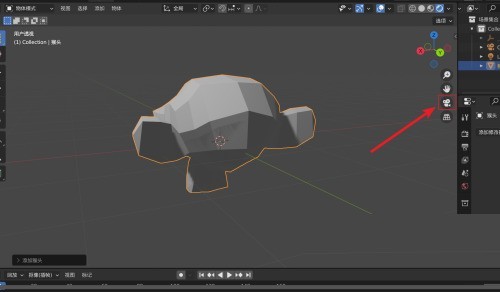
How to lock the camera view in Blender_Blender lock camera view tutorial
Article Introduction:1. First open the Blender software, click the [Camera] button on the right navigation toolbar in the view to enter the camera view. as the picture shows. 2. Then in the camera view, press the [N] key to pop up the N panel menu, and click the [View] button on the right. 3. Finally, in the view options, check [Lock camera to view orientation] to lock the camera view.
2024-04-07
comment 0
1051

How to check which application is currently using your webcam in Windows 11/10
Article Introduction:We have recently observed many Windows users complaining that their webcams are not working properly, or to be more precise, their webcams are not working with a specific application. We thought a lot and found that for most users the webcam is not an issue and works fine, instead the webcam is used by other applications on the Windows system. Once the user closes/ends the application on the system that is using the webcam, it releases the webcam device and then any other application can use it. But first, the user must know which app webcam is currently in use. If you also want to check which application is currently your webcam then we have 2
2023-04-30
comment 0
5852
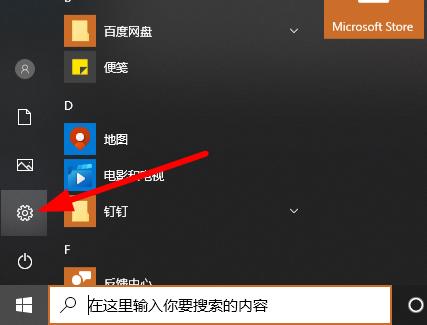
What should I do if the Xuexin.com camera cannot be turned on in Windows 10?
Article Introduction:In the process of using computers, friends must use cameras to achieve facial verification, especially Xuexin.com. However, recently, many students said that the Xuexin.com camera cannot be turned on. Let’s take a look at the solutions below. What should I do if the Win10 Xuexin.com camera cannot be turned on? 1. Click Start in the lower left corner and select Settings. 2. Click Personal Privacy in Windows Settings. 3. Then drop the taskbar icon on the left and click Camera. 4. Turn on the power switch under Allow browsing camera. 5. Finally, turn on the corresponding power switch.
2023-07-22
comment 0
1337

Logitech's new Brio 90 webcam: high-definition quality helps online meetings
Article Introduction:Logitech's latest webcam Brio90 attracted widespread attention on September 20. Although the Brio100 model is not found on the official Chinese website, the Brio90 appears to be highly similar to it in terms of specifications and features. According to information from the official Logitech China website, the Brio90 webcam has impressive specifications. It has a height of approximately 31.91 mm, a width of approximately 72.91 mm, a depth of approximately 66.64 mm, and the weight of a single camera is only 75 grams. The camera supports Full HD 1080p resolution, and with Logitech Webcam's RightLight technology, it can also boost brightness by up to 50% during video calls, reducing shadows and making your images stand out. Brio90 also
2023-09-21
comment 0
1316