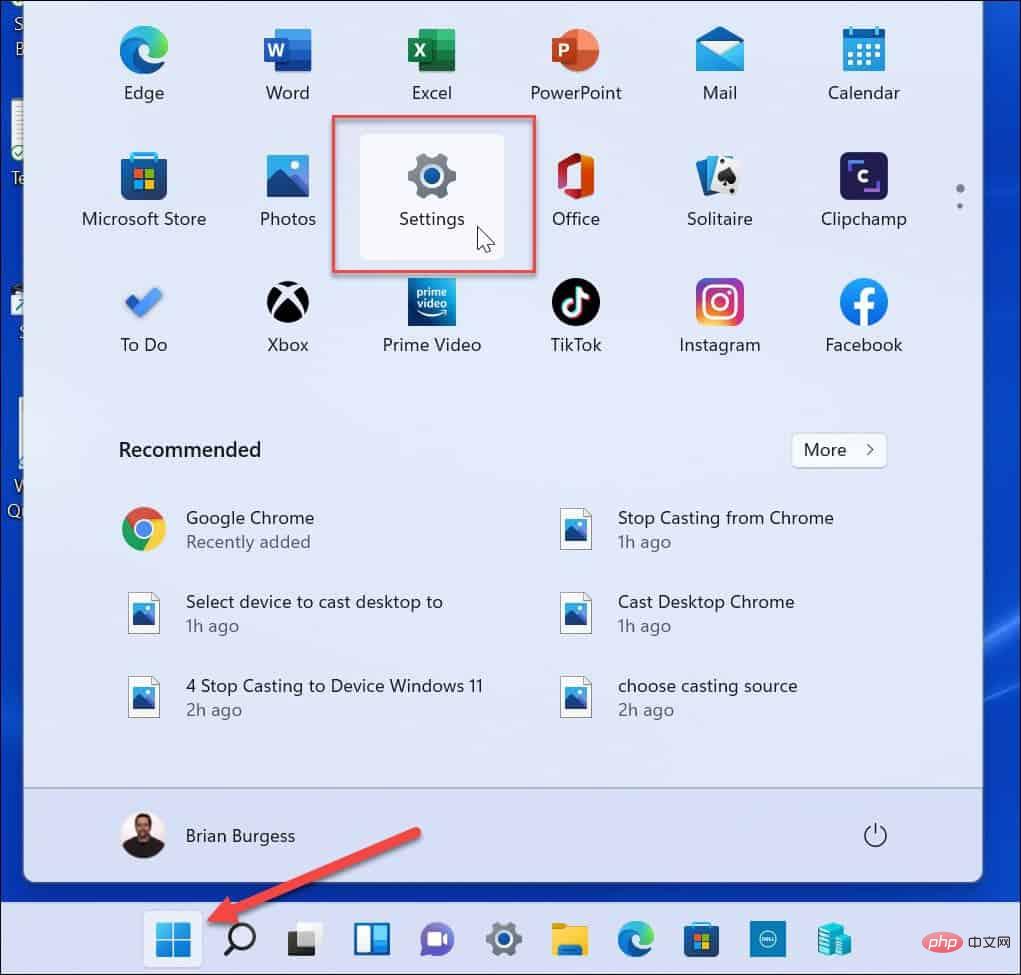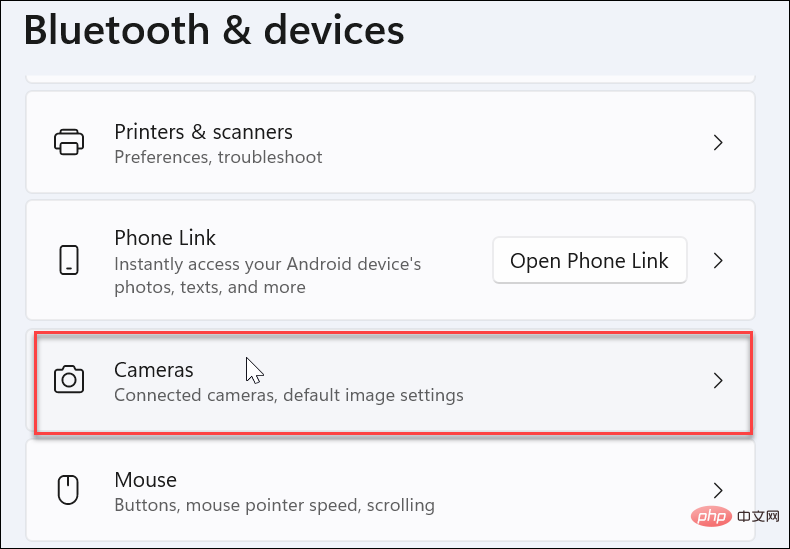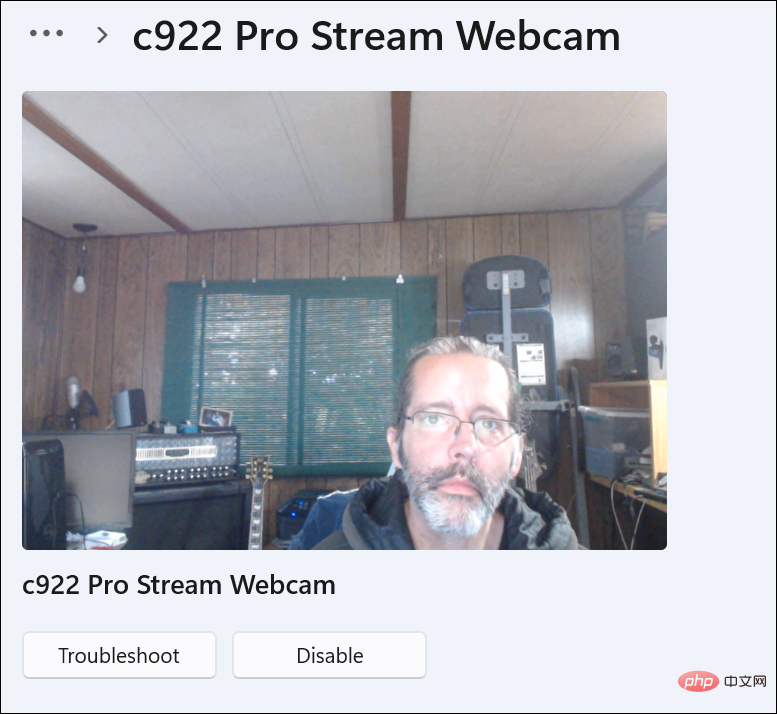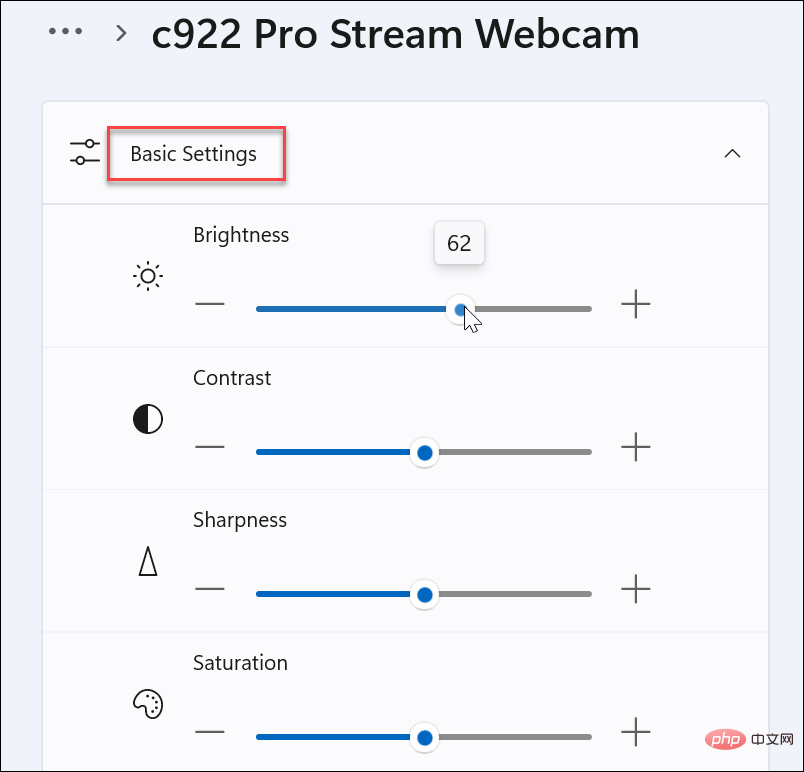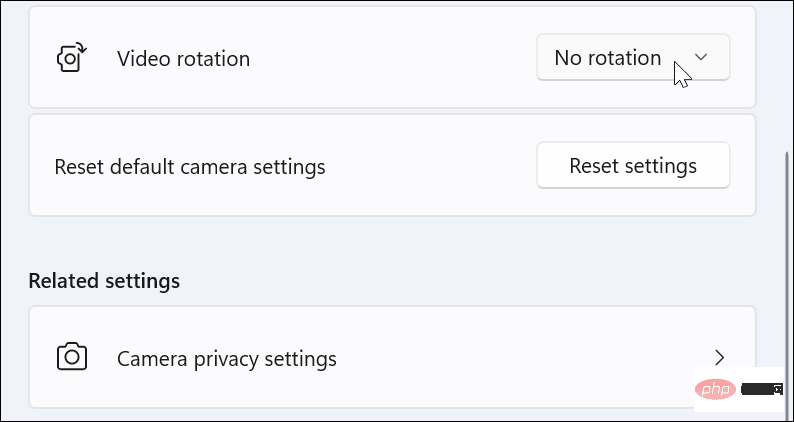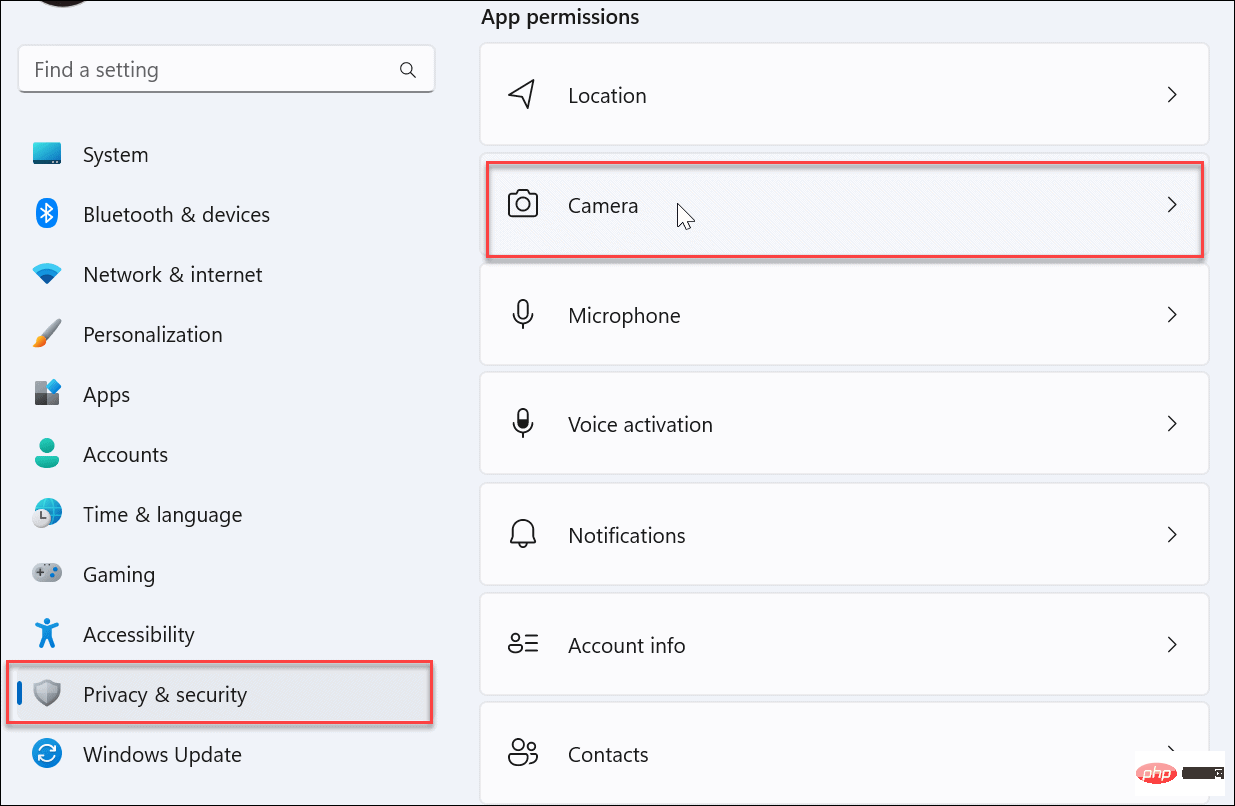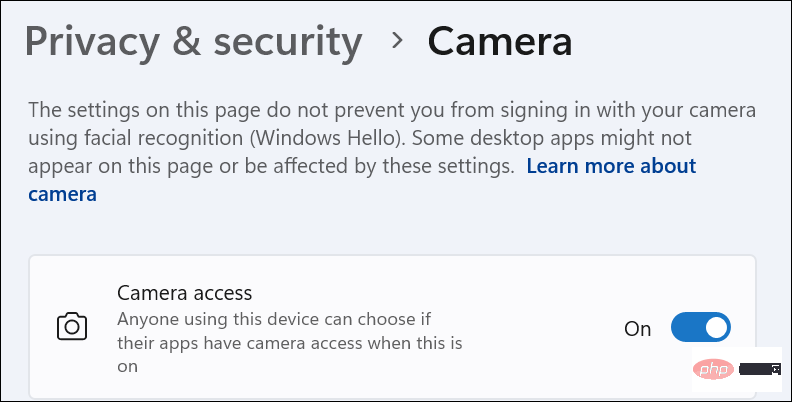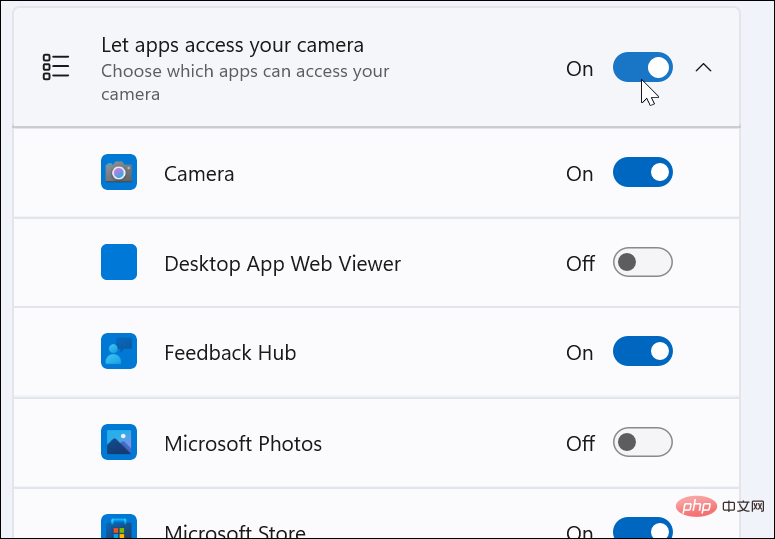Manage webcam settings on Windows 11
To find out what settings are available, connect your webcam to your Windows 11 PC and go to Settings.
To manage camera settings on Windows 11, use the following steps:
- Click the Start button, or press WindowsKey. After that, select Settings from the menu.
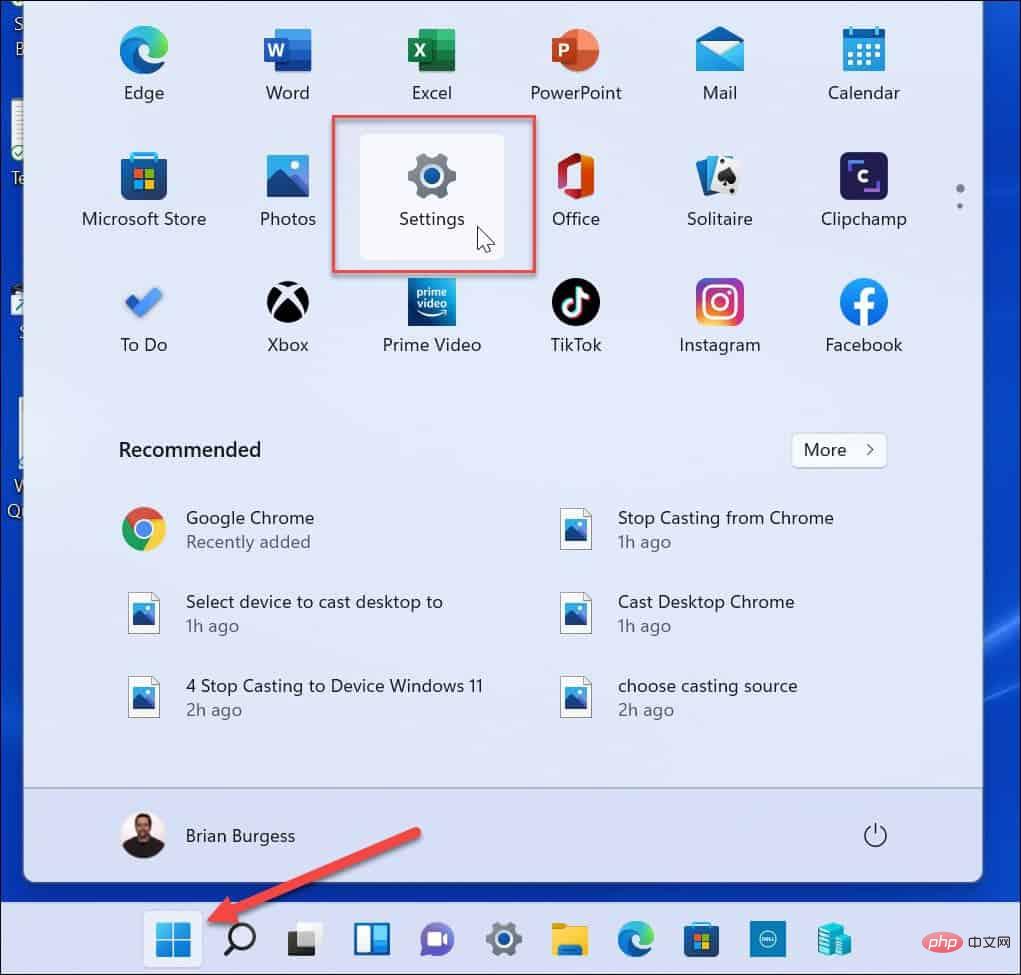
- When the Settings page opens, click Bluetooth and Devices on the left.
- In the Bluetooth & Devices screen, click the Camera option on the right.
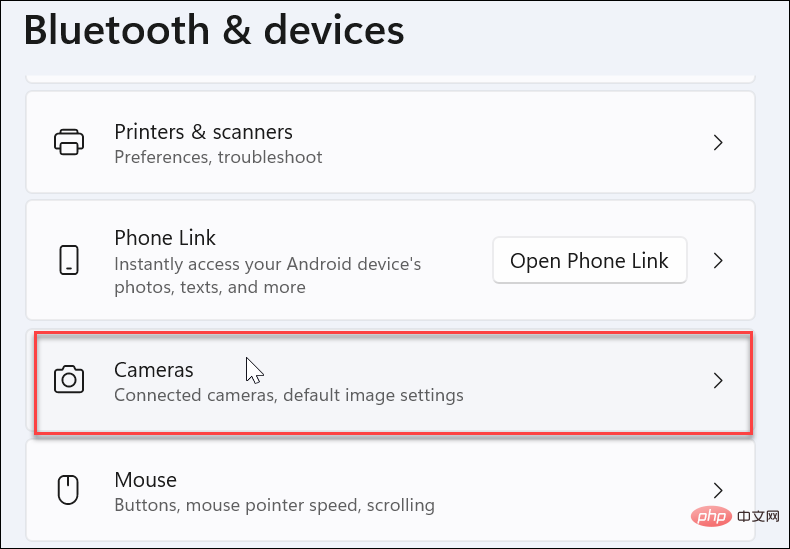
- Click on the webcam installed on your PC under the Connected Cameras section.

- You should now see the image from your webcam in the Settings section.
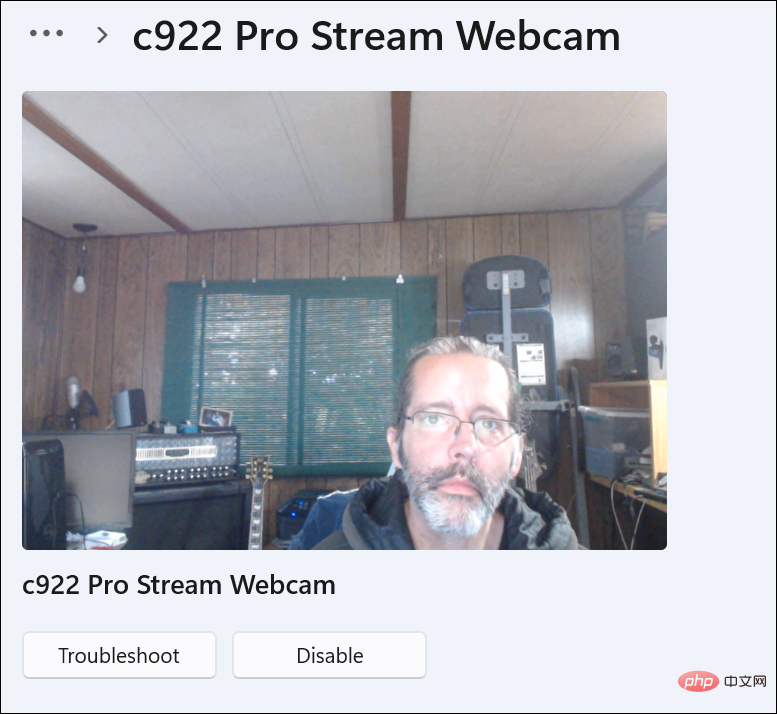
- Expand the Basic Settings section to adjust the brightness, contrast, sharpness and saturation.
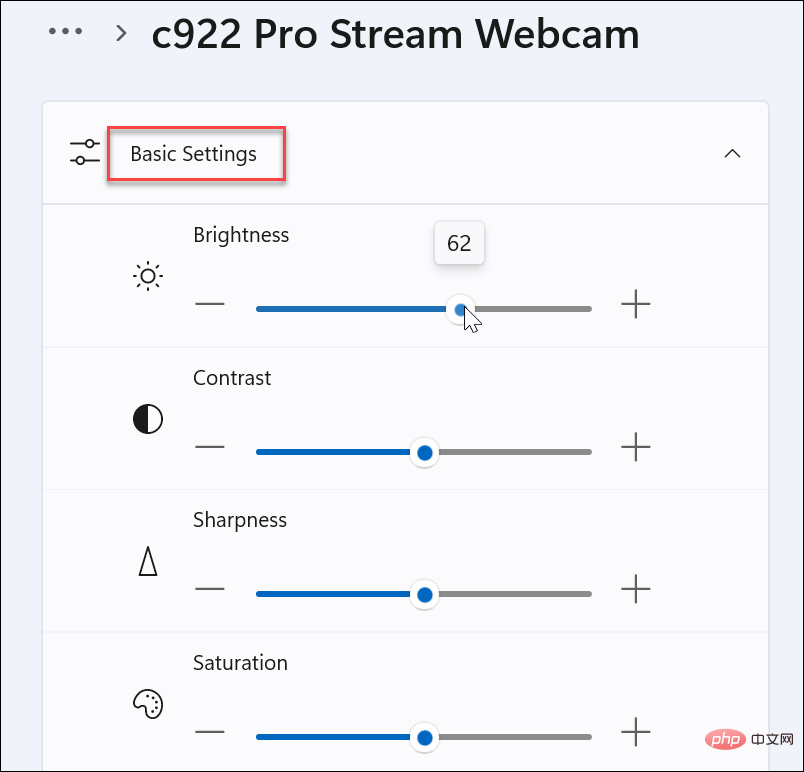
- Continue scrolling down the webcam section; you'll find options to rotate the video and reset existing settings to start fresh.
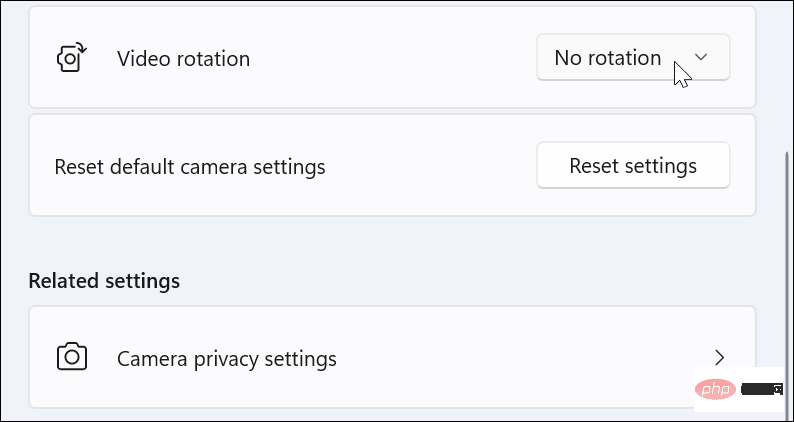
Again please note that the features available on your system will vary depending on the webcam you connect. If you need to manage your camera's settings on Windows 11, at least you'll know what to look for.
Using security settings on Windows 11
When using your webcam on Windows 11, you may need to manage specific security settings.
To manage webcam security settings on Windows 11:
- To allow or disable users and applications from using the webcam, Open Start > Settings.
- Click Privacy and Security and then click Camera on the right.
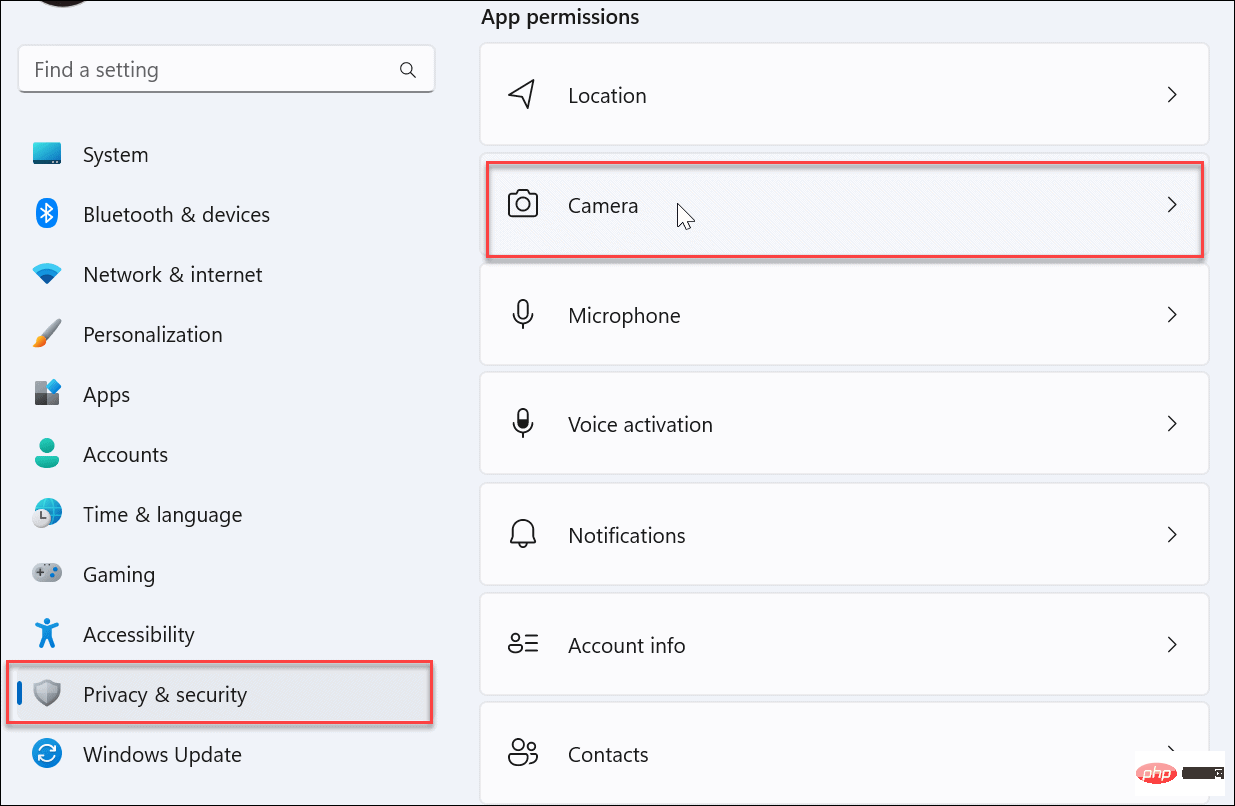
- Turn on or off Camera access Toggle switch to allow or deny user access to the webcam.
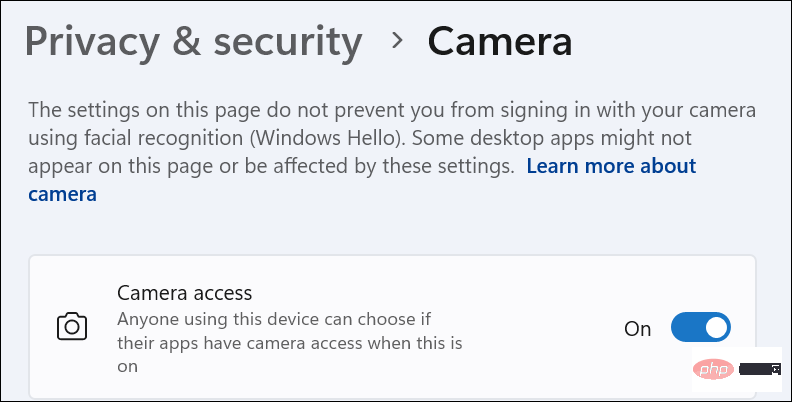
- To allow or deny camera access to the app, scroll through the app and turn access on or off. You can also ban all apps by turning off the Let apps access your camera option.
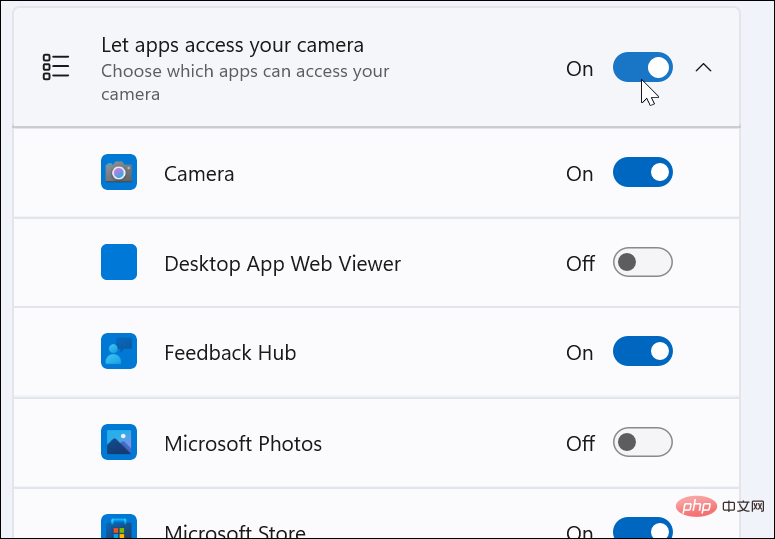
Manage webcam settings on Windows 11
Managing your webcam on Windows is much easier than on Windows 10, including easy-to-access options. Fortunately, you can use Windows 11 to manage app access to your webcam on individual app and user options, or deny access to users and apps at the individual or group level.
The above is the detailed content of How to manage webcam settings on Windows 11. For more information, please follow other related articles on the PHP Chinese website!