
All Mac computers except the Mac Mini have built-in webcams. The resolution of this built-in camera is pretty good, but not as impressive as other Apple hardware. In fact, some users will find that the built-in camera performs quite poorly in low-light conditions. To solve this problem, users can choose to use an external webcam.
The built-in webcam on your Mac for FaceTime is one of Apple's most impressive services. The fact that it works right out of the box and comes with features like a webcam makes a lot of sense. However, it's important to note that the camera quality on the iMac is a bit better compared to the MacBook, but an external camera is still a better option. You can find relatively cheap webcams that can replace the built-in camera and get better image quality.
If you want to use an external webcam for FaceTime, you first need to configure the device. Typically, webcams connect via a USB 2.0 port. If your Mac device doesn't have a USB 2.0 port, you might consider using a dongle or hub to connect your camera.
Connect a webcam to your Mac. If the webcam has a light indicating that it is receiving power, check to see if it is turned on.
Note: Webcams typically draw power from the device they are connected to. Using an external webcam while your MacBook is on battery drains the battery faster.
After you connect your webcam to your Mac, you need to switch to it in FaceTime.
Open FaceTime. Wait for the application to connect to the default/internal webcam. On the menu bar, select Video and then select External Webcam from the Video section. Wait for the camera feed to update. If the feed isn't updating or is frozen, exit and open FaceTime again.All apps that can connect to and use a webcam can choose which webcam is used. You need to find the app's settings and select your external webcam beneath it.
With zoom function;
Click the gear icon on the app's home screen. Go to video. Select your external webcam from the drop-down list.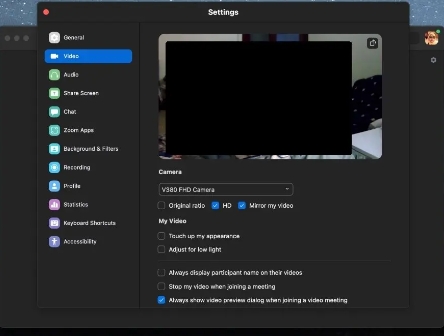
Via Google Meet;
Open the Google Meet link. Click the More Options button and select Settings. Go to the Videos tab. Select the external camera from the drop-down list.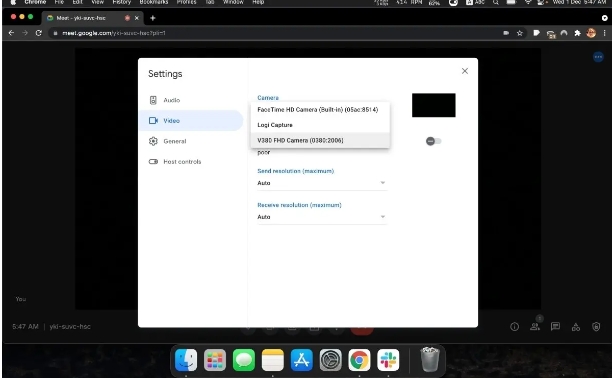
Work with Microsoft Teams;
Open Microsoft Teams. Click the More options button next to your profile icon. Select Settings. Go to device. Select your external webcam from the drop-down list.External webcams, good ones, don’t have to be expensive. Logitech has a great low-end webcam that outperforms some of the average webcams found on most modern, expensive laptops, including MacBooks. They can be a little difficult to use if you often work on the go, but you can find small, compact models that are easy to take with you.
The above is the detailed content of How to Use an External Webcam for FaceTime on Mac. For more information, please follow other related articles on the PHP Chinese website!
 How to solve the problem that Apple cannot download more than 200 files
How to solve the problem that Apple cannot download more than 200 files Digital currency quantitative trading platform
Digital currency quantitative trading platform webservice calling method
webservice calling method Win10 My Computer Icon Retrieval Tutorial
Win10 My Computer Icon Retrieval Tutorial Can Douyin sparks be lit again if they have been off for more than three days?
Can Douyin sparks be lit again if they have been off for more than three days? What is system software
What is system software How to implement color fonts in css
How to implement color fonts in css Cancel power-on password in xp
Cancel power-on password in xp



