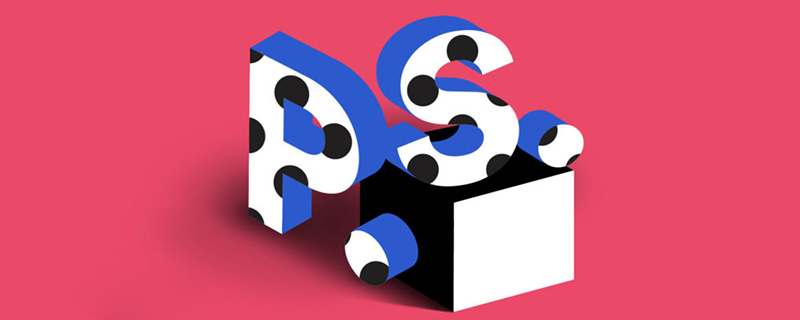Found a total of 10000 related content

How to use CSS to create an alternating gradient effect background image
Article Introduction:How to use CSS to create a background image with an alternating gradient effect. Background images are an integral part of web design and can add beauty and appeal to the page. It is also a common practice to use CSS to achieve the effect of background images. This article will introduce how to use CSS to create a background image with an alternating gradient effect, and provide specific code examples. 1. Preparation Before starting, we need to prepare some basic materials: Background image - this is the picture material you want to use, it can be any image you like. gradient effect
2023-10-19
comment 0
1218

How to do masking effect in ae?
Article Introduction:How to create a masking effect in AE: First import masked and masked background materials; then select the type to be masked, and change the positions of the upper and lower layers to achieve different masking effects.
2020-06-16
comment 0
21094

Background-image in CSS3 implements multiple background images (code example)
Article Introduction:The goals of this article: 1. Master the implementation issues of background-image multiple backgrounds: 1. To achieve the following effects, using pure DIV+CSS, background-image must be used. Additional instructions: 1. The overall width is 1000px, the height is 300px, and the page is required to be displayed in the center 2 The width and height of the background image are both 300px3. Each image is presented as a background image. Now let’s do the specific operations 1. Prepare the materials: Create an images folder in the root directory and store all relevant material pictures here. The materials are 2. Create index.ht...
2020-06-09
comment 0
4939

How to create an old poster effect in PS_Steps to create an old poster effect in PS
Article Introduction:1. Open the picture and select the mode type as brighten. 2. Then drag the required paper wrinkle material into the software, as shown in the figure below. 3. Drag the size of the material to cover the background, and click the check mark to confirm. 4. Click on the wrinkle material layer and select the mode as Divide. 5. Click on Opacity and drag the slider to reduce the opacity. 6. Right-click the layer and select Create Clipping Mask. 7. The old poster effect is completed, as shown in the picture below.
2024-04-19
comment 0
1274

Teach you how to use PS to add embossed text effects to wooden board materials (skill sharing)
Article Introduction:In the previous article "Teach you how to use PS to create a realistic cloth texture background (share)", I introduced you to a little trick on how to use PS to create a realistic cloth texture background. The following article will introduce to you how to use PS to add embossed text effects to wooden board materials. Let’s see how to do it together.
2021-08-27
comment 0
2945

How to use the AE built-in plug-in CC_Snowfall
Article Introduction:1. Open AE, name the built-in plug-in -CCSnowfall, and adjust the corresponding parameters. 2. Use ctrl+i to import a winter snow scene material and drag it into the timeline panel to use as a background. 3. Select the background material to add CCSnowfall, Effect-Simulation-CCSnowfall. Flakes: Parameters that set the number of snowflakes. Size: Set the parameter for the size of the snowflake. Variation%(size): Set the offset of the snowflake size. The larger the value, the stronger the offset of the snowflake. Scenedepth: Set the snowflake depth of field. Speed: Set the speed at which snowflakes fall. The larger the value, the faster the speed. Variation%(speed): Set the snowflake speed
2024-04-07
comment 0
1070
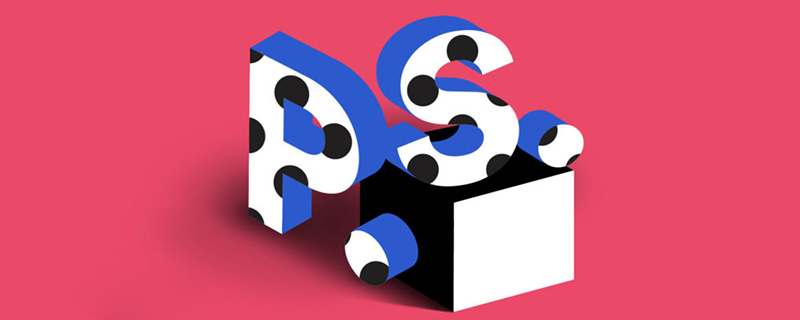
How to create perspective effect in PS
Article Introduction:How to make a perspective effect in PS: First, place the material on the background image in PS; then use the pen tool to select the part to be perspective, and add a layer mask; finally change the layer's blending mode to "Linear "Deepen".
2019-08-30
comment 0
21775

How to blur video edges in Premiere_How to set feathered video edges in Premiere
Article Introduction:1. First, let’s import a piece of material for demonstration. 2. Drag the material into the timeline panel. 3. Let’s take a look at the material. We can find that the edges of the fallen leaves in the lower half are stiff, which is not ideal for blending into such a scene. So I'm going to blur the edges of it. 4. Find it in the effects panel and double-click the feather edge to add the effect. 5. Adjust the blur amount so that the edges can achieve a blurred effect. 6. Take a look at the effect after processing. You can find that the edges of the fallen leaves have been blurred. Similarly, this method can be used in different scenarios. Friends can use this example to draw inferences. 7. Finally, let’s take a look at the finished animation effect.
2024-05-08
comment 0
612

8 recommended tutorials on Photoshop beauty photos ps
Article Introduction:The renderings of this tutorial are very classic, the characters and background tones are blended, and the clothes and hair are very elegant. A bit like a saint in a fairy tale. The focus of the production is on the production of clothing. The author's description is a bit crude, and the actual production requires a lot of energy and time. Original image Final effect 1. Open the cloud background shown in the image below and enlarge it appropriately. Gaussian blur, and then adjust the color appropriately, the effect is as shown below. 2. Open the character material, cut out the character, and then liquefy it. 3. Press Ctrl + U to cut out the person...
2017-06-16
comment 0
2811

Recommend some useful software to add background music to videos
Article Introduction:Some commonly used tools for adding background music in video editing software include: Wondershare Filmora: Filmora is an easy-to-use video editing software that allows you to add background music to videos easily. Here is an example of the steps to add background music in Filmora: Open the Filmora software and import your video footage. Drag and drop video footage into the timeline. Import your music files. Drag and drop music files into the timeline to align them with your video footage. Drag the green marker on the music track to adjust the length of the music. In the audio settings, you can adjust audio effects such as volume and fade in and out. Finally, export your video and the music will be saved along with the video. AdobePrem
2024-01-08
comment 0
1158

How to add text to the background behind the video? What should I add to the background to look good?
Article Introduction:More and more people are paying attention to how to shoot high-quality videos. In videos, adding text in the background is an important step. It can not only improve the visual effect of the video, but also convey more information. So, how do you add text to the background behind the video? 1. How to add text to the background behind the video? 1. Choose the right software. To add text in the background behind a video, you first need to choose a suitable software. There are many video editing software on the market today, all of which have the function of adding text to videos. 2. Import video material Open the selected video editing software and import the video material you need to edit. In the software, video materials are usually displayed in the form of a timeline, which you can easily view and operate. 3. Add text layer to view
2024-06-13
comment 0
1074

How to create relief effect for PS pictures
Article Introduction:How to do the relief effect of PS pictures: first create a new document in PS, fill it with dark color as the background layer; then drag the material picture in and convert it into a selection; then fill the selection with black and keep the selection unchanged; finally, layer 1 Change the mode of layer 2 and layer 2 to soft light, select the move tool, and press the arrow keys to move to a suitable distance to achieve the relief effect.
2019-08-22
comment 0
20433

PS Beginner's Article: How to add a transparent glass text effect to the background material (share)
Article Introduction:In the previous article "Teach you step by step how to use PS to make a beautiful starry sky creative avatar poster (detailed pictures and texts)", I introduced you how to use PS to make a starry sky creative avatar poster. The following article will introduce to you how to use PS to add a transparent glass text effect to background materials. Let’s see how to do it together.
2021-08-16
comment 0
3825

What equipment and technologies are needed for webcasting?
Article Introduction:If you use a mobile phone to do online live broadcasts, you need a mobile phone with good pixels, a headset, an independent microphone, a pop-up cover that covers the microphone to prevent airflow from spraying on the microphone and affecting the sound, sufficient mobile phone data or wireless network, and the ability to change your voice. sound card, layout of the background cloth of the live broadcast room, etc.
2019-07-30
comment 0
12721

PPT operation process for designing basketball rotation animation
Article Introduction:1. Double-click to open PPT. Type the text [Basketball Keeps Rotating] in the title bar, select the font as [Founder Kang Simplified], the font size as [60], and the font color as [Dark Red]. The subtitle bar will be removed. 3. Execute [Insert/Picture] to insert the basketball material prepared in advance. Select the image, use the cropping tool to process the excess part of the image, and execute the setting of transparent color under [Recolor] to remove the background of the image. 4. Execute [Animation/Custom Animation] to add effects to the picture: select [Gyro] under [Emphasis]. Then set [Start] to [Before], [Quantity] to [360° Clockwise], and [Speed] to [Fast]. 5. Double-click Add Effect under the custom animation panel on the right, and a new interface will pop up (
2024-03-26
comment 0
667