
In design, the old poster effect is a popular way to create a retro feel. PHP editor Banana will bring you a step-by-step guide on how to use Photoshop to create a realistic old poster effect. This tutorial will cover everything from adding paper texture to creating the effect of broken corners. By following these steps, you can easily add a sense of nostalgia and history to your designs.
1. Open the picture and select the mode type as brighten.
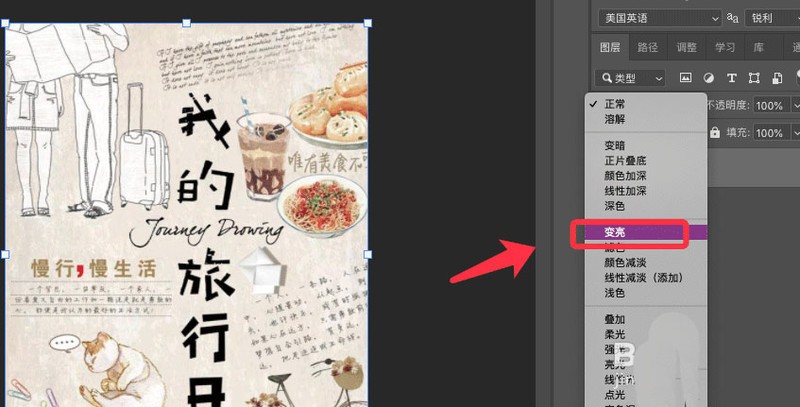
2. Then drag the required paper fold material into the software, as shown in the figure below.
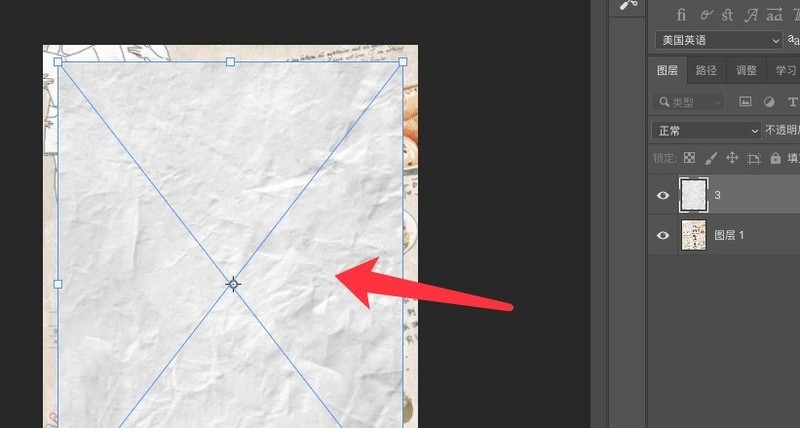
3. Drag the size of the material to cover the background, and click the check mark to confirm.
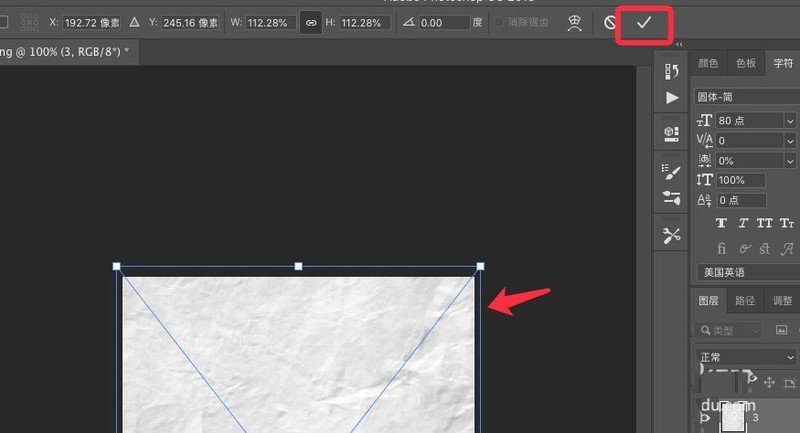
4. Click the wrinkle material layer and select the mode to divide.
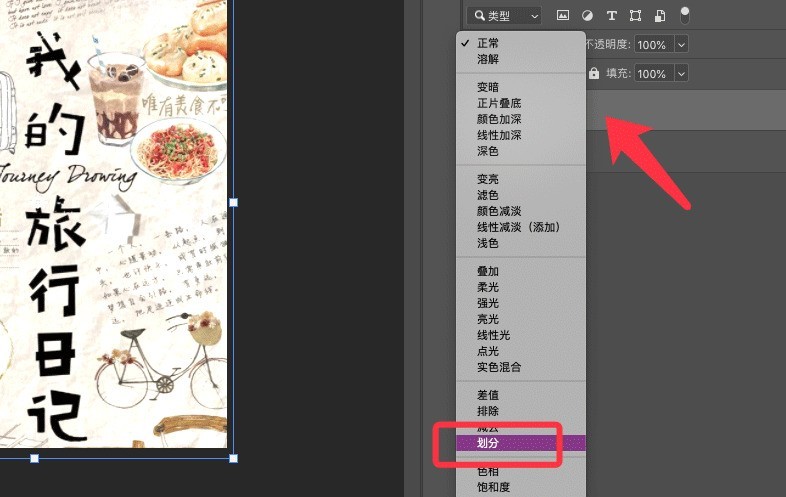
5. Click on the opacity and drag the slider to reduce the opacity.
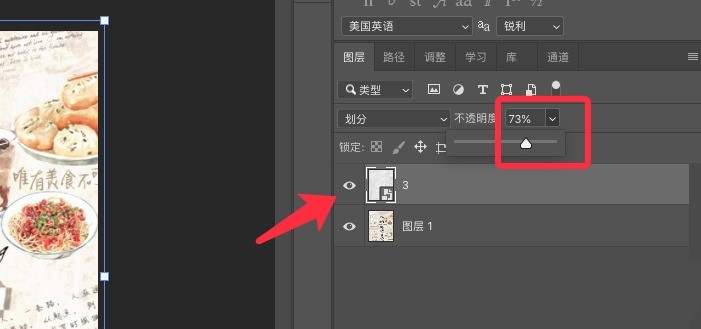
6. Right-click the layer and select Create Clipping Mask.
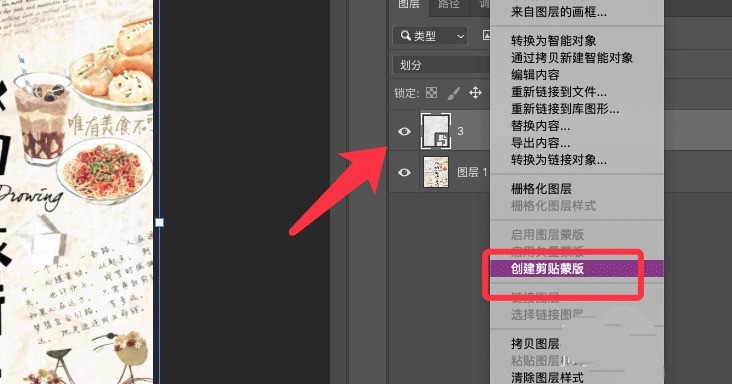
7. The old poster effect is completed, as shown in the picture below.
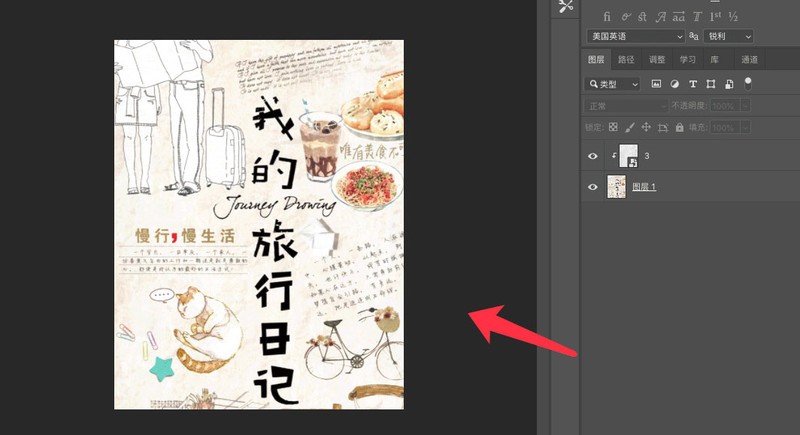
The above is the detailed content of How to create an old poster effect in PS_Steps to create an old poster effect in PS. For more information, please follow other related articles on the PHP Chinese website!




