
How to blur the edges of video in Premiere? In this tutorial, I’ll dive into how to use Premiere’s Feather effect to add a professional feel to your videos. Whether you're creating seamless transitions or highlighting specific areas, this guide will provide you with step-by-step instructions and helpful tips to help you master the technique of blurring the edges of your video.
1. First, let’s import a piece of material for demonstration.

2. Drag the material into the timeline panel.

3. Let’s take a look at the material. We can find that the edges of the fallen leaves in the lower half are stiff, which is not ideal for blending into such a scene. So I'm going to blur the edges of it.

4. Find it in the effects panel and double-click the feather edge to add the effect.

5. Adjust the blur amount so that the edges can achieve a blurred effect.

6. Take a look at the effect after processing. You can find that the edges of the fallen leaves have been blurred. Similarly, this method can be used in different scenarios. Friends can use this example to draw inferences.
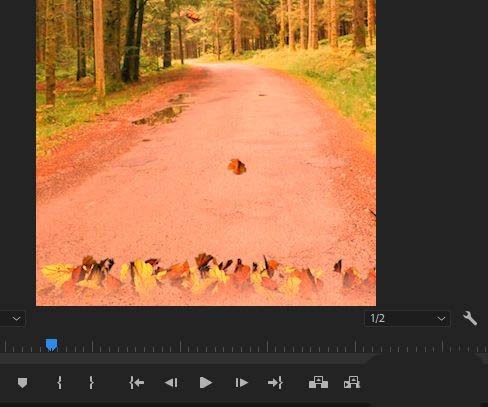
7. Finally, let’s take a look at the finished animation effect.

The above is the detailed content of How to blur video edges in Premiere_How to set feathered video edges in Premiere. For more information, please follow other related articles on the PHP Chinese website!




