
In the previous article "Photo Retouching: How to use PS to remove spots on portrait skin (skill sharing)", I introduced you to a technique for retouching photos, how to use PS to remove spots on portrait skin. Portrait skin spot removal. The following article will introduce to you how to use PS to create diffuse light effects. Let’s take a look, friends.

The diffuse light effect picture is as follows

1. Open ps, create a new document, select white, and use the ellipse tool to draw three circles.
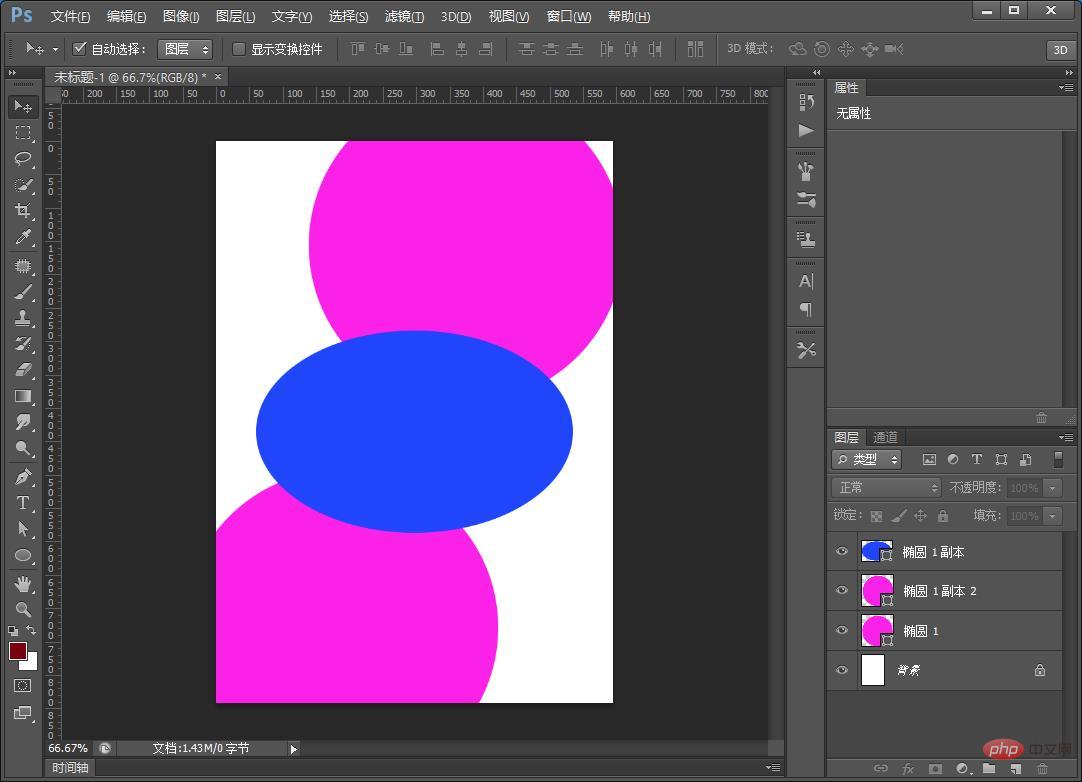
#2. Find [Filter]-[Blur]-[Gaussian Blur] on the menu
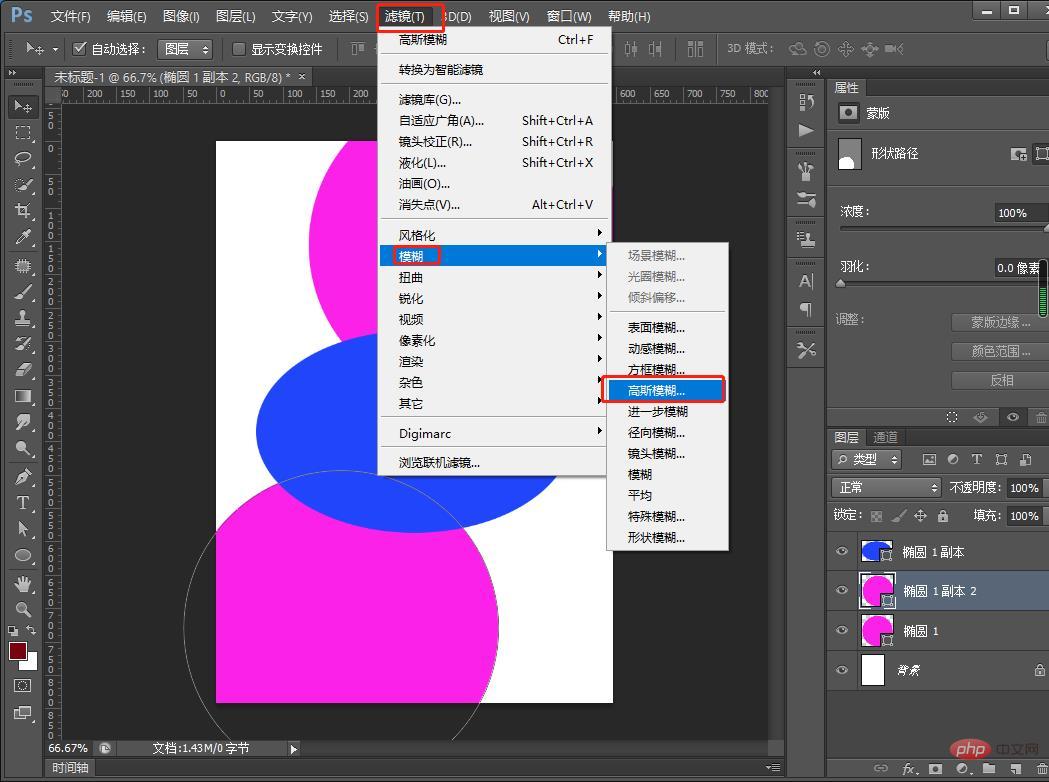
3. In the [Filter]-[Blur]-[Gaussian Blur] dialog box, set the radius to 126.2 pixels, and you can adjust it to the most suitable one.
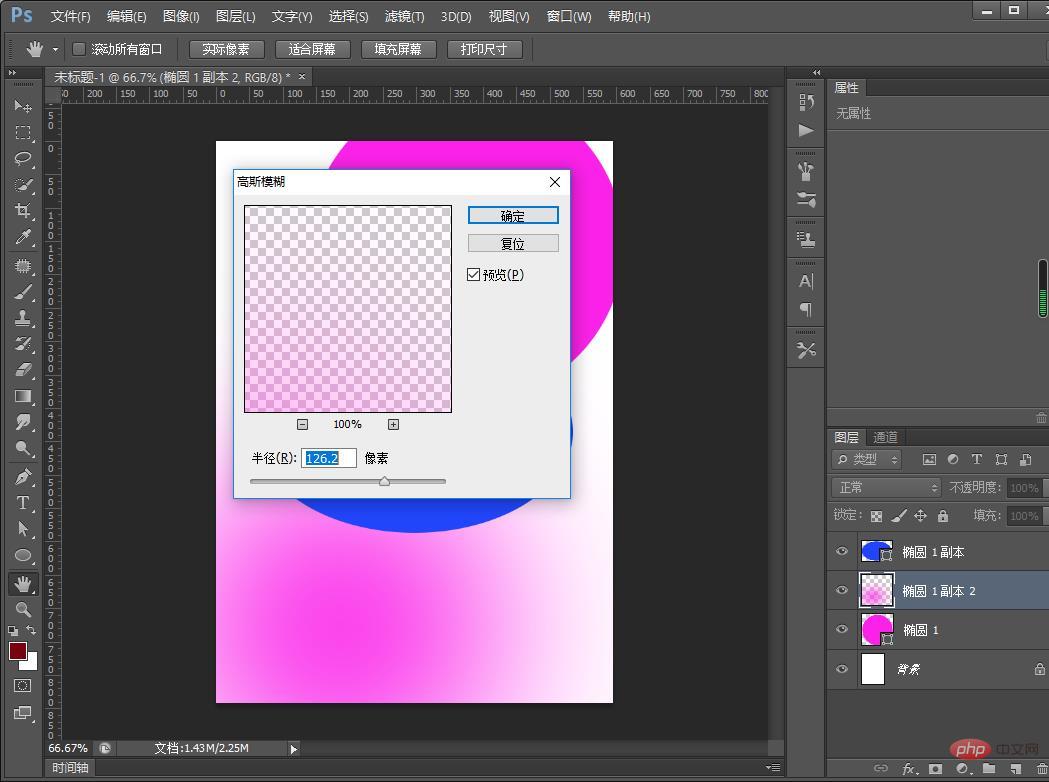
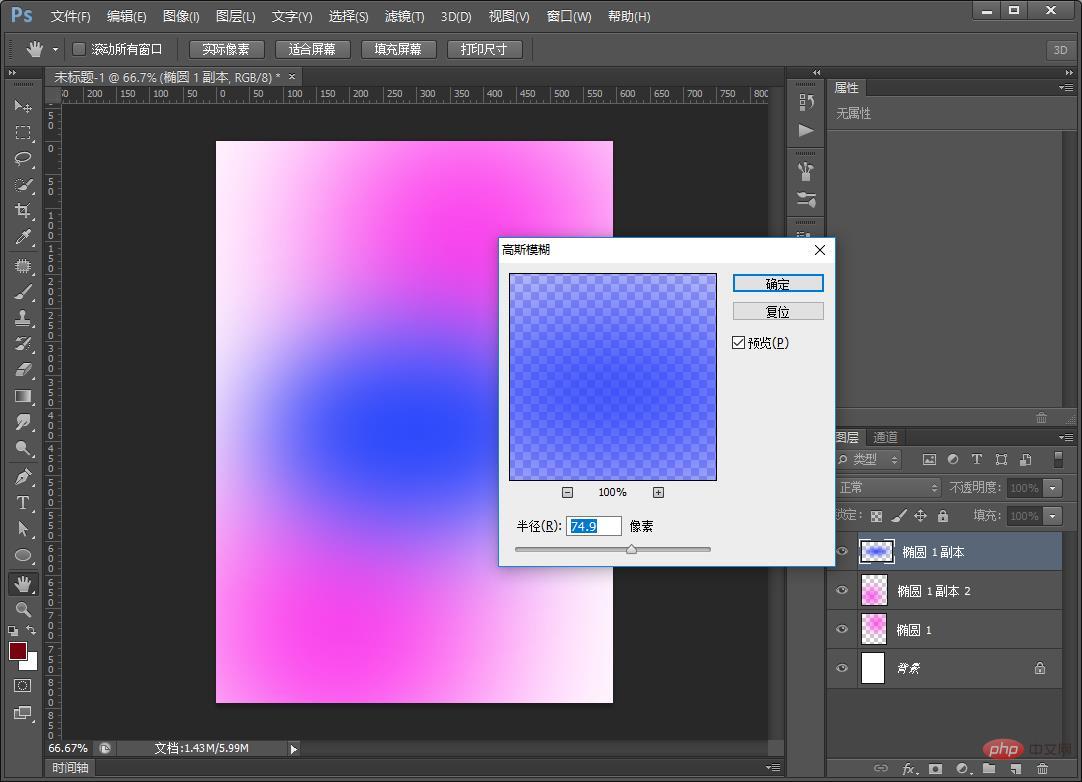
4. Do the same for other circles. You can also add text and the effect is complete.
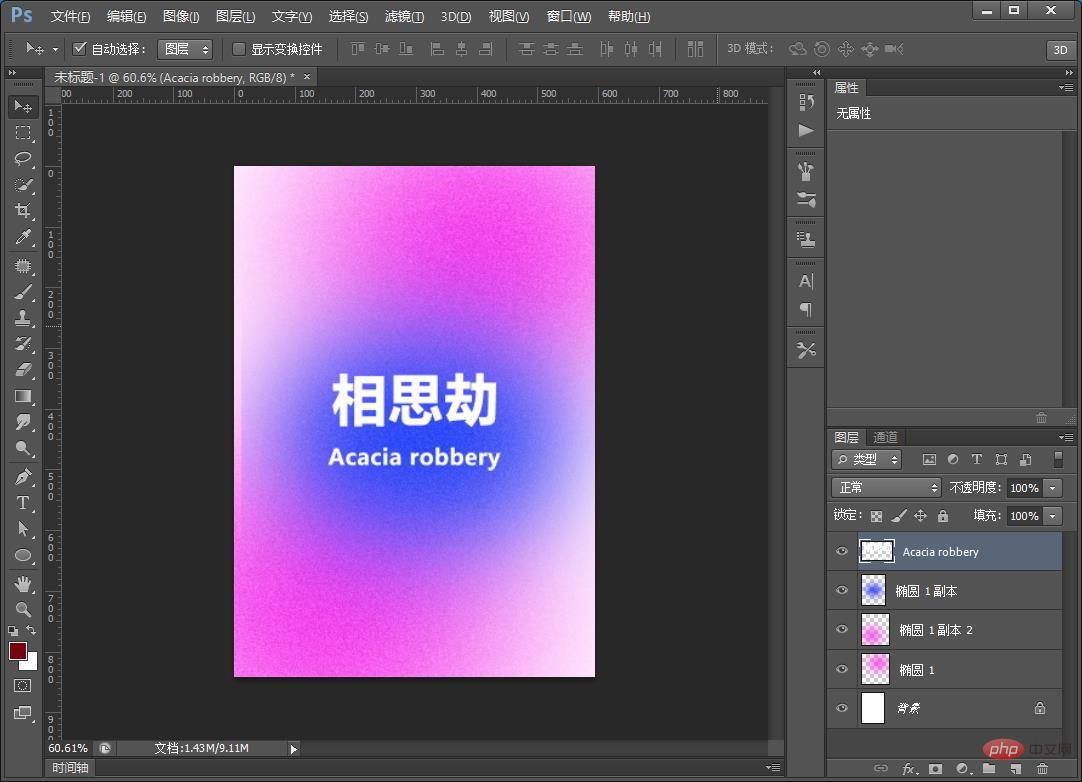
Recommended learning:PS video tutorial
The above is the detailed content of Teach you step by step how to use PS to create diffuse light effects (share). For more information, please follow other related articles on the PHP Chinese website!