
In the previous article "Teach you step-by-step how to use PS to create a paper-cut style effect (detailed pictures and texts)", I introduced you to a little trick on how to use PS to create a paper-cut style effect. Methods. The following article will introduce to you how to use PS to add a dissolve effect to the edges of text. Let’s see how to do it together.

Add the dissolve effect to the edge of the text as shown below

1. Open ps, create a canvas and enter text, then select the text layer, right-click and select [Fence Text].
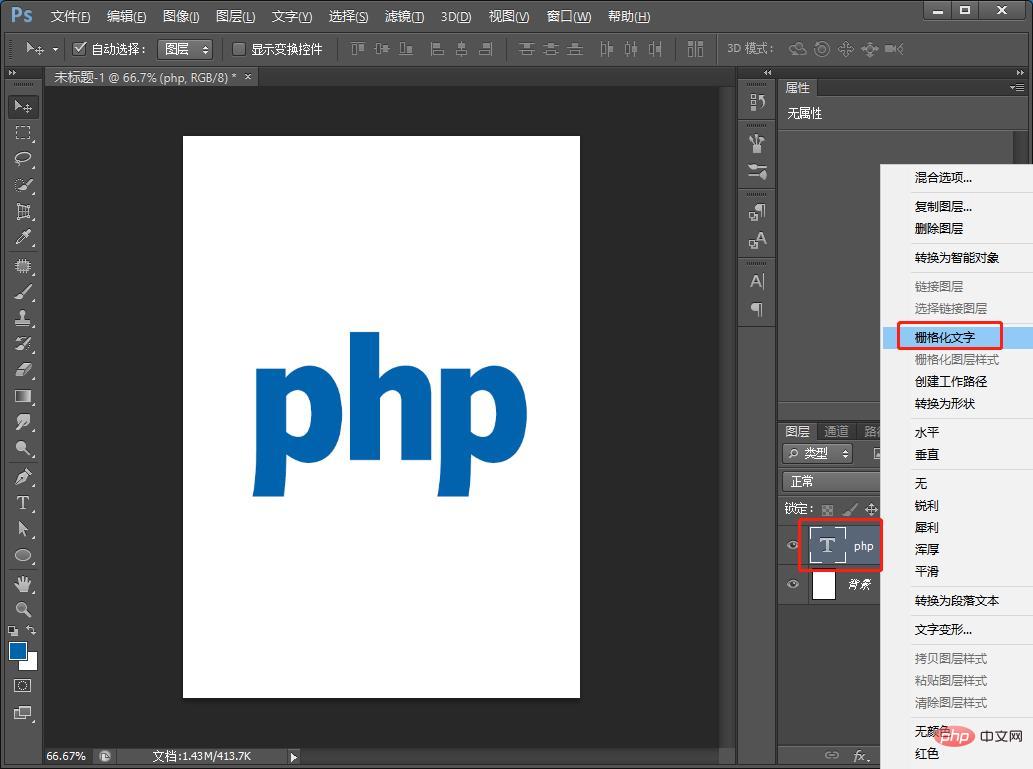
#2. Next, we find [Filter]-[Blur]-[Gaussian Blur].
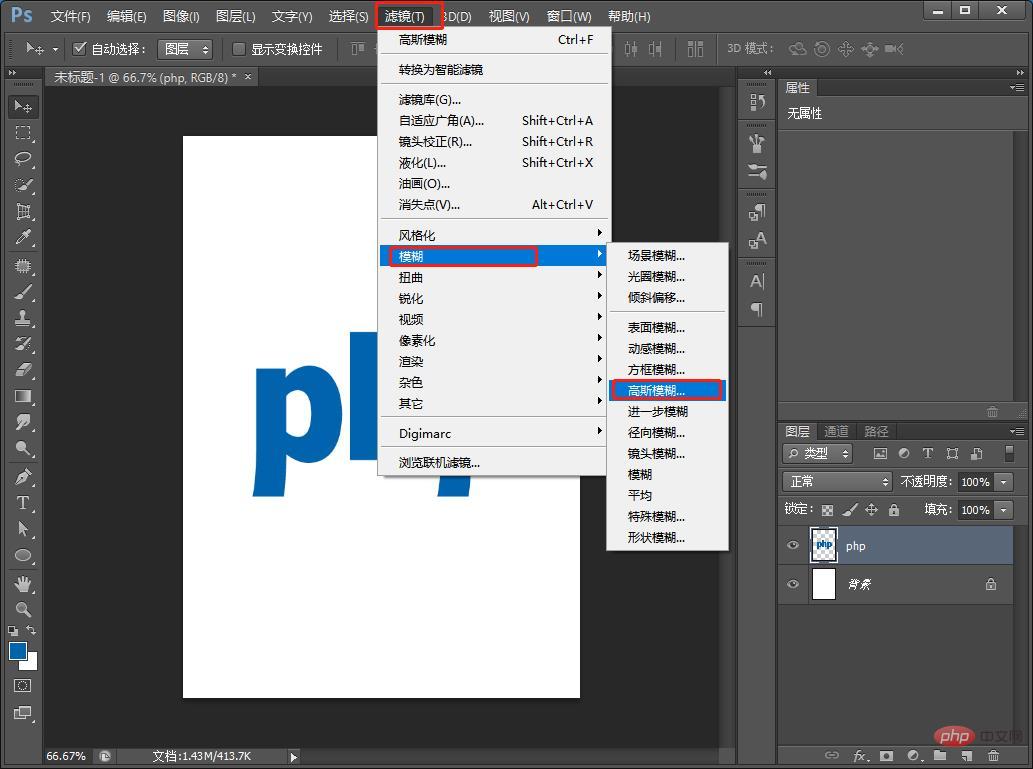
3. In the dialog box, set the Gaussian blur to 7.8 pixels and click [OK].
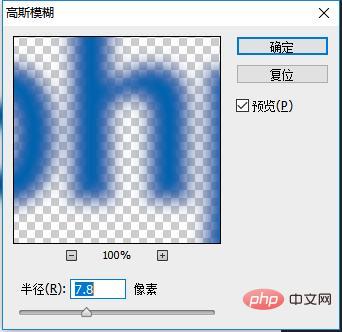
#4. Next, change the blending mode of the [Text Layer] to [Dissolve].
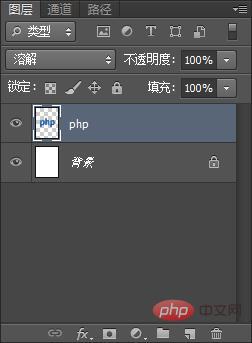
5. After the text dissolves, we open [Gradient Overlay] in [FX], set the gradient color, and click OK.
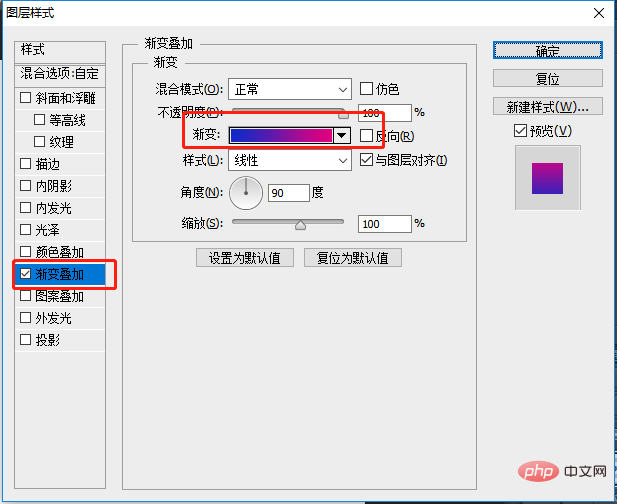
6. The effect is completed.
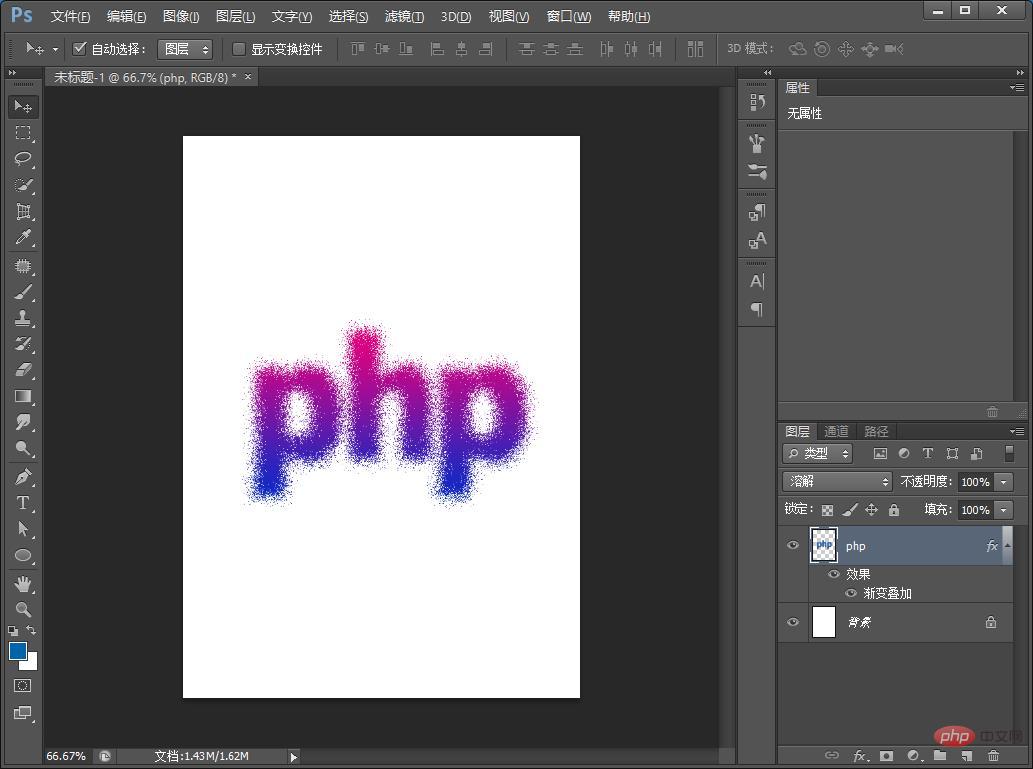
Recommended learning:PS video tutorial
The above is the detailed content of A trick to teach you how to use PS to add a dissolve effect to the edges of text (skill sharing). For more information, please follow other related articles on the PHP Chinese website!