In the previous article "Take you one minute to use PS to convert pictures into wall graffiti effects (4 steps in total)", I introduced you to a little PS trick, how to give Add graffiti effects to pictures. The following article will introduce to you how to add three-dimensional graphic illusion effects to pictures in PS. Come and take a look, friends.
)
Three-dimensional graphic illusion effect picture:
)
How to add three-dimensional graphic illusion effect to pictures
1. Open ps and import the photos of the material.
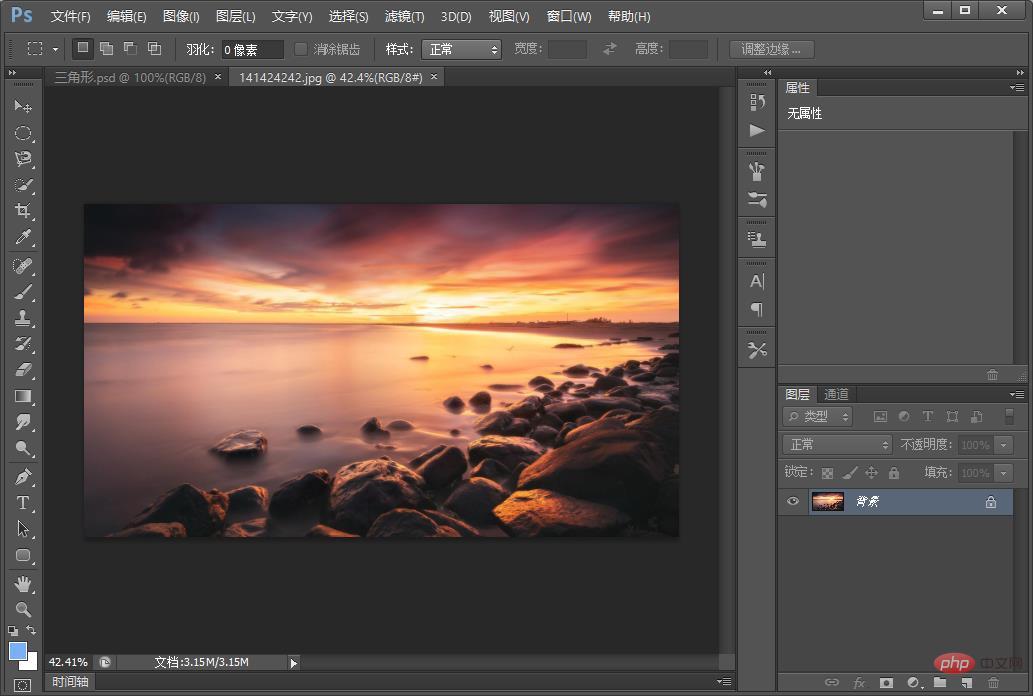
#2. How to make this triangle. To make a triangle, whether it is a square or a triangle, you have to create a shape. As for the size, just adjust it appropriately. In fact, this kind of fantasy effect is generally easier to make. It is mainly a shape. If you don’t know how to make it, just search for one, and then use a pen directly. Hook a shape and the effect will be ready
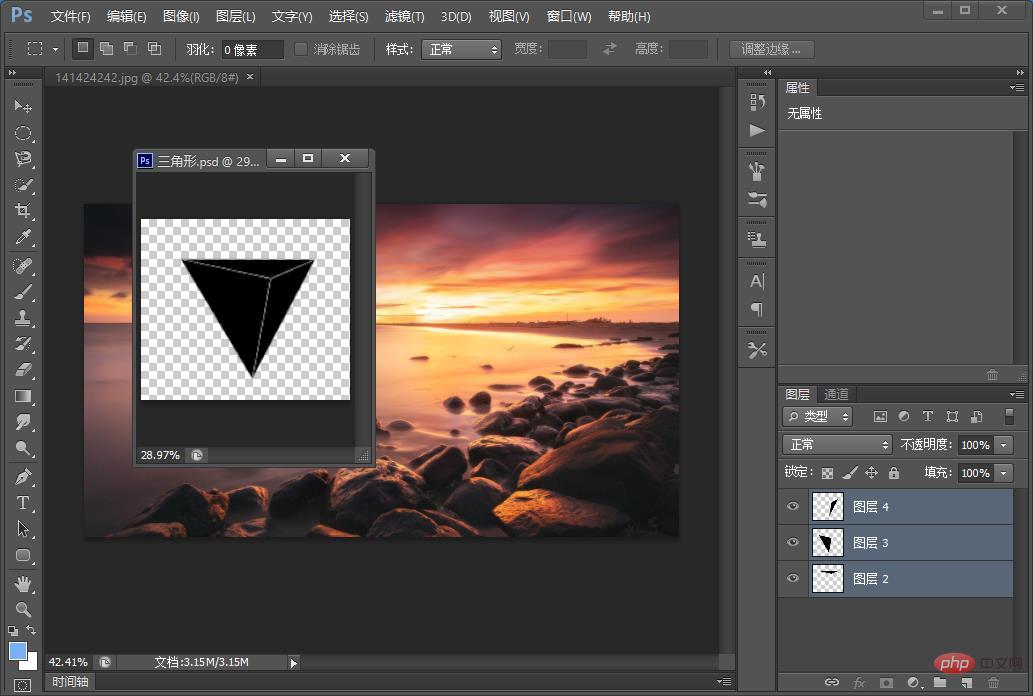
3. Drag and move it to the document.
)
##4. Copy the background [Ctrl J] layer to three layers
) ##5. Go to the top and create a clipping mask directly. The shortcut key is [Ctrl Alt G]. Then, we make 2 more copies. As mentioned above, the above method remains unchanged.
##5. Go to the top and create a clipping mask directly. The shortcut key is [Ctrl Alt G]. Then, we make 2 more copies. As mentioned above, the above method remains unchanged.
) 6. Now we can’t see this triangle. Now you click on this layer and adjust it. OK, you will see at this time that this triangle contains The position of this picture has undergone such a change, okay, it is the same here, you can adjust it at will.
6. Now we can’t see this triangle. Now you click on this layer and adjust it. OK, you will see at this time that this triangle contains The position of this picture has undergone such a change, okay, it is the same here, you can adjust it at will.
) 7. If you think it is not very strong, we need to adjust the reflection of this mirror. Select the [Curves] tool, and then also [Create Clipping Mask] 】, because you need to adjust each face individually.
7. If you think it is not very strong, we need to adjust the reflection of this mirror. Select the [Curves] tool, and then also [Create Clipping Mask] 】, because you need to adjust each face individually.
) #8. We can now see that its contrast and light are very strong.
#8. We can now see that its contrast and light are very strong.
) #9. We select all of them [Ctrl G] to make a group.
#9. We select all of them [Ctrl G] to make a group.
) 10. If the glass has a glowing effect, select the right-click blending option. The shadow effect is the three-dimensional effect. In this case, you need to separate each layer. Adjustment, parameter diagram is as follows.
10. If the glass has a glowing effect, select the right-click blending option. The shadow effect is the three-dimensional effect. In this case, you need to separate each layer. Adjustment, parameter diagram is as follows.
) 11. Create a new blank layer, create a clipping mask, then select the brush tool, and on the bright side, adjust the opacity to about 10% , brush the dark parts, and wipe them appropriately. It means that there is no light position, which is a transition between black and white. This should not be too dark, just a little bit appropriate.
11. Create a new blank layer, create a clipping mask, then select the brush tool, and on the bright side, adjust the opacity to about 10% , brush the dark parts, and wipe them appropriately. It means that there is no light position, which is a transition between black and white. This should not be too dark, just a little bit appropriate.
) 12. Apply a layer of shadow, directly create a selection with the pen, and then gradient, the effect is completed
12. Apply a layer of shadow, directly create a selection with the pen, and then gradient, the effect is completed
) Recommended learning:
Recommended learning:
PS video tutorial
The above is the detailed content of PS tips: How to add three-dimensional graphic illusion effect to pictures (detailed explanation with pictures and text). For more information, please follow other related articles on the PHP Chinese website!

)
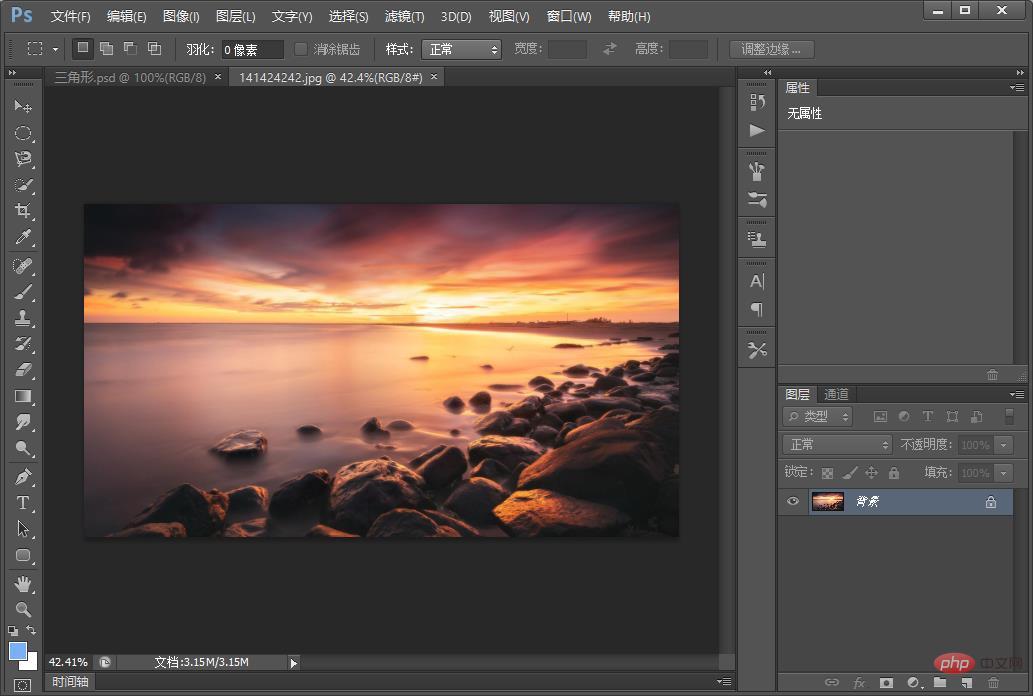
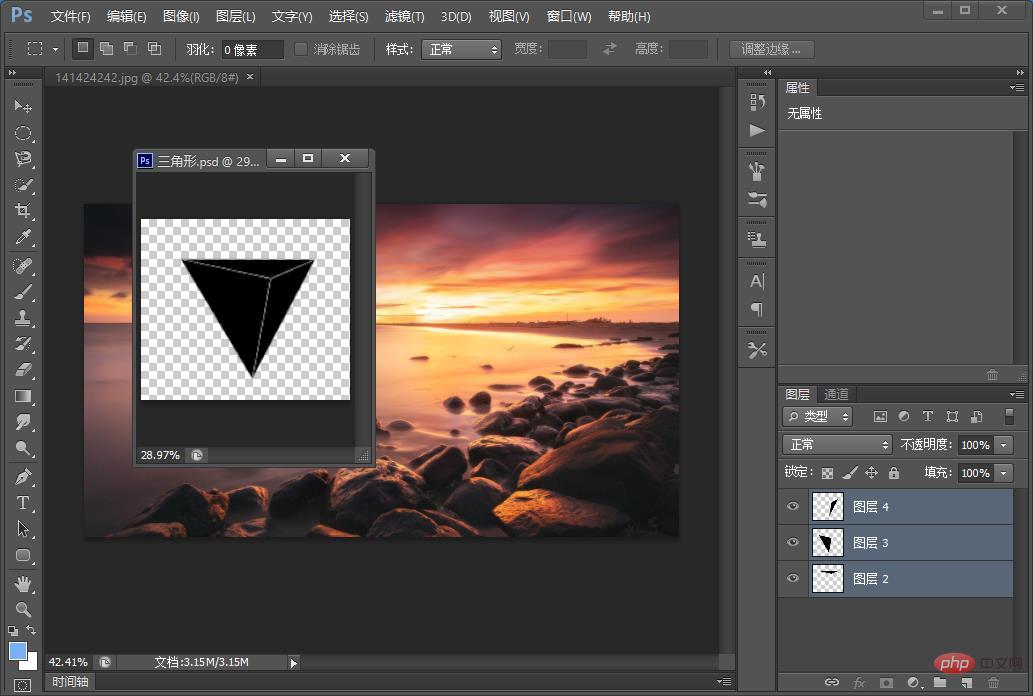
)
)
)
)
)
)
)
)
)