
In the previous article " Tips for using PS "Content Recognition Zoom" that you deserve to know", I introduced you to a little trick. The PS content recognition zoom subject does not deform, which is very practical. The following article will share with you how to use the "replace" command to create a personal avatar in PS. Let's see how to do it.
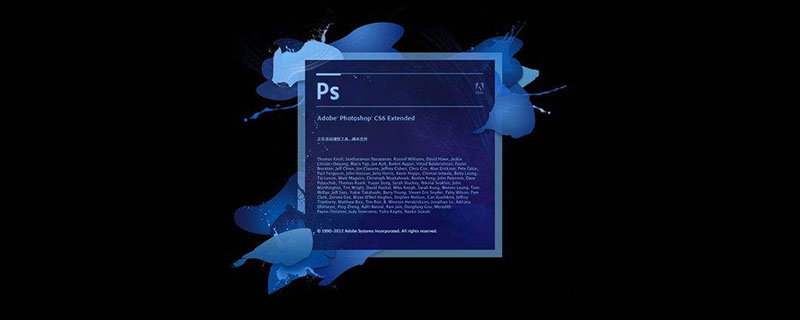
The rendering of making avatar is as follows:

1. Open the avatar material import in ps, and use [Ctrl J] to copy a layer.
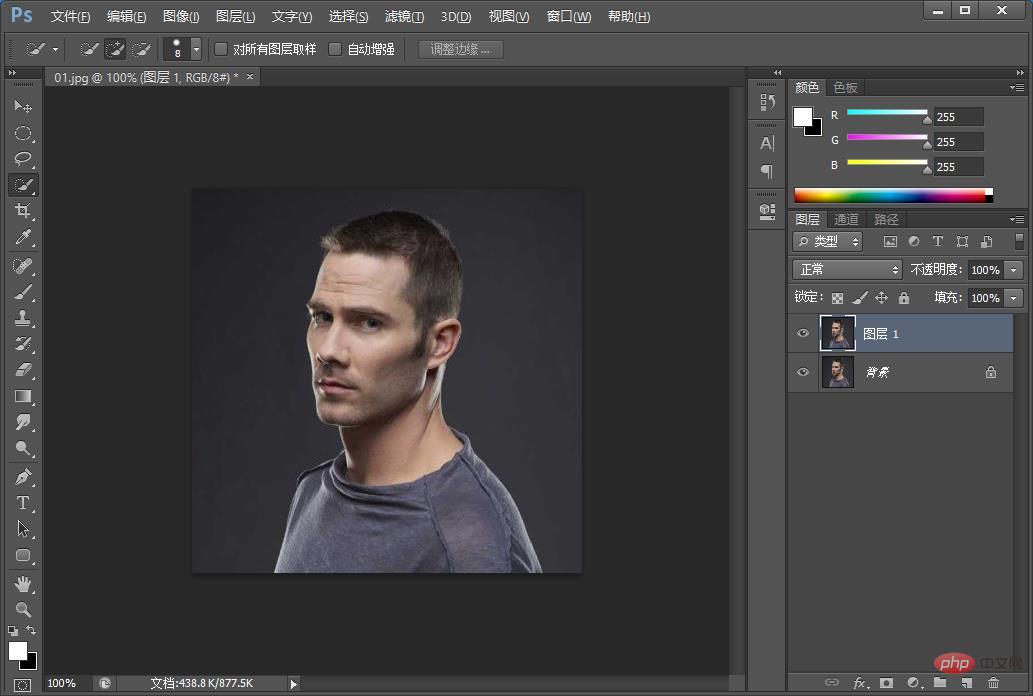
#2. Press the shortcut key [Ctrl Shift U] to remove color.
3. Execute the [Filter]-[Blur]-[Gaussian Blur] menu command.
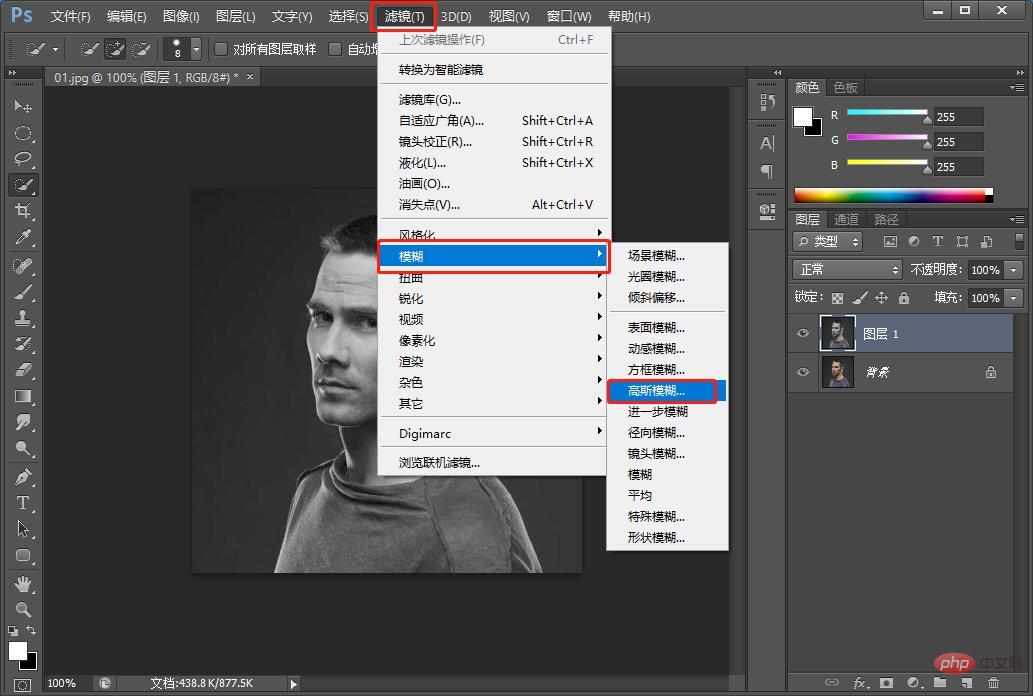
4. In the opened dialog box, set [Radius] to [2 pixels]
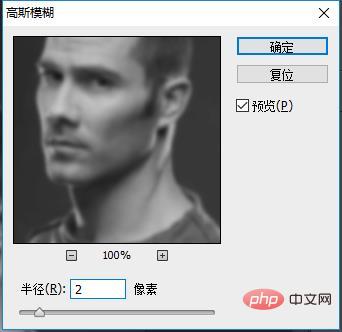
5. Save the file as [displacement map.psd].

6. Draw the [stripes] yourself as a rectangle, then copy and press [Ctrl alt shift T], merge the layers and press [Ctrl E] to draw it, and place it above all layers.
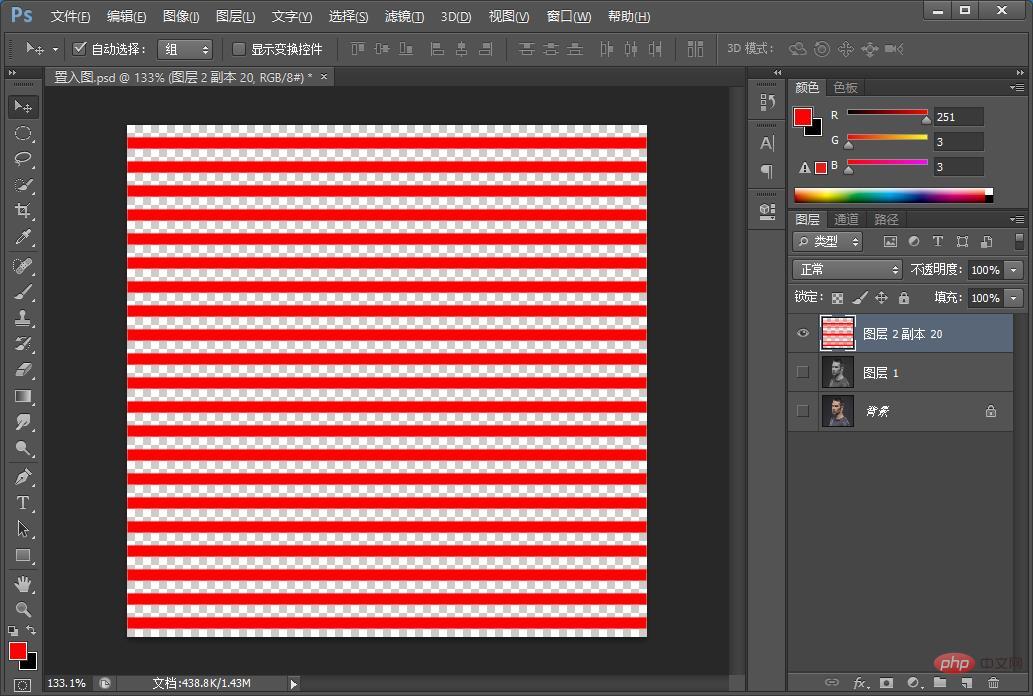
7. For the [Stripe] layer, execute the [Filter]-[Distort]-[Displace] menu command.
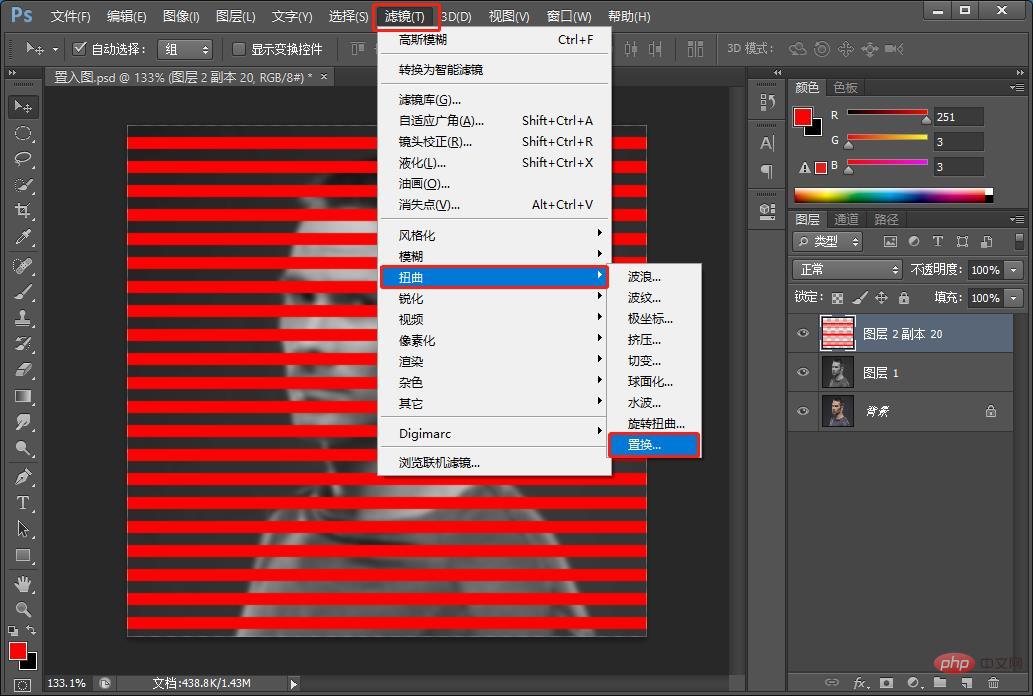
#8. Set the parameters in the dialog box as shown below, and click the [OK] button.
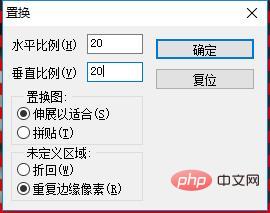
9. A "Please select a displacement map" dialog box will pop up, then select the previously saved file [displacement map.psd] and click [Confirm] Press OK.
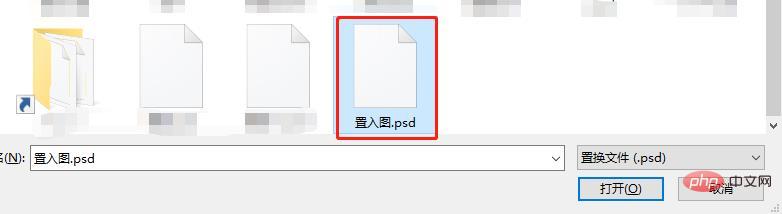
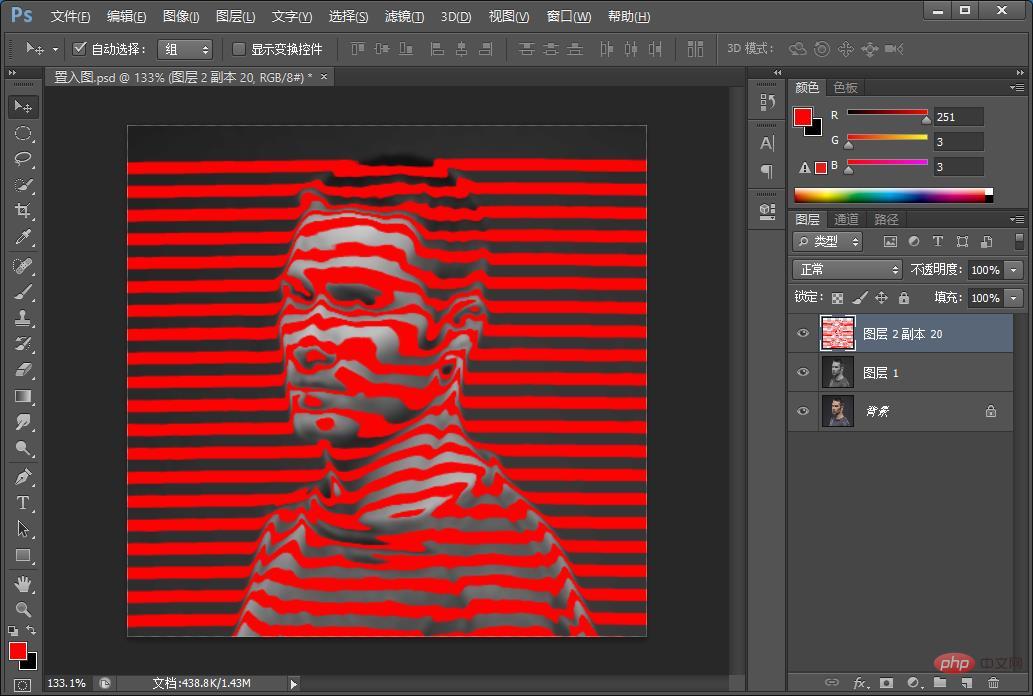
10. Create a new layer below the [Stripes] layer and fill the layer with black.
11. Use the [Quick Selection Tool] to extract the character individually and place it above the layer panel.
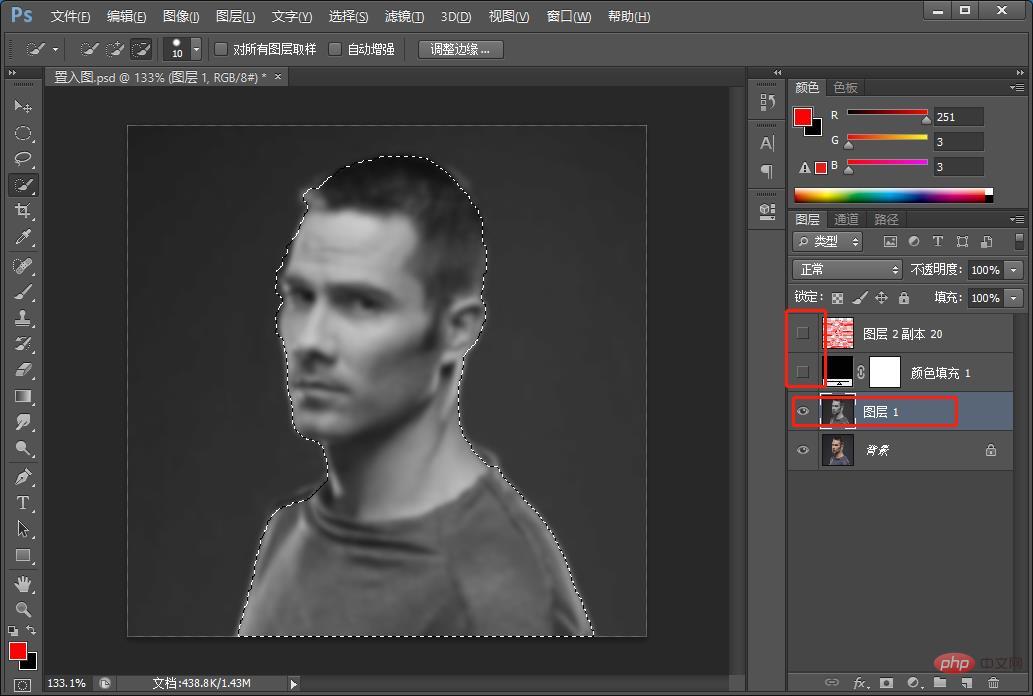
12. Select the extracted character layer and execute the [Image]-[Adjustment]-[Threshold] menu command.
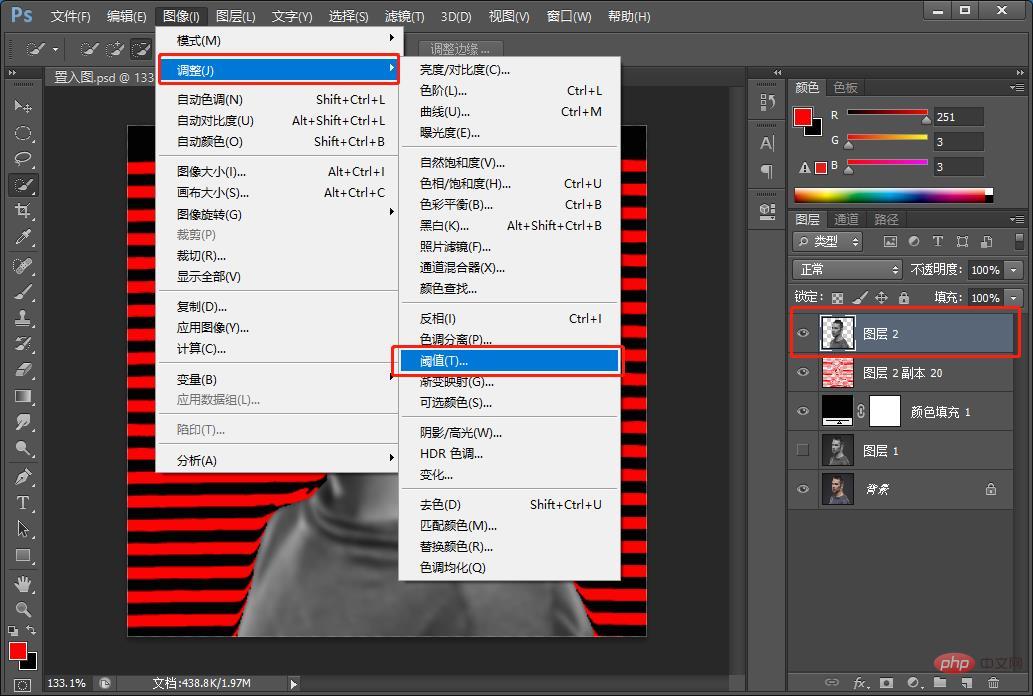
#13. Set the [Threshold Level] parameters in the opened dialog box as follows.
#14. Set the layer [Blending Mode] to Multiply.
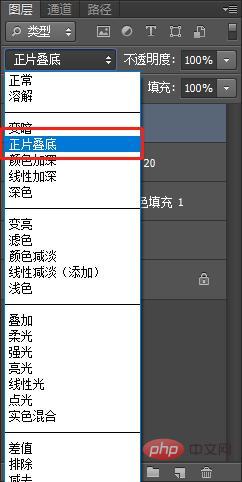
15. Finally, let the characters and graphics be perfectly integrated.
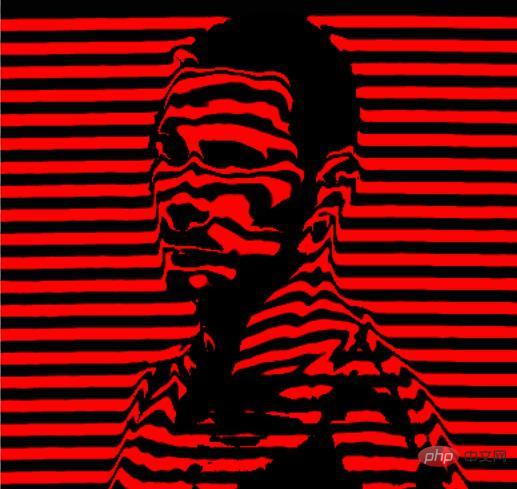
Recommended learning: PS video tutorial
The above is the detailed content of Let's talk about how to use the 'displacement” command to create an avatar in PS (detailed explanation with pictures and text). For more information, please follow other related articles on the PHP Chinese website!