
In the previous article "Five steps to teach you how to use the ps slicing tool", I introduced you to the method of using the ps slicing tool. The following article will introduce you to a small PS skill to see how to use PS to add a selective partial enlargement effect to a picture.

1. In ps, press Ctrl J to copy a layer and click on the layers panel Click the [Create New Layer] button in the lower right corner.
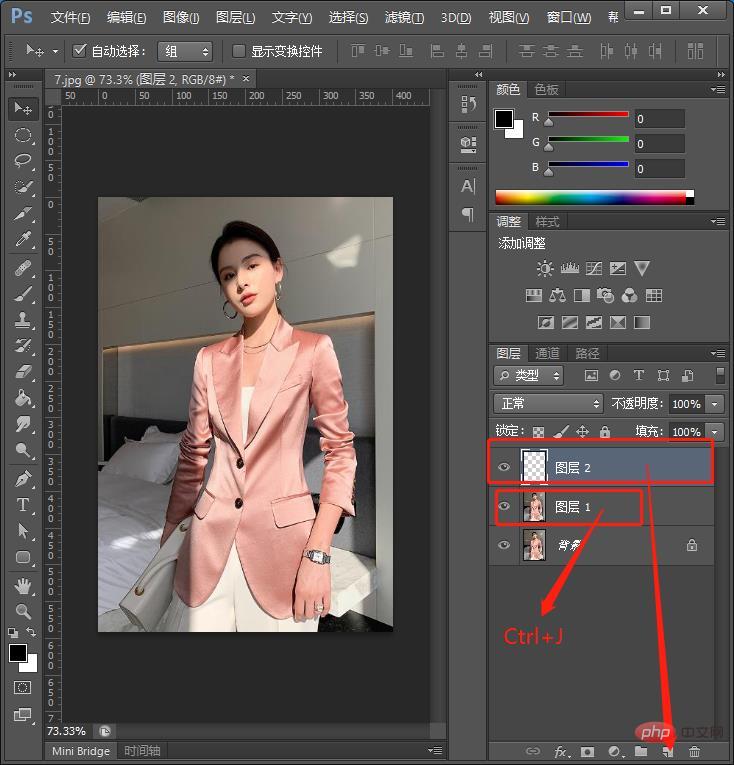
#2. Select the straight line tool in the toolbar.
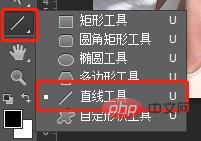
#3. Draw a line here, create a new layer, select the Ellipse tool, hold down Shift and pull out a circle, adjust the position and select the projection.
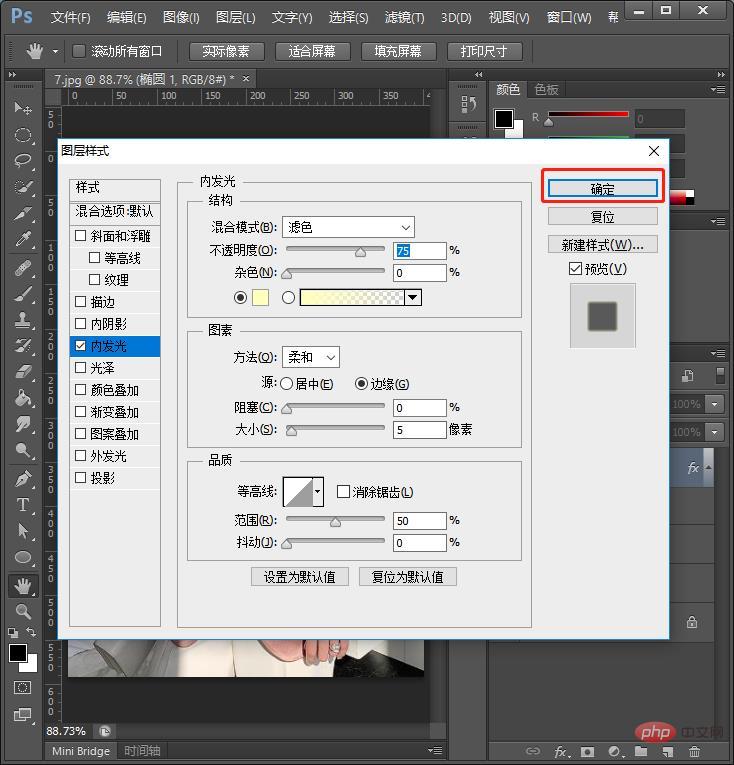
4. Drag the copied first layer to the top, hold down Alt and apply to the lower layer. Press and hold to create a clipping mask. Version.
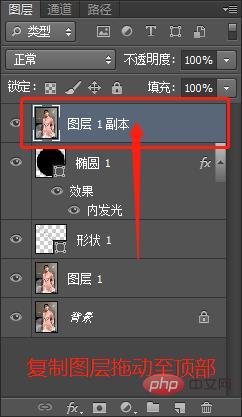
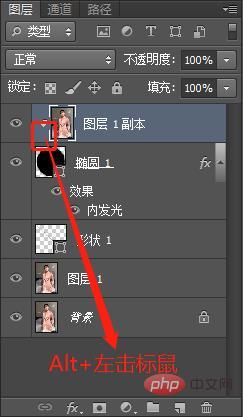
5. Ctrl T drag the hand image and then zoom in. The final effect is as follows:

Recommended learning:PS video tutorial
The above is the detailed content of Teach you how to use PS to add partial magnification effect to pictures (Collection). For more information, please follow other related articles on the PHP Chinese website!