
In the previous article "Sharing 5 ways to use the "Curves" tool in PS (Collection)", I introduced you to the use of Curve, a universal color correction tool in PS. The following article will share with you how to use pictures to add grid effects. Let’s take a look at how to create a grid effect avatar.

1. Drag the prepared materials into PS and create a new layer to fill. White.
#2. Press Ctrl shift u to remove color, and select Image—Adjustment—Decolor in the menu bar. Create another white layer as shown below:
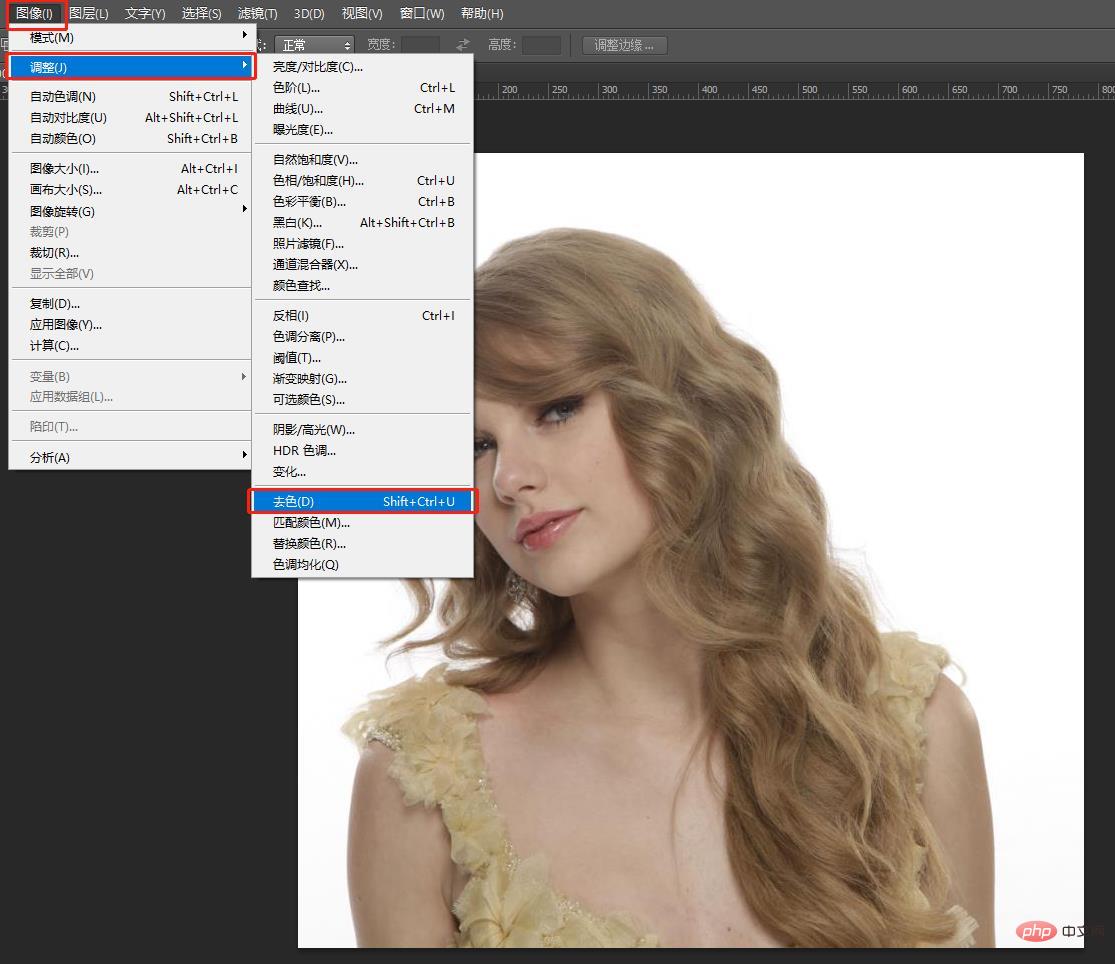

3. Select [Halftone Pattern] in the filter library in the menu bar ], adjust to the appropriate value, and change the pattern type to [Straight line].
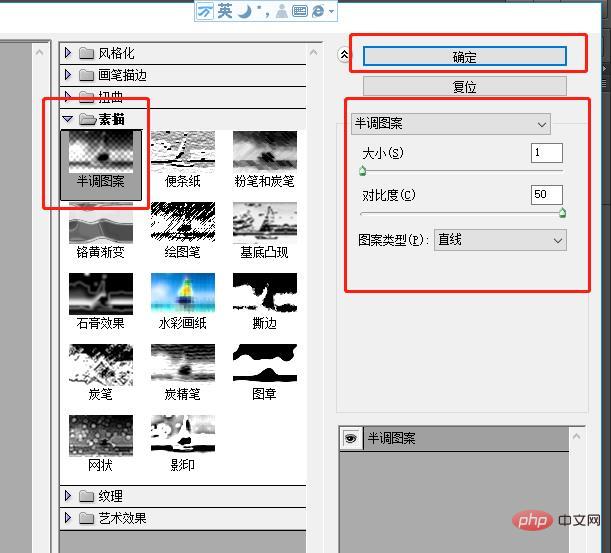
#4. Next, select Filter-Distort-Wave in the menu bar, select [Sine] as the type, and adjust the value appropriately.
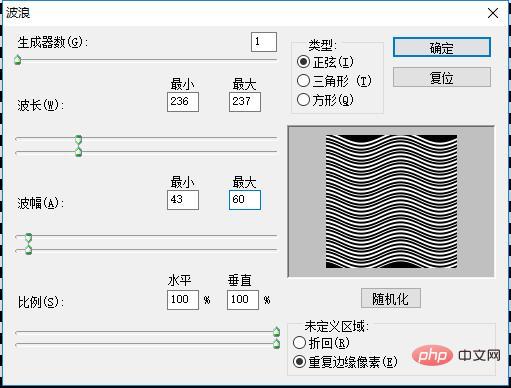
#5. Change the blending mode to [Overlay], press ctrl J to copy a layer, rotate it 90 degrees, and move the position slightly.
The final effect is as follows:

Recommended learning:PS video tutorial
The above is the detailed content of Teach you step by step how to use PS to create a grid avatar effect (share tips). For more information, please follow other related articles on the PHP Chinese website!