
After taking screenshots with FastStone Capture, you often need to add a frame to the picture. So how does FastStone Capture add a frame to the picture? Today, PHP editor Zimo brings you the method of adding frames in FastStone Capture. Let’s take a look together!
First, open the image in FastStone Capture
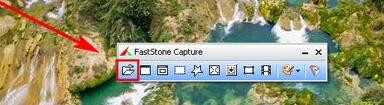
Then, click the expand canvas under the edit menu bar

Then, in In the dialog box, change the extension value

The width and height are both 100; the position is in the middle; change the color of the canvas, usually the default color is the background color

Select white as the color here, and finally click OK

After confirming that the set value is OK, click OK again

In this way, the border The production is completed, and the effect is as shown in the picture below
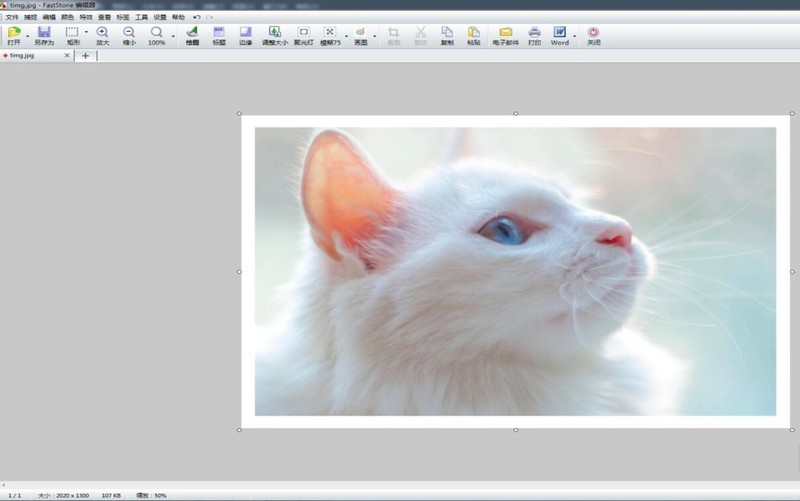
The above is the detailed content of How to add frames to pictures in FastStone Capture How to add frames. For more information, please follow other related articles on the PHP Chinese website!




