
Are you looking for a way to set the welcome message for Feige customer service workbench? This problem bothers many users. PHP editor Xiaoxin has compiled a detailed guide to answer your questions. Please continue reading the following content to understand the steps to set up the welcome message on Feige customer service workbench and optimize your customer service experience.
Step one: First go to Feige homepage and click on the four-leaf clover mark on the left.
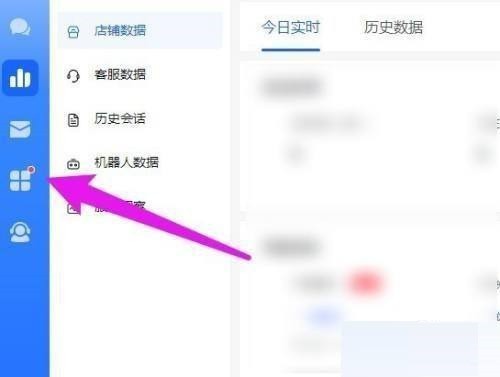
Step 2: Then click on the customer service tool.
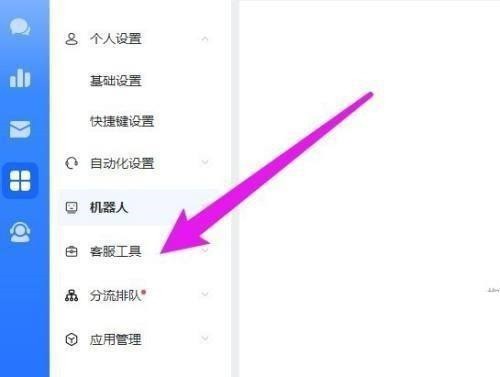
Step 3: Then click on the drop-down online customer service settings.
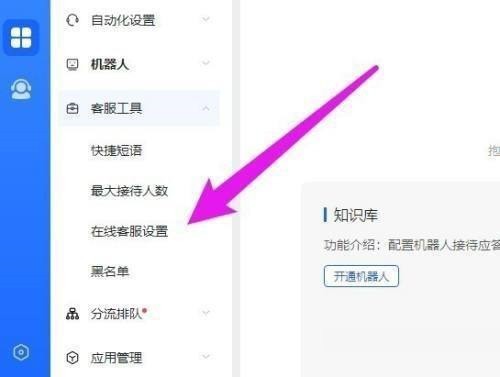
Step 4: Finally, enter the appropriate language in the dialog box next to the customer service welcome message option.
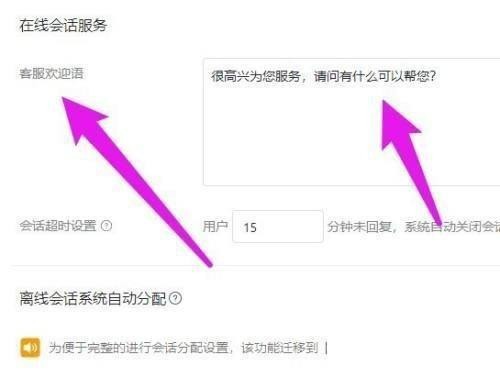
The above is the detailed content of How to set the welcome message on Feige customer service workbench How to set the welcome message on Feige customer service workbench. For more information, please follow other related articles on the PHP Chinese website!




