
If you are tired of the default start page of Visual Studio 2005 (VS2005) and want to personalize it, then this article will provide you with detailed step-by-step guidance. This article will introduce how to modify the VS2005 start page so that you can easily add your favorite links and custom settings. Read on to learn how to adjust the VS2005 start page to your liking.
First click on the visual studio that has been installed on your computer. After opening it, the start page will be displayed.

Enter the visual studio development interface and click the [Tools] option in the menu.
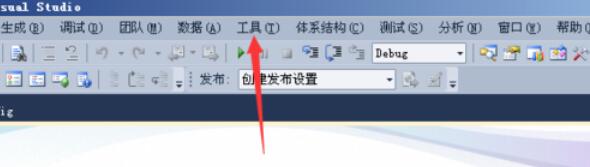
After clicking on the Tools menu in the menu, the option selected as [Options] in the drop-down menu pops up.
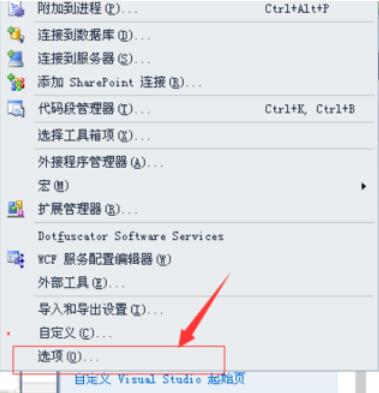
An interface of options will pop up. Click the [Start] option in the list.
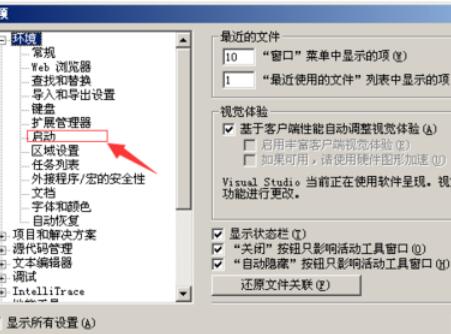
Enter the startup list, click on the startup options, and click on the drop-down option.
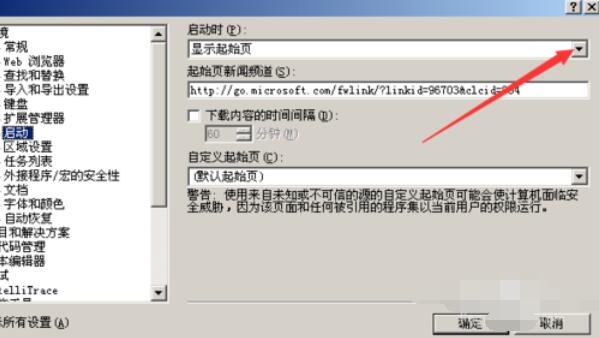
The drop-down option pops up, select the [Show Open Project Dialog] option.
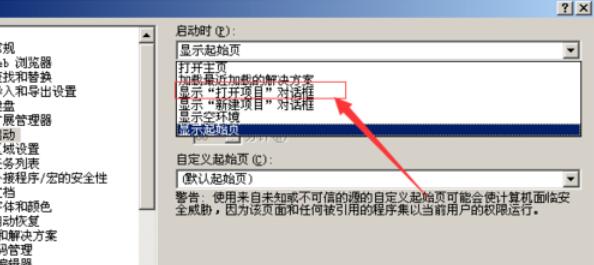
After the startup options are set, click OK to complete the save. This completes the start page setting.
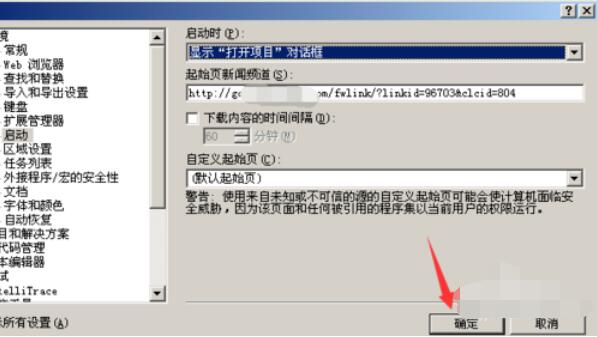
The above is the detailed content of Detailed steps to modify the start page in Visual Studio 2005 (VS2005). For more information, please follow other related articles on the PHP Chinese website!




