
How to check RAM memory status in Win11 system? If your computer has problems such as blue screens and freezes, it may be that the RAM memory is faulty. PHP editor Zimo will introduce you to the method of checking RAM memory in Win11 system to help you quickly find out the problem. Continue reading this article to learn detailed steps to maintain the stable operation of your computer.
1. Using System Settings
Press the Windows key and navigate to the [Settings] menu.
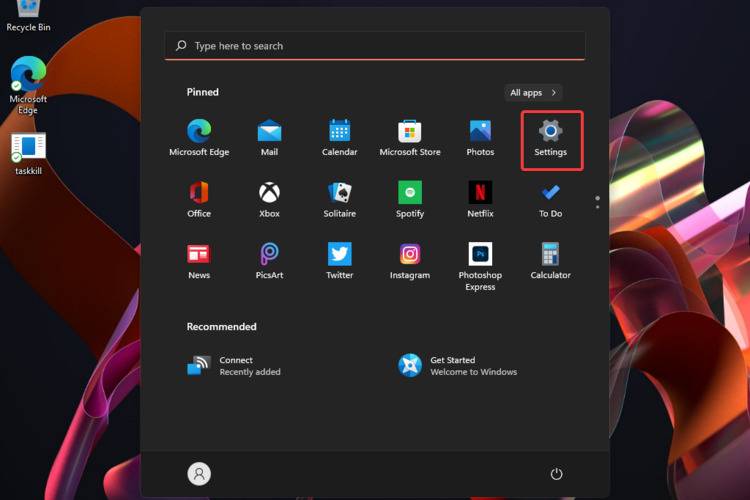
Click System, then scroll down in the right window pane until you find the About section, and click it.
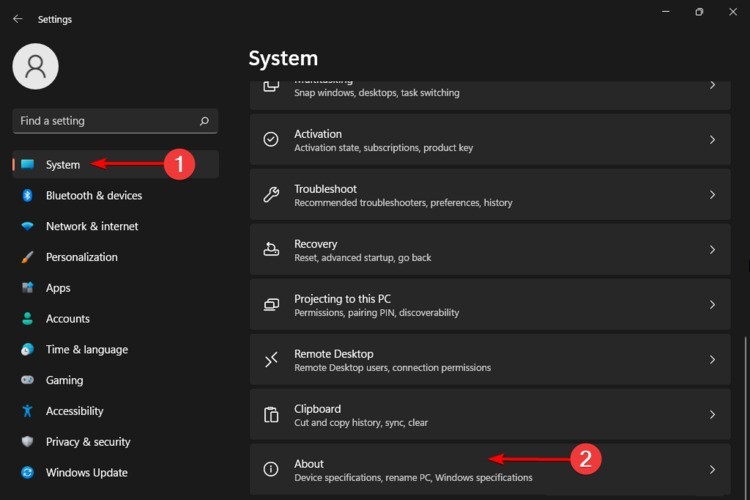
Under the [Device Specifications] section, you will be able to see the RAM installed on your PC.
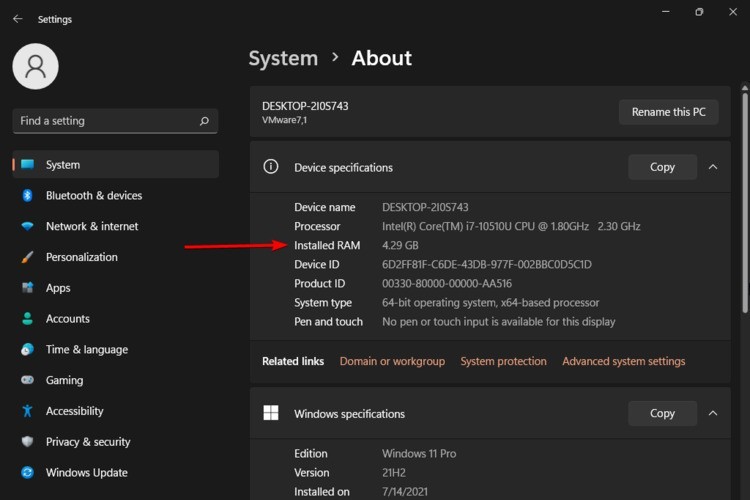
2. Using System Information
Use the following keyboard shortcuts: Windows R.
In the run dialog box that opens, enter msinfo32 and click OK.
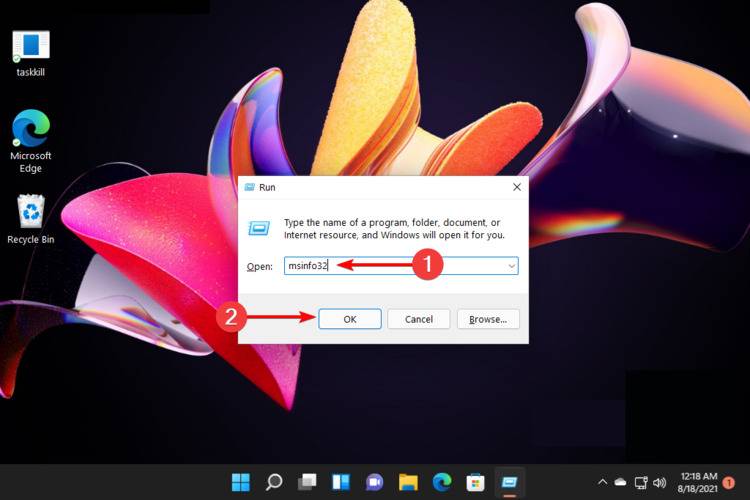
Click the System Summary listed in the left pane.
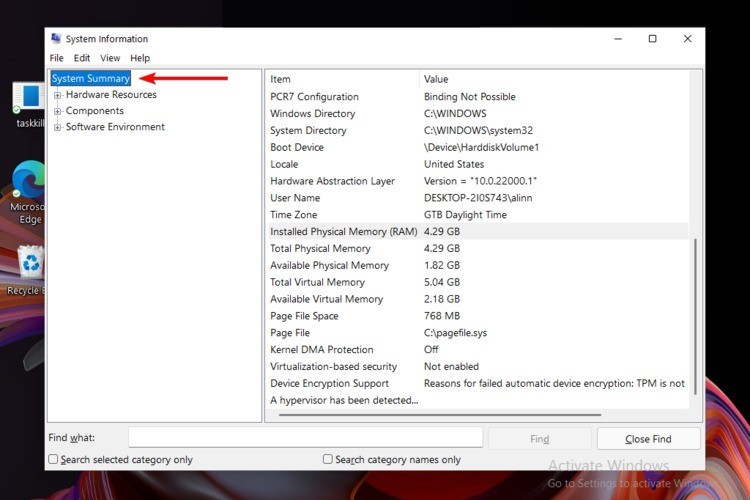
In the right window, view the following information: Installed Physical Memory (RAM), Total Physical Memory, Available Physical Memory, Total Virtual Memory, Available Virtual Memory.
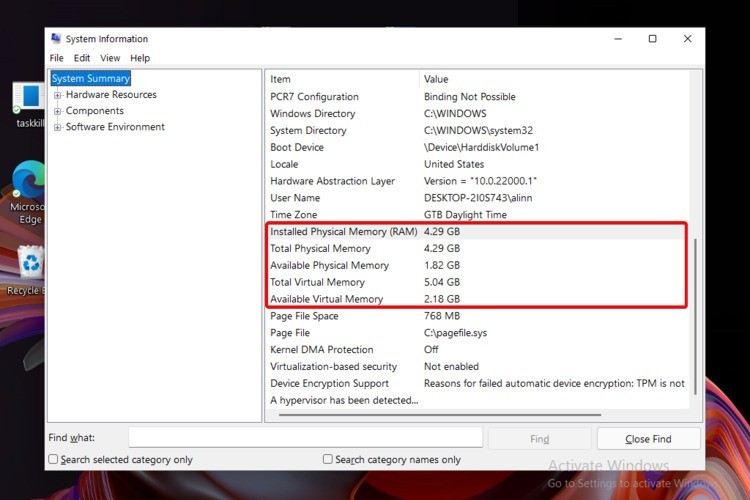
If you want to know
The above is the detailed content of How to check RAM memory in Win11_How to check RAM memory in Win11. For more information, please follow other related articles on the PHP Chinese website!
 There is no WLAN option in win11
There is no WLAN option in win11
 How to skip online activation in win11
How to skip online activation in win11
 Win11 skips the tutorial to log in to Microsoft account
Win11 skips the tutorial to log in to Microsoft account
 How to open win11 control panel
How to open win11 control panel
 Introduction to win11 screenshot shortcut keys
Introduction to win11 screenshot shortcut keys
 Windows 11 my computer transfer to the desktop tutorial
Windows 11 my computer transfer to the desktop tutorial
 Solution to the problem of downloading software and installing it in win11
Solution to the problem of downloading software and installing it in win11
 How to skip network connection during win11 installation
How to skip network connection during win11 installation




