
When editing video, the frame rate is crucial to the smoothness of the video. For Premiere 2020 users, modifying the frame rate can be a difficult problem. In response to this problem, PHP editor Strawberry brings you a method to modify the frame rate in Premiere 2020. I hope it will be helpful to you. Please continue reading this article for details.
1. First, we need to open the PR software, find New, and create a new editing project here, as shown in the picture.

2. Then we go to the lower left area of the video and import the video material we need to operate here, as shown in the figure.
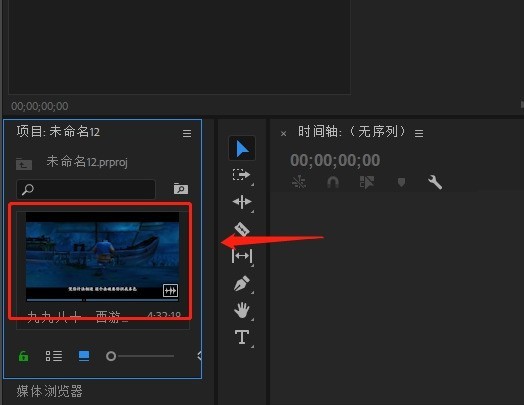
3. After importing it, we press and hold the left mouse button on the material and drag it to the timeline on the right (don’t release it until you finish dragging it to the right). open), as shown in the figure.
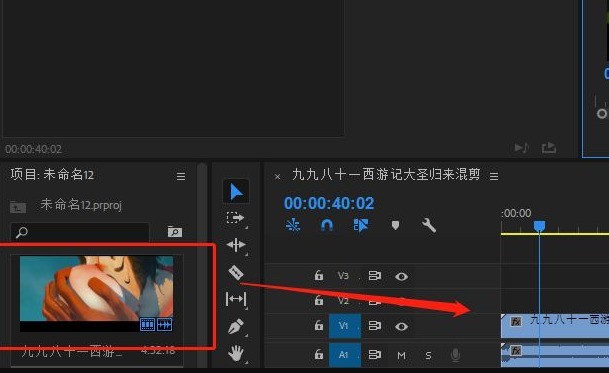
4. Then we find the material in the operation list on the left, and find modification from the drop-down menu bar, as shown in the picture.

5. Then a dialog box for modifying the clip will pop up. In this dialog box, we find the explanation material. There is one below that uses this frame rate. Click to check, and then Just fill in the frame rate you need, as shown in the picture.

The above is the detailed content of Where to modify the frame rate in Premiere 2020_How to modify the frame rate in Premiere 2020. For more information, please follow other related articles on the PHP Chinese website!




