
How to arrange text in CorelDraw along an arc? There is no way to directly arrange text along an arc in CorelDraw, but there are some workarounds to achieve a similar effect. This guide will show you a simple and effective way to easily create text that follows an arc in CorelDraw. By reading the following, you'll learn the steps and techniques required to achieve this goal with ease.
Step one: Open CorelDRAW, create a new file, set the file size, and enter text.

Step 2: Draw a circle and set the property bar to arc, as shown below.
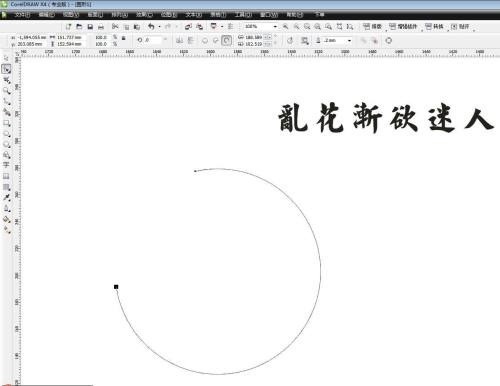
Step 3: Select the text and click on the text - fit the text to the path.
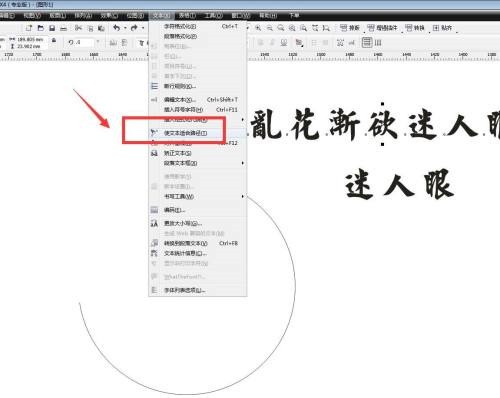
Step 4: Click on the arc, the text will be arranged according to the arc, increase the font size of the text.
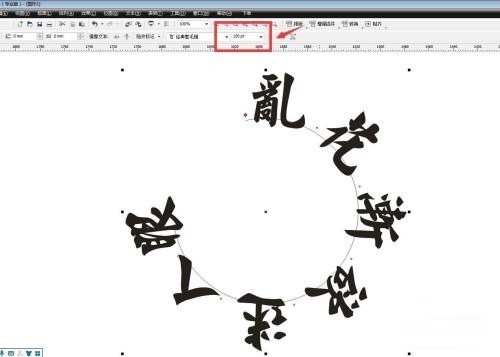
Step 5: There is a type option in the upper left corner of the property bar. We select the type with the text pointing upward.
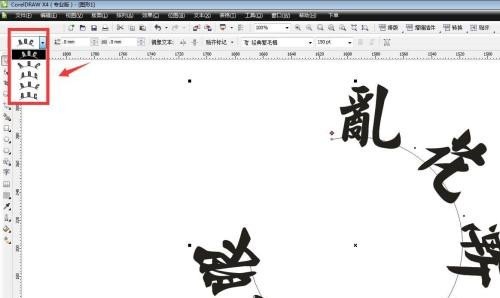
Step 6: You can see the effect and remove the outline, as shown below.

The above is the detailed content of How to arrange text in an arc in CorelDraw How to arrange text in an arc in CorelDraw. For more information, please follow other related articles on the PHP Chinese website!
 Commonly used permutation and combination formulas
Commonly used permutation and combination formulas How to optimize the performance of Tomcat
How to optimize the performance of Tomcat What should I do if my QQ account is stolen?
What should I do if my QQ account is stolen? ps paint bucket shortcut keys
ps paint bucket shortcut keys What to do if memory usage is too high
What to do if memory usage is too high How to use averageifs function
How to use averageifs function How to solve tomcat startup crash
How to solve tomcat startup crash A complete list of alter commands in Mysql
A complete list of alter commands in Mysql



