
Troubled by the font size in Windows 11 that is too small or too large? You are not alone! Many users have encountered this problem. Don’t worry, PHP editor Xigua will provide you with some simple and easy tips to help you quickly solve the font size problem. Read on to learn how to easily adjust font size in Windows 11 to make your viewing experience more comfortable.
1. Only change Windows 11 text size
Open settings.

Go to accessibility.

In the left pane, select Display.

Look to the right and adjust the slider under Drag until the sample text is easy to read.

Click [Apply].
2. Adjust the size of all Windows 11 applications and text
Open settings.

Navigate to Accessibility.
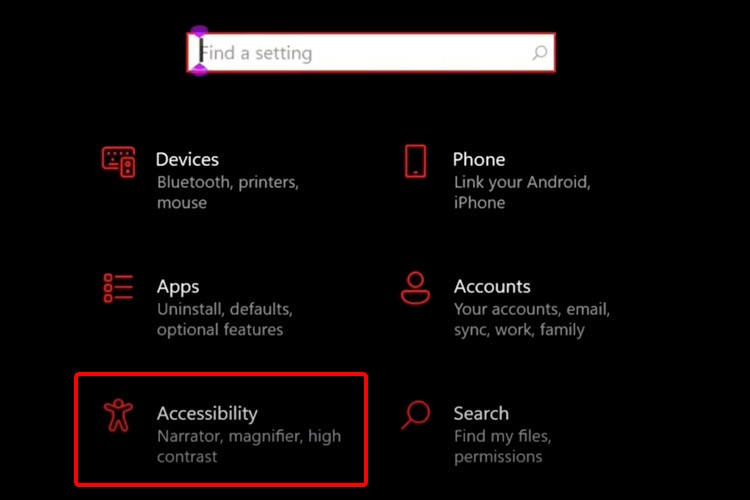
Select display.

Adjust the size of apps and text on the main display, from the drop-down menu in Make Everything Bigger.

Windows 11 also lets you change the size of apps and text on other monitors from the same location. This is your chance for a completely personalized experience.
The above is the detailed content of How to change the font size in windows 11_Tips for setting font size in win11. For more information, please follow other related articles on the PHP Chinese website!
 There is no WLAN option in win11
There is no WLAN option in win11
 How to skip online activation in win11
How to skip online activation in win11
 Win11 skips the tutorial to log in to Microsoft account
Win11 skips the tutorial to log in to Microsoft account
 How to open win11 control panel
How to open win11 control panel
 Introduction to win11 screenshot shortcut keys
Introduction to win11 screenshot shortcut keys
 Windows 11 my computer transfer to the desktop tutorial
Windows 11 my computer transfer to the desktop tutorial
 Solution to the problem of downloading software and installing it in win11
Solution to the problem of downloading software and installing it in win11
 How to skip network connection during win11 installation
How to skip network connection during win11 installation




