
Want to move the Win11 taskbar to the left side of the screen? Many users are accustomed to placing the taskbar on the left side of the screen, but Win11 places it at the bottom by default. This guide details how to easily change the taskbar position from bottom to left, allowing you to customize and optimize your Windows 11 experience. Read on to learn step-by-step instructions and effective ways to fix this problem.
1. First, use the keyboard shortcut [Win R] to call up the running program.

2. Enter [regedit] during operation, press Enter to confirm, and open the registry editor.

3. Copy the following path to the registry path [HKEY_CURRENT_USERSoftwareMicrosoftWindowsCurrentVersionExplorerStuckRects3].

4. Then find [settings] on the right side and double-click it to open it.

5. Then find the value in the row [00000008] and the column [FE], and change it to [00].

6. Here [00] means [left], [01] means [top], [02 means right], [03] means [bottom].
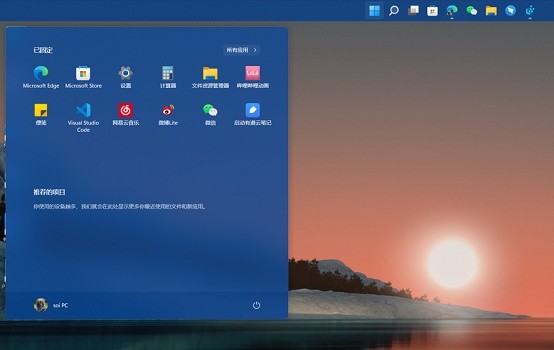
The above is the detailed content of How to move the taskbar to the left in Win11_Win11 tutorial to move the taskbar to the left. For more information, please follow other related articles on the PHP Chinese website!
 There is no WLAN option in win11
There is no WLAN option in win11
 How to skip online activation in win11
How to skip online activation in win11
 Win11 skips the tutorial to log in to Microsoft account
Win11 skips the tutorial to log in to Microsoft account
 How to open win11 control panel
How to open win11 control panel
 Introduction to win11 screenshot shortcut keys
Introduction to win11 screenshot shortcut keys
 Windows 11 my computer transfer to the desktop tutorial
Windows 11 my computer transfer to the desktop tutorial
 Solution to the problem of downloading software and installing it in win11
Solution to the problem of downloading software and installing it in win11
 How to skip network connection during win11 installation
How to skip network connection during win11 installation




