
Question: How to display a transparent grid in Adobe Illustrator? Solution: Transparent grids can help you create accurate alignment and perspective in your designs. This tutorial will teach you how to easily display a transparent mesh in Illustrator, enhancing your workflow and design accuracy. Read the following details to learn how to display a transparent grid:
1. We open the Ai software or Ai document.

2. After opening, the background here is white.
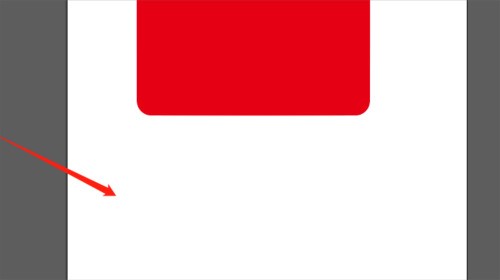
3. We click on the view of the menu bar.
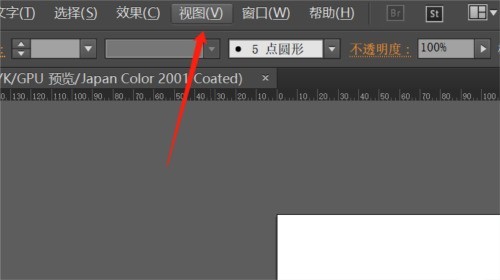
4. Click to find the transparency grid in the view that appears.
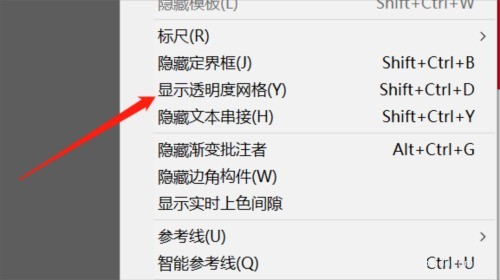
5. Click this to display the transparency grid.
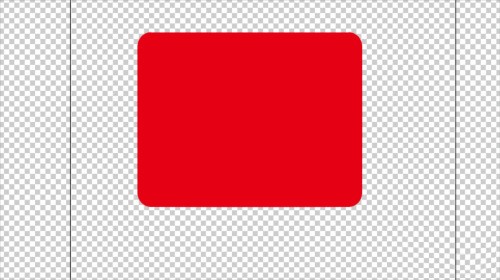
6. We can also use ctrl shift D to switch the display.
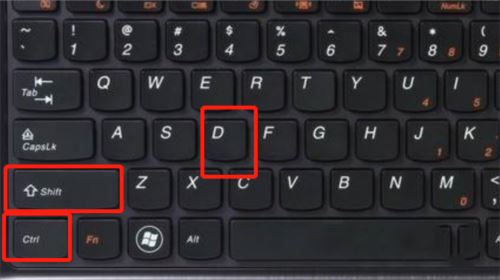
The above is the detailed content of How to display a transparent grid in Ai Tutorial on how to display a transparent grid in Ai. For more information, please follow other related articles on the PHP Chinese website!




