
Question: What should I do if the Win11 wallpaper cannot be changed and it is locked? When encountering this problem, users can unlock and change the wallpaper by directly clicking "This PC" > Search box > and entering "%ProgramData%MicrosoftWindows". For detailed steps, please continue reading below for details. PHP editor Xinyi will provide you with a comprehensive guide to help you solve this problem easily.
win11 wallpaper is locked and cannot be changed, detailed explanation
Method 1:
1. In the first step, double-click to enter [This PC].
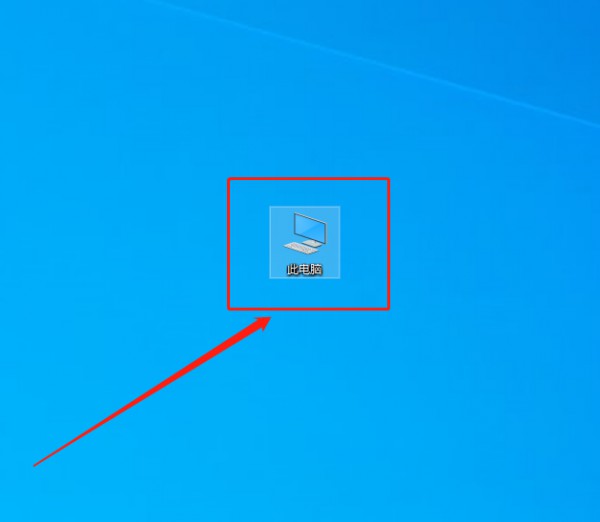
#2. Step 2. After entering, enter a string of codes like [%ProgramData%MicrosoftWindows] in the search box at the top of the page, and then click Enter.
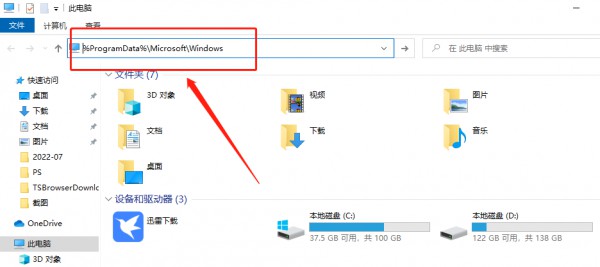
The third step is to find [systemdata] in the folder below, click in, and delete all the contents inside. (Warm reminder: The premise is that you must have permission to enter)
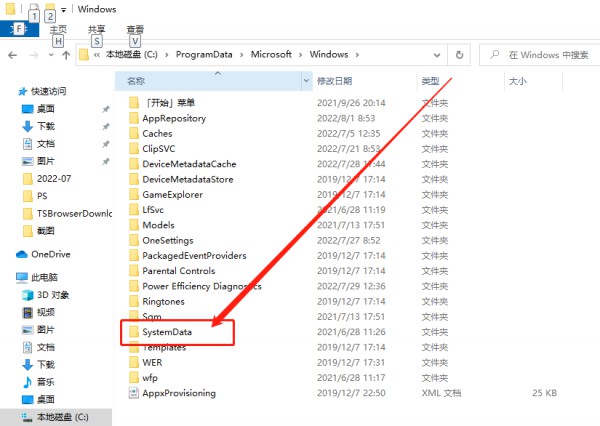
Method 2:
1. The first step is to press and hold [ on the keyboard at the same time. win R] key, enter [regedit] in the input box that appears on the desktop, and click [OK].
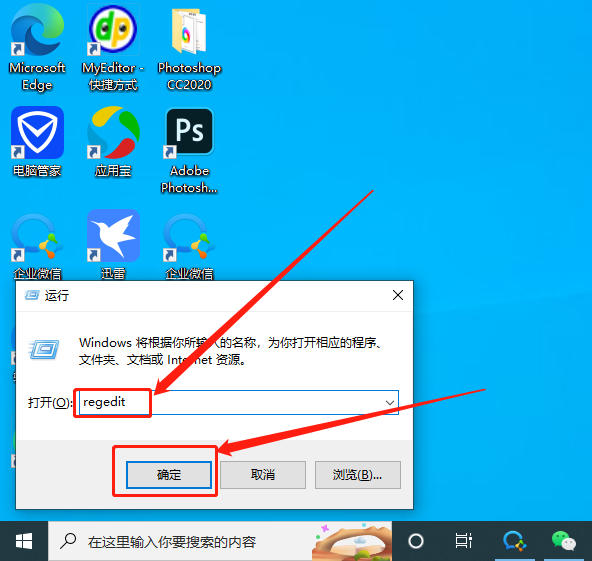
2. Step 2. After entering, click [HKEY_CURRENT_USER→Software→Microsoft→Windows→CurrentVersion→Explorer] in order.
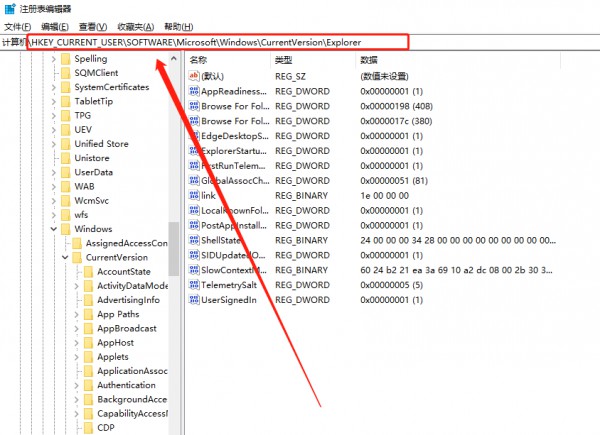
3. Step 3. Then we look to the right side of the page, right-click in the blank space with the mouse, select [New], and then click [DWORD (32-bit) value】.
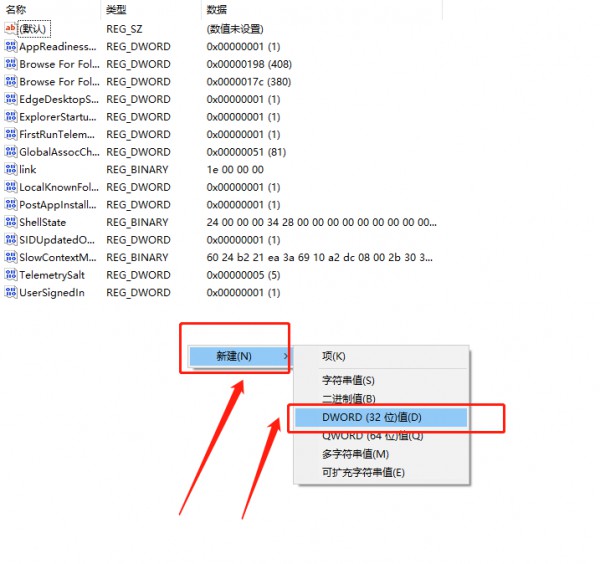
#4. Step 4, then rename this file to [NoSaveSettings], and then double-click to open it.
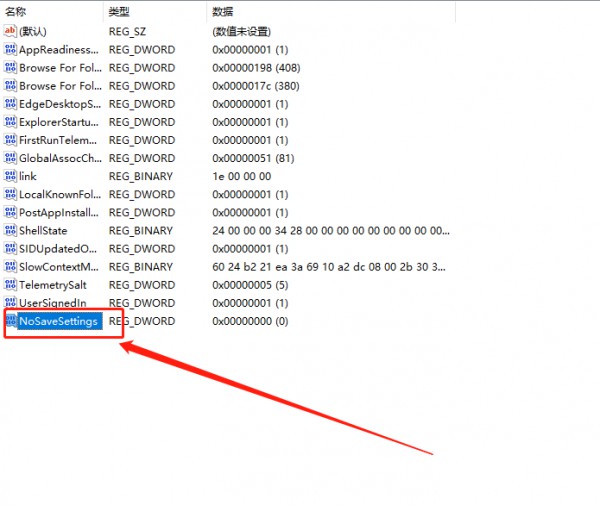
5. Step 5, change the [Numerical Data] below to [1], and finally click [OK] in the lower right corner.
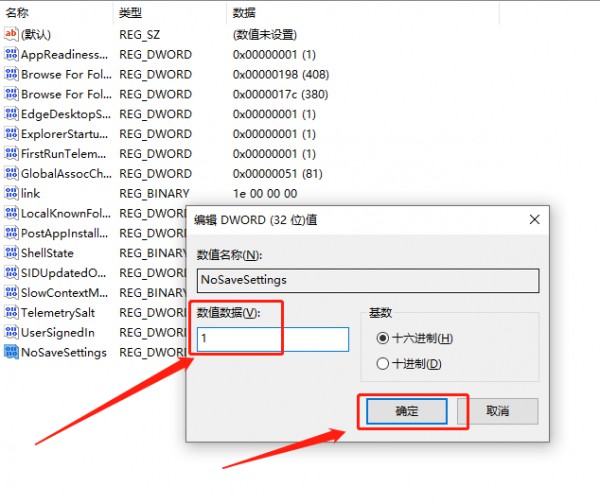
The above is the detailed content of What to do if the win11 wallpaper is locked and cannot be changed? Win11 wallpaper is locked and cannot be changed, detailed explanation. For more information, please follow other related articles on the PHP Chinese website!
 There is no WLAN option in win11
There is no WLAN option in win11
 How to skip online activation in win11
How to skip online activation in win11
 Win11 skips the tutorial to log in to Microsoft account
Win11 skips the tutorial to log in to Microsoft account
 How to open win11 control panel
How to open win11 control panel
 Introduction to win11 screenshot shortcut keys
Introduction to win11 screenshot shortcut keys
 Windows 11 my computer transfer to the desktop tutorial
Windows 11 my computer transfer to the desktop tutorial
 Solution to the problem of downloading software and installing it in win11
Solution to the problem of downloading software and installing it in win11
 How to skip network connection during win11 installation
How to skip network connection during win11 installation




