
How to make a solid color video in Premiere? This problem plagues many novice video editors. PHP editor Banana will introduce to you in detail the method of producing solid color videos in Premiere to help you easily solve this problem. Read on below for detailed steps to create your own solid-color video.
First find the project panel in the PR software and right-click the mouse in the panel.
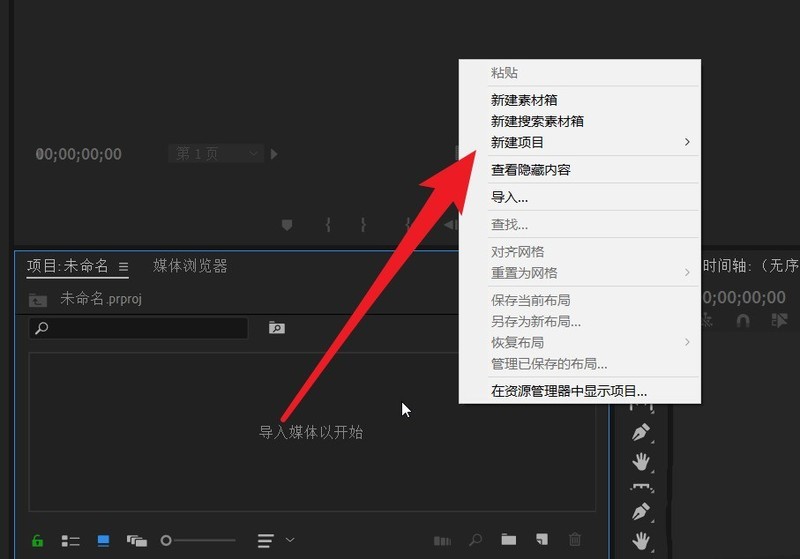
Then select Color Mask in the New Project drop-down menu.
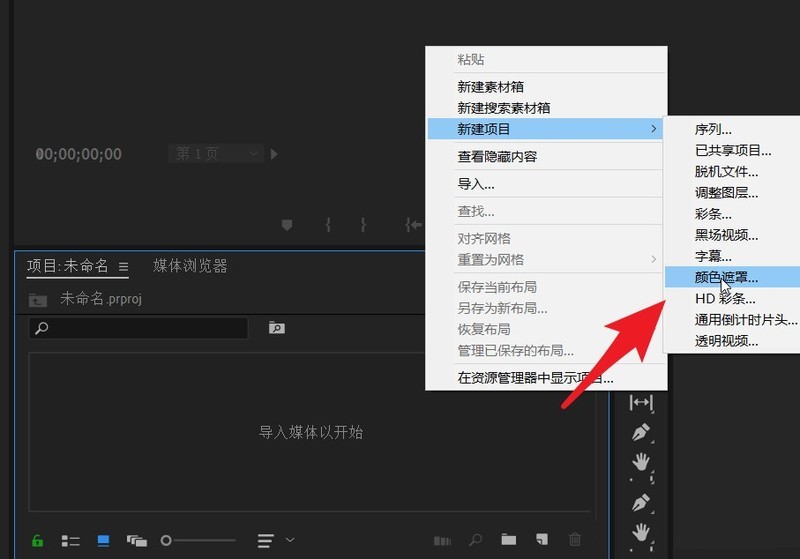
You will then see a pop-up new color mask dialog box on the desktop, set various values.
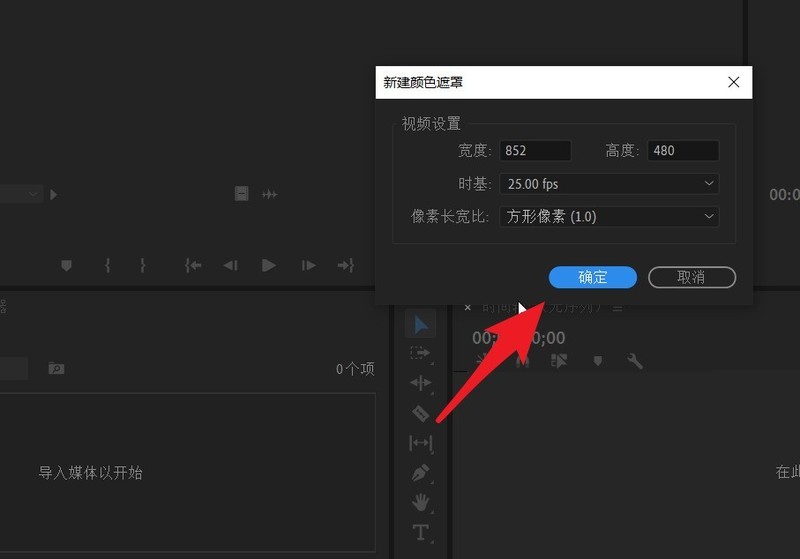
Then select the color of the mask on the color picker page, or set it in RGB mode.
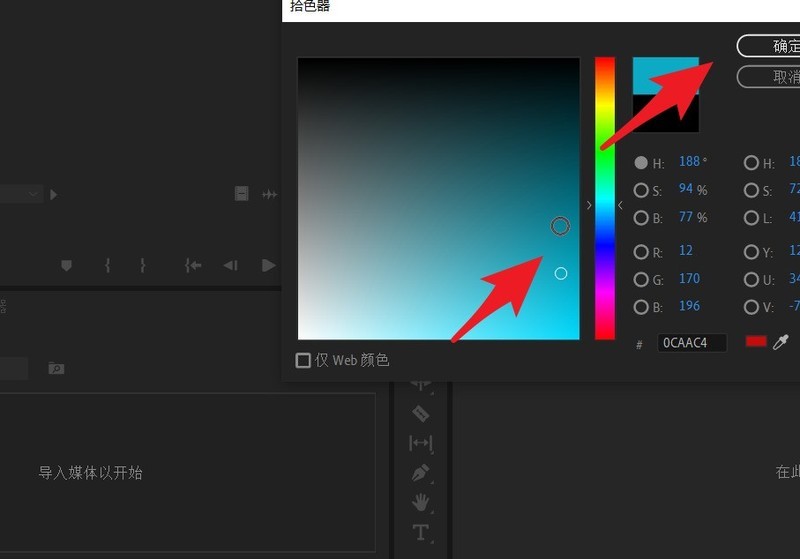
After the color setting is completed, set a name for this color mask.
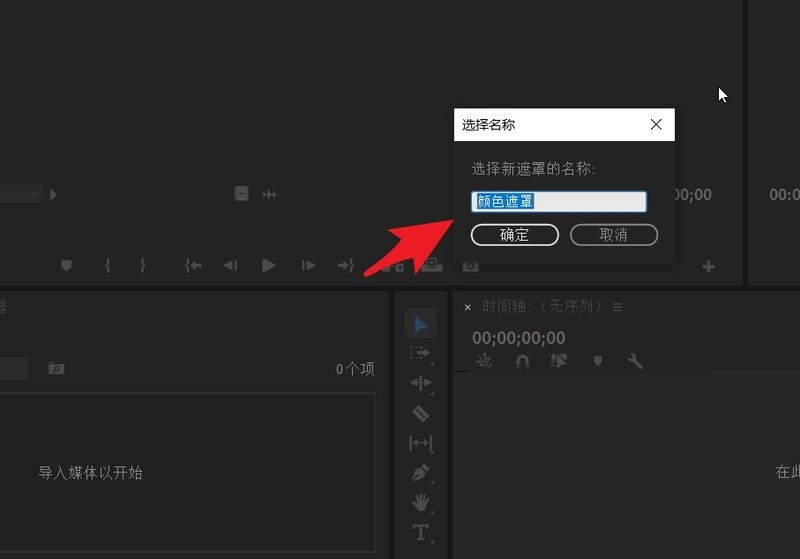
At this point you can see the color mask fragment you just saved and set in the project panel.
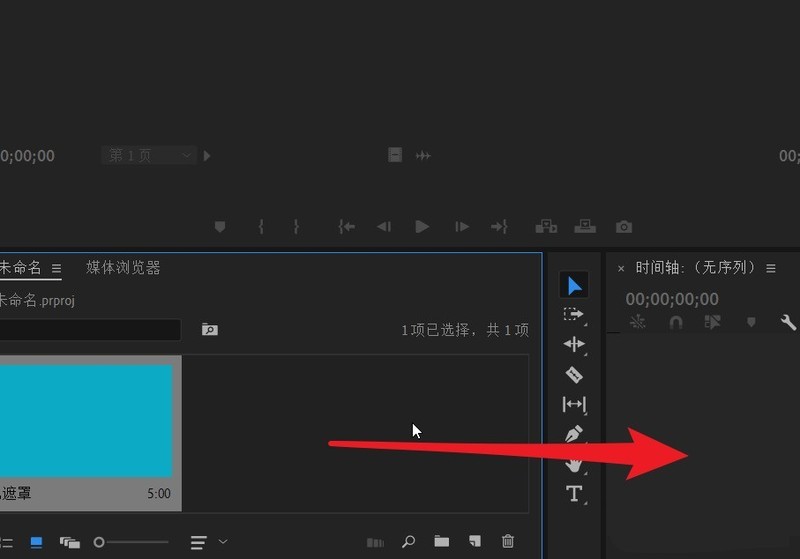
Finally drag it to the timeline panel and you can operate it like a video.
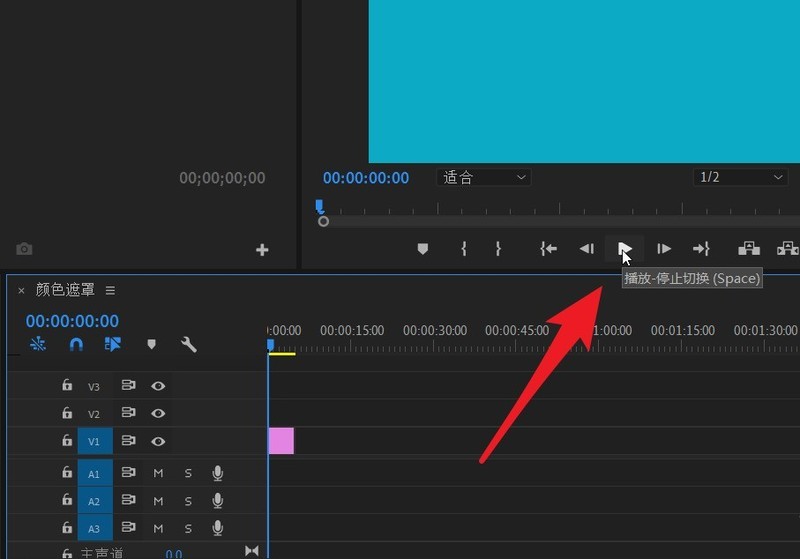
The above is the detailed content of How to make a solid color video in Premiere_How to make a solid color video in Premiere. For more information, please follow other related articles on the PHP Chinese website!
 What software is premiere
What software is premiere
 Garbled characters starting with ^quxjg$c
Garbled characters starting with ^quxjg$c
 Why the computer keeps restarting automatically
Why the computer keeps restarting automatically
 Usage of SetTimer function
Usage of SetTimer function
 head command usage
head command usage
 How much is Dimensity 6020 equivalent to Snapdragon?
How much is Dimensity 6020 equivalent to Snapdragon?
 How to solve the problem of garbled characters when opening a web page
How to solve the problem of garbled characters when opening a web page
 Cryptocurrency trading platform rankings
Cryptocurrency trading platform rankings




