
Want to make PPT pictures scroll and create a more vivid visual effect, but don’t know how to do it? Don’t worry, PHP editor Xigua will introduce you to the wonderful use of path animation. This article will explain in depth how to use path animation and teach you step by step to achieve the scrolling effect of images. Read on to unlock this practical skill and make your PPT stand out!
First we arrange the pictures in a row, preferably with the same size and proportion, so the effect is better. Then select all pictures, CTRL G to combine, or click [Combine] in the drawing format above.
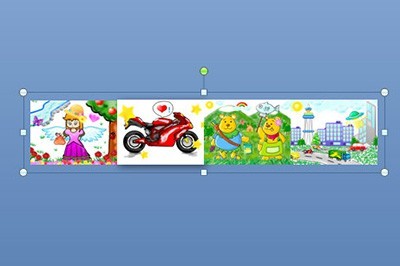
Please use custom animation based on the pictures we selected, and select [Action Path]-[Draw Custom Path]-[Straight Line] in the added effect.
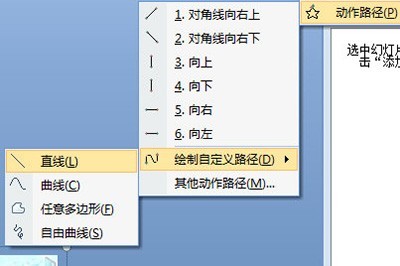
Then we use the mouse to draw the animation path, which can be adjusted after drawing. The green arrow is the starting position and the red arrow is the end position.
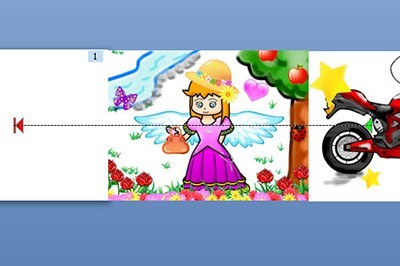
Finally, set the animation start method to [Before], so that the picture can form a scrolling effect, which is very simple.
The above is the detailed content of How to make PPT picture scrolling effect_Path animation can help you. For more information, please follow other related articles on the PHP Chinese website!




