
Are you encountering full-screen problems when playing games? Don’t worry, PHP editor Youzi will bring you detailed steps to set up the full-screen game operation in the WIN10 operating system today. He will guide you step by step to solve your troubles. Let’s take a look below!
In the main interface of the WIN10 system, we right-click the start button and select the [Run] menu item in the pop-up menu
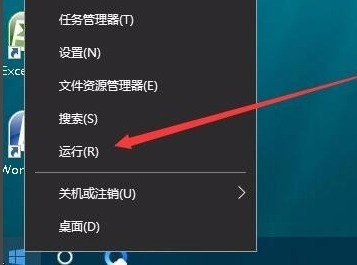
In the open run window, we enter the command regedit and click the OK button to open the Registry Editor.
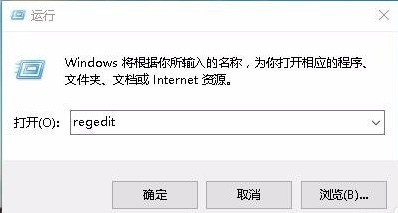
In the opened registry editor window, locate the HKEY_LOCAL_MACHINESYSTEMControlSet001ControlgraphicsDriversConfiguration registry key
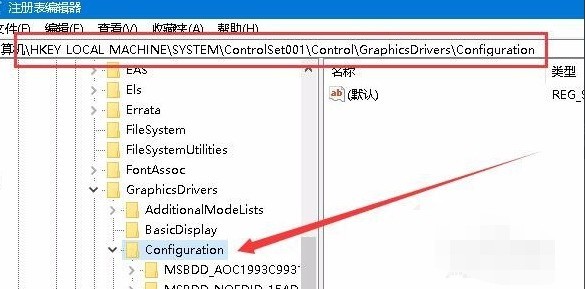
In the items under the Configuration registry key , find the Scaling registry key value
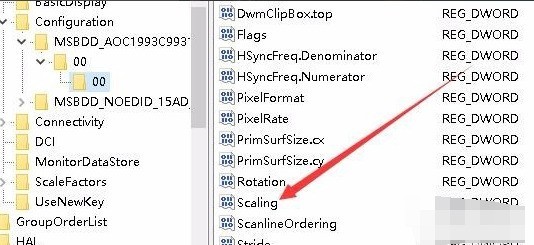
Double-click the Scaling registry key to open its editing properties window, change its value data to 3, and finally click OK.
Open the Control Panel and find the [Programs and Features] icon in the open Control Panel window
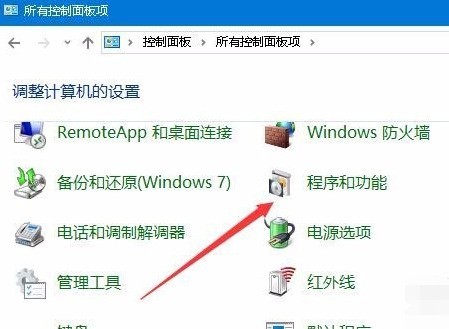
In the open Programs and Features window, click [[Programs and Features] on the left sidebar Enable or turn off Windows features】
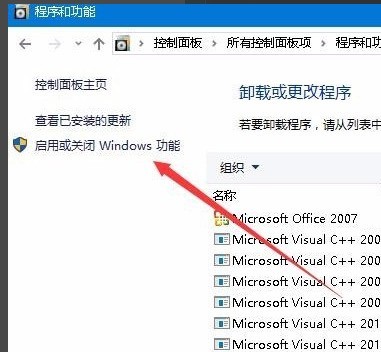
In the open Enable features or turn off Windows features window, find the [Old version components] item, select the DirectPlay item under it, and finally click OK to install After DirectPlay, you can use the screen to play games.
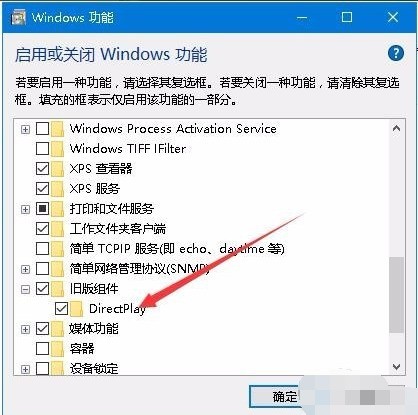
The above is the detailed content of Steps to set the game to full screen in WIN10. For more information, please follow other related articles on the PHP Chinese website!
 win10 bluetooth switch is missing
win10 bluetooth switch is missing
 Why do all the icons in the lower right corner of win10 show up?
Why do all the icons in the lower right corner of win10 show up?
 The difference between win10 sleep and hibernation
The difference between win10 sleep and hibernation
 Win10 pauses updates
Win10 pauses updates
 What to do if the Bluetooth switch is missing in Windows 10
What to do if the Bluetooth switch is missing in Windows 10
 win10 connect to shared printer
win10 connect to shared printer
 Clean up junk in win10
Clean up junk in win10
 How to share printer in win10
How to share printer in win10




