
How to force Windows 10 into safe mode? For Windows 10 users, entering Safe Mode is an important step in troubleshooting and repairing your system. Forcing into Safe Mode ensures that only essential drivers and services are loaded on the system, helping to identify and resolve potential issues. If you're stuck in a situation where it won't boot properly or get into regular Safe Mode, this guide will provide step-by-step instructions on how to force Windows 10 into Safe Mode.
When the phone is turned off, press the power button to turn it on, wait until the logo appears (picture below), then press and hold the power button to force shutdown.
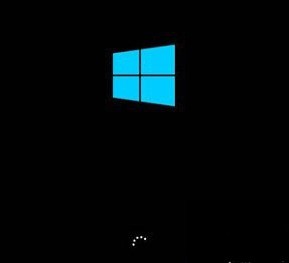
Turn on the computer again, the logo appears, force shutdown again, repeat three times until [Preparing for automatic repair] appears,
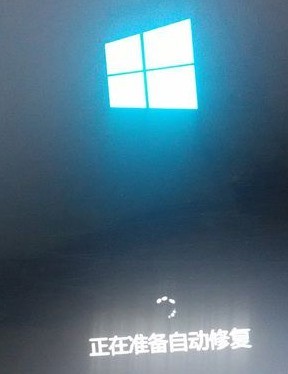
Almost successful! The system enters [Diagnosing...],
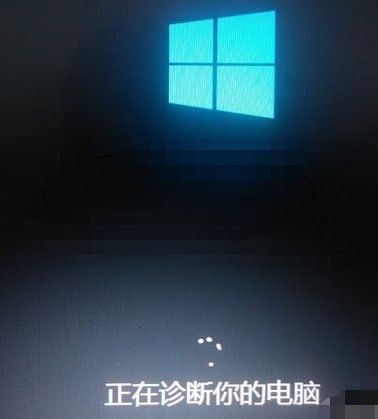
until the [Automatic Repair Interface] appears, click] Advanced Options [
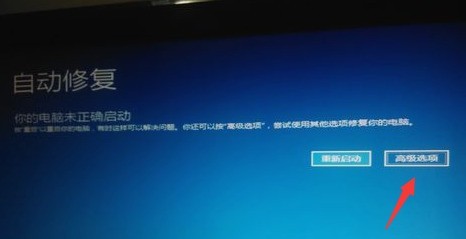
At this time, select [Troubleshooting], see the picture
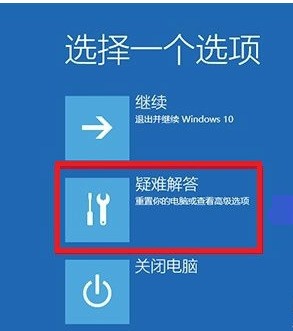
When you get to this interface, click [Advanced Options]
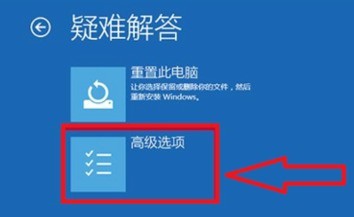
There are many options, select [ in the middle on the right Start Settings】
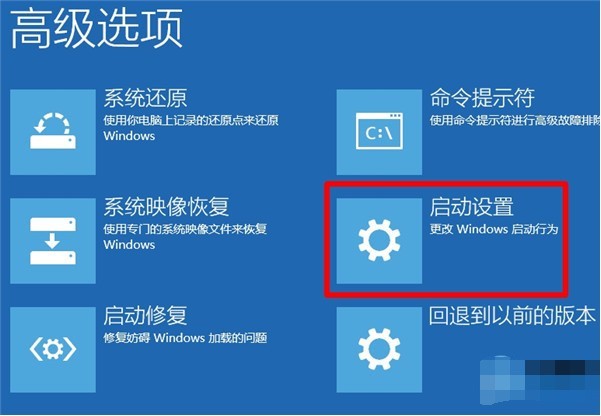
At this step, click】Restart【That’s it, see the picture
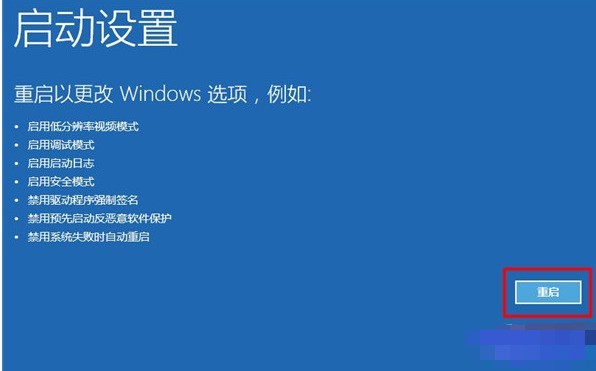
The computer automatically restarts, wait until the following screen selection appears 4 to enter [Safe Mode].
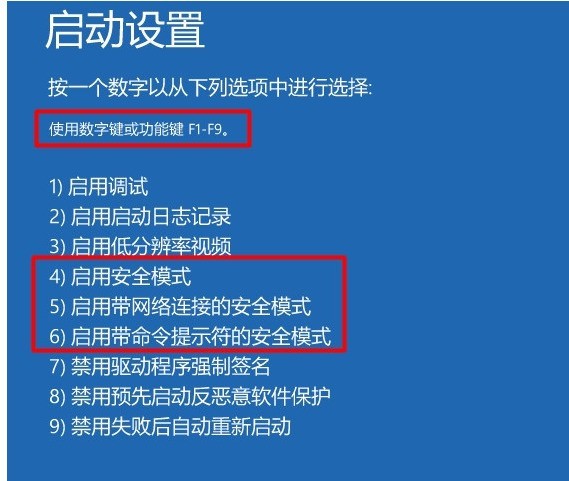
The above is the detailed content of Detailed steps to force WIN10 into safe mode. For more information, please follow other related articles on the PHP Chinese website!
 win10 bluetooth switch is missing
win10 bluetooth switch is missing
 Why do all the icons in the lower right corner of win10 show up?
Why do all the icons in the lower right corner of win10 show up?
 The difference between win10 sleep and hibernation
The difference between win10 sleep and hibernation
 Win10 pauses updates
Win10 pauses updates
 What to do if the Bluetooth switch is missing in Windows 10
What to do if the Bluetooth switch is missing in Windows 10
 win10 connect to shared printer
win10 connect to shared printer
 Clean up junk in win10
Clean up junk in win10
 How to share printer in win10
How to share printer in win10




