
For situations where a large number of names need to be processed, the alignment function in Word can greatly improve efficiency. This tutorial will introduce in detail how Word quickly aligns large sections of names, helping you to easily solve this problem and save a lot of time in your document editing work.
First, click the [Paragraph] shortcut key under [Start] on the toolbar, as shown in the following figure:
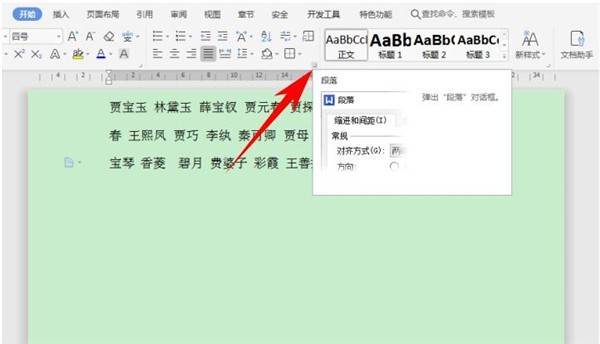
The [Paragraph] dialog box will pop up, click The tab stop in the lower left corner is as shown in the figure below:
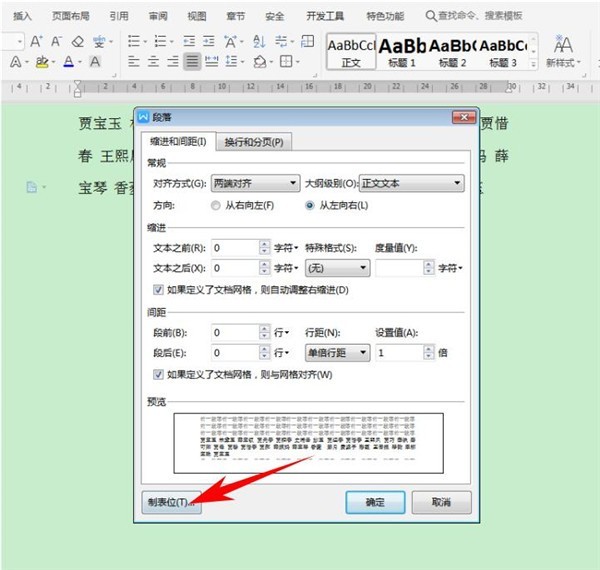
The [Tab Stop] dialog box pops up, and you can see that the tab stop position can be customized in the tab stop:
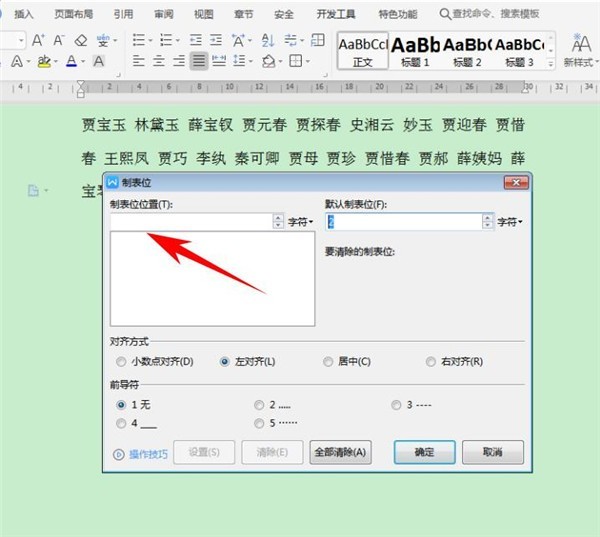
Enter 5 at the tab stop position, click Enter to form 5 characters, click OK:
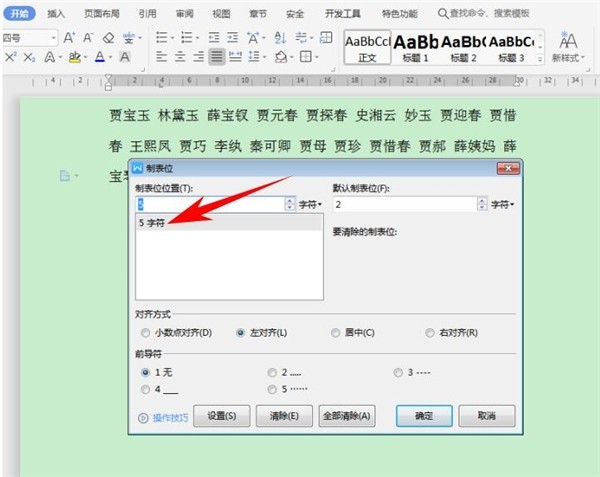
Then find the In the ruler bar, click in sequence in the ruler bar to form an L-shaped tab character, as shown in the figure below. Press and hold the Tab key on the keyboard in front of each person's name to quickly adjust the spacing between the names and arrange them neatly. As shown in the figure below:
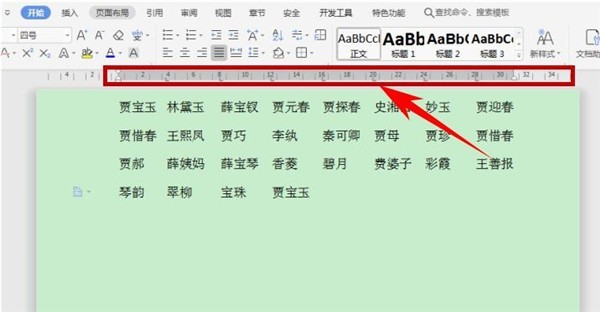
If you need to correspond a two-character name with a three-character name, press the shortcut key Ctrl H to pop up the find and replace dialog box, enter ["(? )(?)》], click [Use Wildcards] under Advanced Search, and search within the main document:
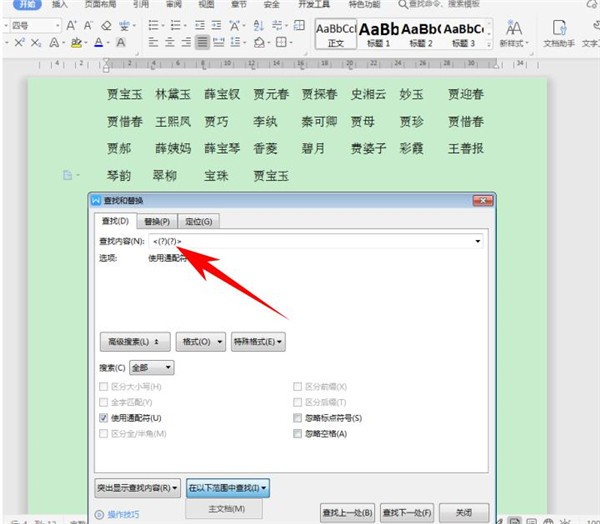
After the search is completed, you can see the two-character name in the document All are selected, click [Character Zoom] under [Start] on the toolbar, select Others:
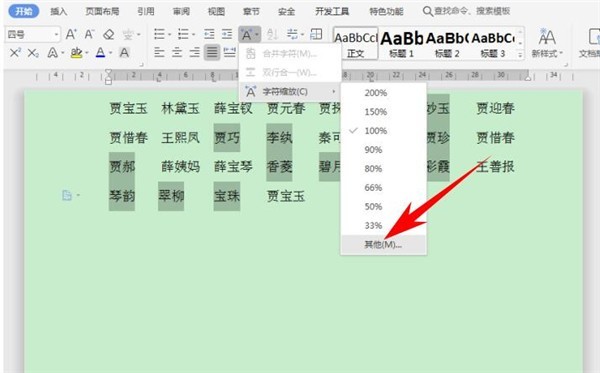
Set the character spacing to 0.2cm, click OK:
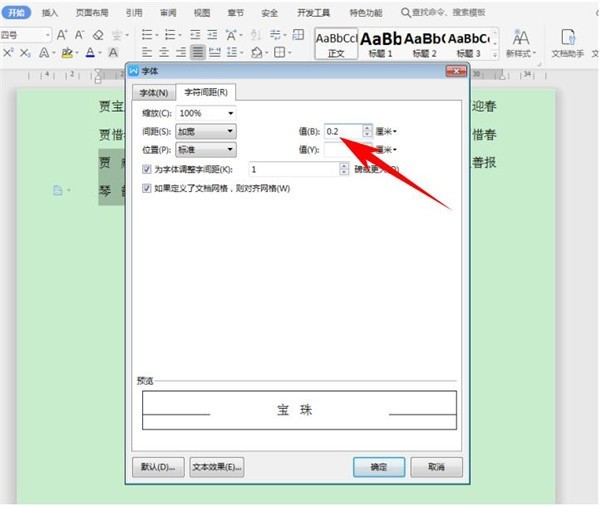
You can see that the two-character name and the three-character name are aligned with each other, as shown in the figure below:
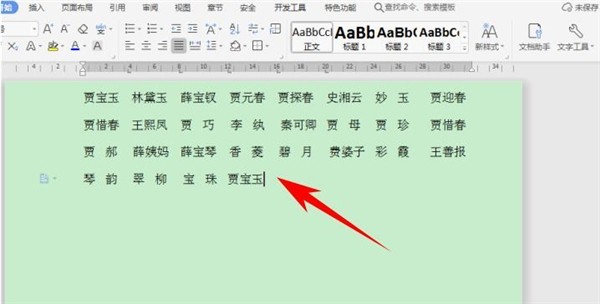
The above is the detailed content of How to quickly align large sections of names in Word_Word quick alignment of large sections of names operation tutorial. For more information, please follow other related articles on the PHP Chinese website!




