
When writing a document, it is crucial to align the table of contents page numbers. Word provides some ways to do this easily and efficiently. PHP editor Zimo will bring you a detailed guide on aligning table of contents page numbers in Word to solve your alignment problems. Read on below for steps and tips to keep your table of contents pages neatly organized.
We take the following directory as an example.
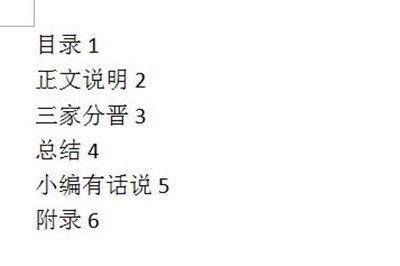
First we select the entire table of contents text, then right-click the menu, select the paragraph in it, and click the tab stop below.
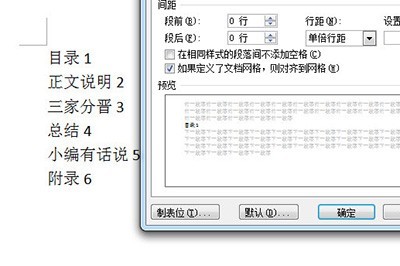
Fill in 38 at the tab stop position, which is where the table of contents page number is located. If the page size is not the default, please set it according to the ruler at the top of your page.
Then select right alignment for alignment, select 2 for leader, and finally click OK.
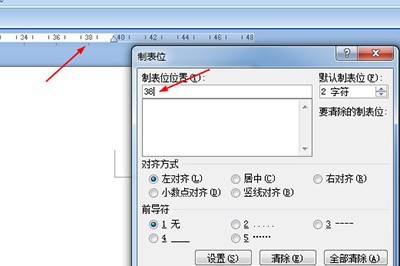
Next, position the cursor in front of the table of contents page number, and then press the TAB key to align the table of contents to the far right.
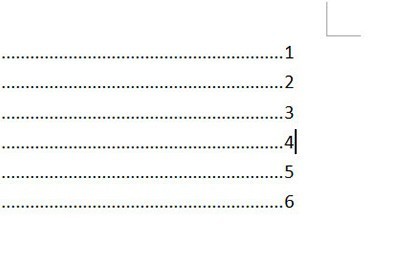
The above is the detailed content of How to align table of contents page numbers in Word_Introduction to the method of aligning table of contents page numbers in Word. For more information, please follow other related articles on the PHP Chinese website!




