
Many people will encounter this problem when using computers: when they need to handle multiple tasks at the same time, a large number of windows will pile up together, which is dizzying. how to solve this problem? don’t worry! PHP editor Strawberry will introduce you to a simple and easy solution - create multiple desktops. Below, the editor will explain in detail how to create multiple new desktops in Windows 10 to make your work and life more organized.
On the WIN10 desktop, right-click an empty space on the taskbar, click the [Show Task View Button] item in the pop-up menu, and select the item
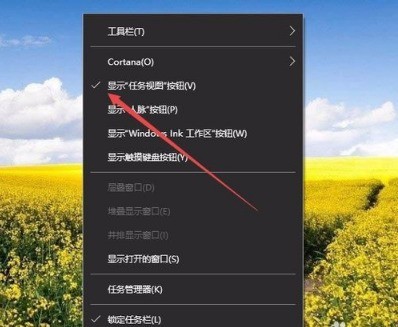
This way, in Windows 10 There is a [Task View] button on the left side of the taskbar.
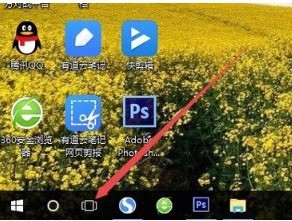
You can easily open the multi-desktop interface by clicking the task view button. Here you can choose to use different desktops. .
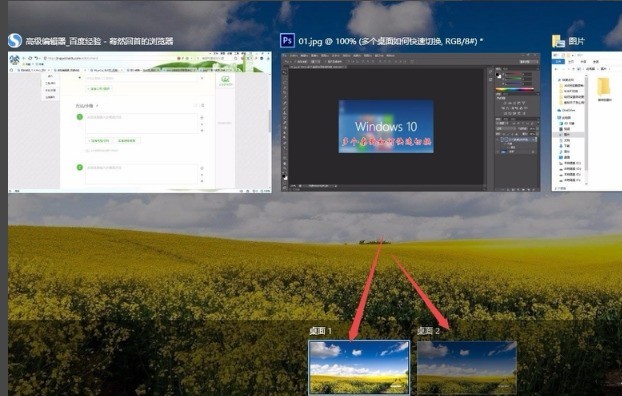
If the desktop is not enough, you can create another desktop. Just click [New Desktop] in the lower right corner of the multi-desktop interface.

If the desktop is no longer in use, you can also close it. Closing multiple desktops is as convenient as closing a folder. Just click Close in the upper right corner.
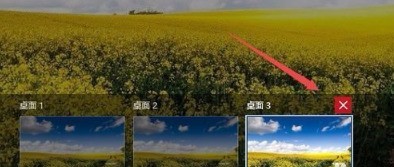
The above is the detailed content of Detailed method to create multiple desktops in WIN10. For more information, please follow other related articles on the PHP Chinese website!
 win10 bluetooth switch is missing
win10 bluetooth switch is missing
 Why do all the icons in the lower right corner of win10 show up?
Why do all the icons in the lower right corner of win10 show up?
 The difference between win10 sleep and hibernation
The difference between win10 sleep and hibernation
 Win10 pauses updates
Win10 pauses updates
 What to do if the Bluetooth switch is missing in Windows 10
What to do if the Bluetooth switch is missing in Windows 10
 win10 connect to shared printer
win10 connect to shared printer
 Clean up junk in win10
Clean up junk in win10
 How to share printer in win10
How to share printer in win10




