
Are you still worried about the unsatisfactory colors of printed pictures? PHP editor Yuzai brings you a tutorial on modifying the color of printed pictures in WPS, and teaches you how to easily solve this problem step by step. With this tutorial, you'll learn how to accurately adjust the hue, saturation, and contrast of a printed image to ensure the print results meet your expectations. Click the article now to continue reading and get detailed steps and tips to make your printed pictures look brand new!
1. First click the print button in the file menu in the upper left corner.
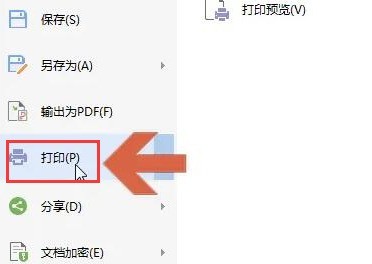
2. Then select the printer device and click the Properties option.

3. Then find the color selection menu under the image quality column and change the effect to automatic color.

4. Finally, click the OK button to save the settings.

The above is the detailed content of How to modify the color of printed pictures in WPS_Tutorial on how to modify the color of printed pictures in WPS. For more information, please follow other related articles on the PHP Chinese website!




