
Want to automatically add borders to WPS 2019 tables, but don’t know how? PHP editor Strawberry brings you a detailed answer to this problem and guides you to easily implement the automatic border function. Continue reading this tutorial, and we will explain the setup process step by step for you to give your table a professional and beautiful border style.
1. Click the conditional formatting drop-down button on the wps2019 toolbar.
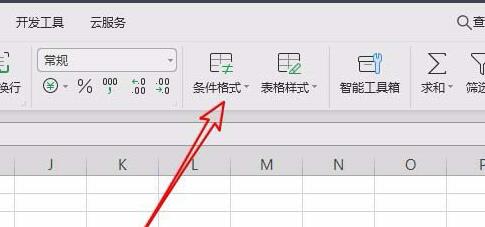
2. Click the menu item [Highlight Cell Rules/Other Rules] in the open drop-down menu.
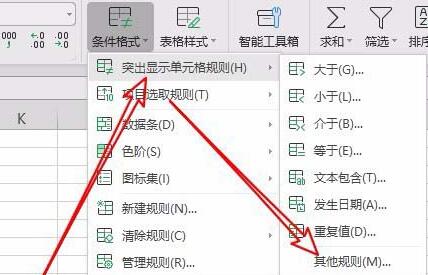
3. In the window that opens to create a new format rule, click the menu item that uses formulas to determine the cells to be formatted.
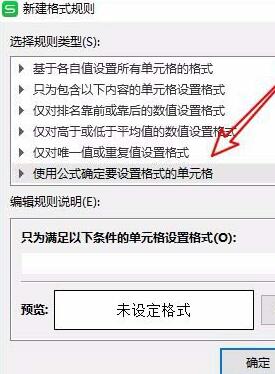
4. Enter the characters shown below in the edit text box below, and click the [Format] button in the lower right corner.
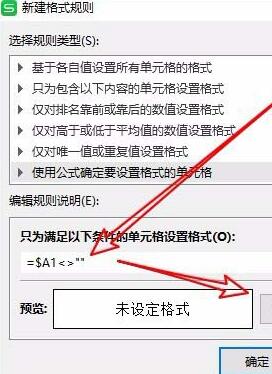
5. In the opened cell format window, select the icon of the outer border and click the OK button in the lower right corner.
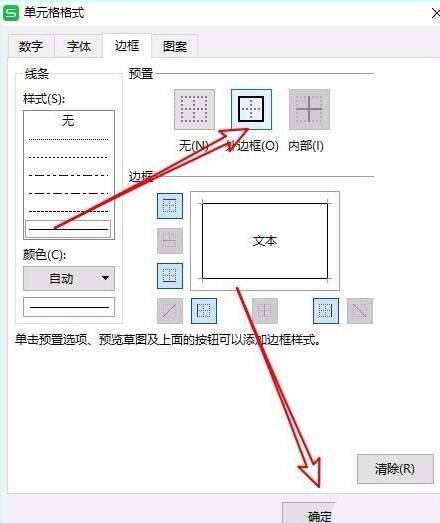
6. Return to the new format rule window. You can see that the preview window has displayed the preview effect. Click OK.
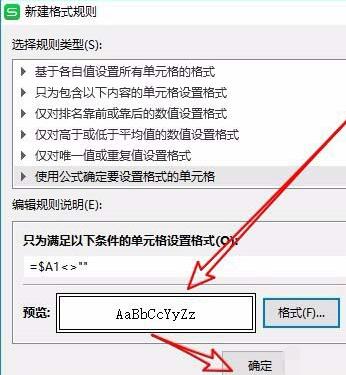
7. In this way, when you enter characters in the cell in the future, a border will be automatically added.
The above is the detailed content of Relevant operations for wps2019 table settings to automatically add border effects. For more information, please follow other related articles on the PHP Chinese website!




